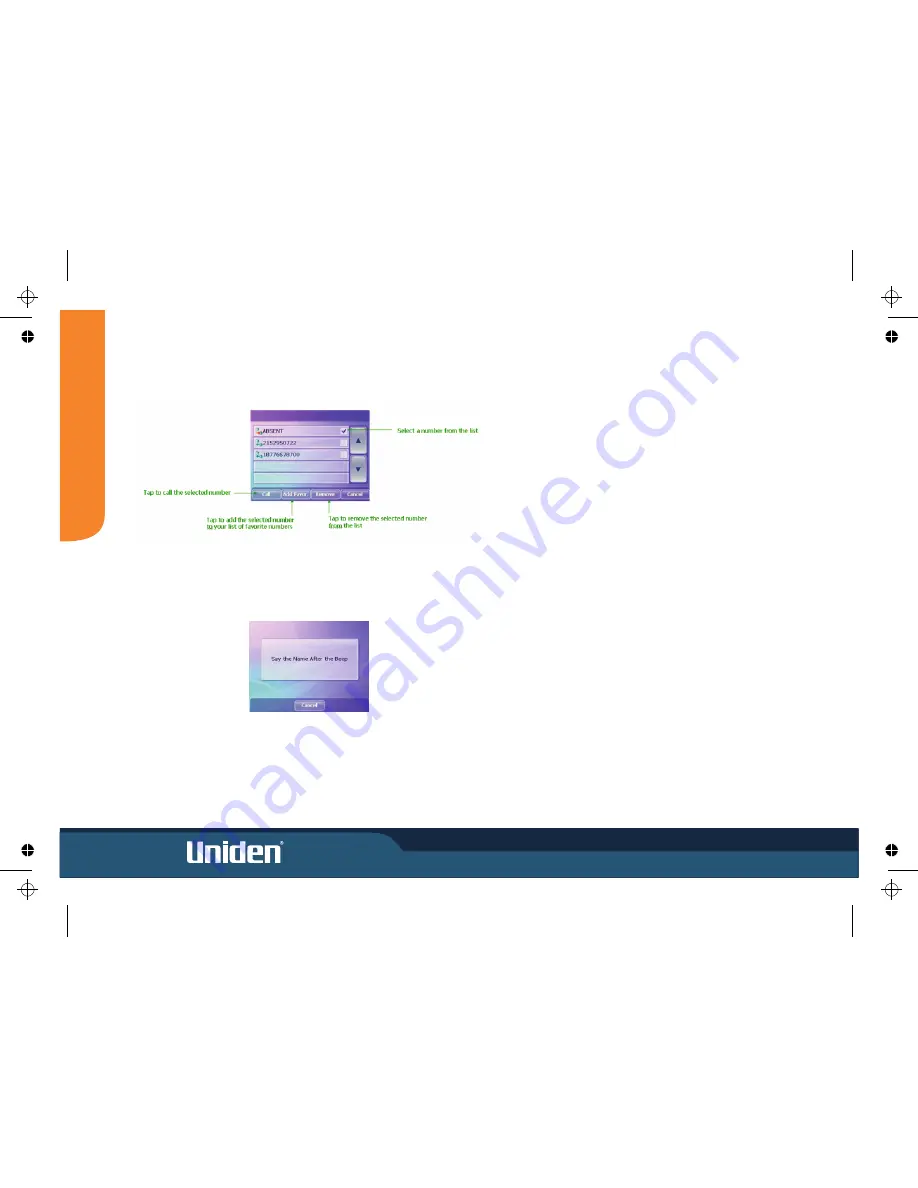
17
M
O
D
E
History
Tapping
History
accesses a list of your previously called or received numbers.
Voice Call
Tapping
Voice Call
allows you to make a call by speaking the name of a previously
recorded voice call number on your phone.
NOTE:
Voice calling must be set up on your phone to use this feature.
Содержание GNS 8360
Страница 1: ...Car Navigation System Operation Manual Quick Start Guide OPERATION MANUAL GNS8360 GNS8365BT...
Страница 2: ......
Страница 17: ...10 MODE Setting Options Calibrate Screen Opening Screen Setting...
Страница 18: ...MODE 11 BUILT IN BATTERY SPECIFICATION...
Страница 28: ...THANK YOU FOR BUYING A UNIDEN PRODUCT 2007 Uniden Australia Pty Limited Uniden New Zealand Ltd Printed in China...
Страница 29: ...GNS8360 GNS8365 BT Car Navigation System Navigation Manual NAVIGATION MANUAL...
Страница 120: ...2007 Uniden Australia Pty Limited Uniden New Zealand Ltd Printed in China THANK YOU FOR BUYING A UNIDEN PRODUCT...
















































