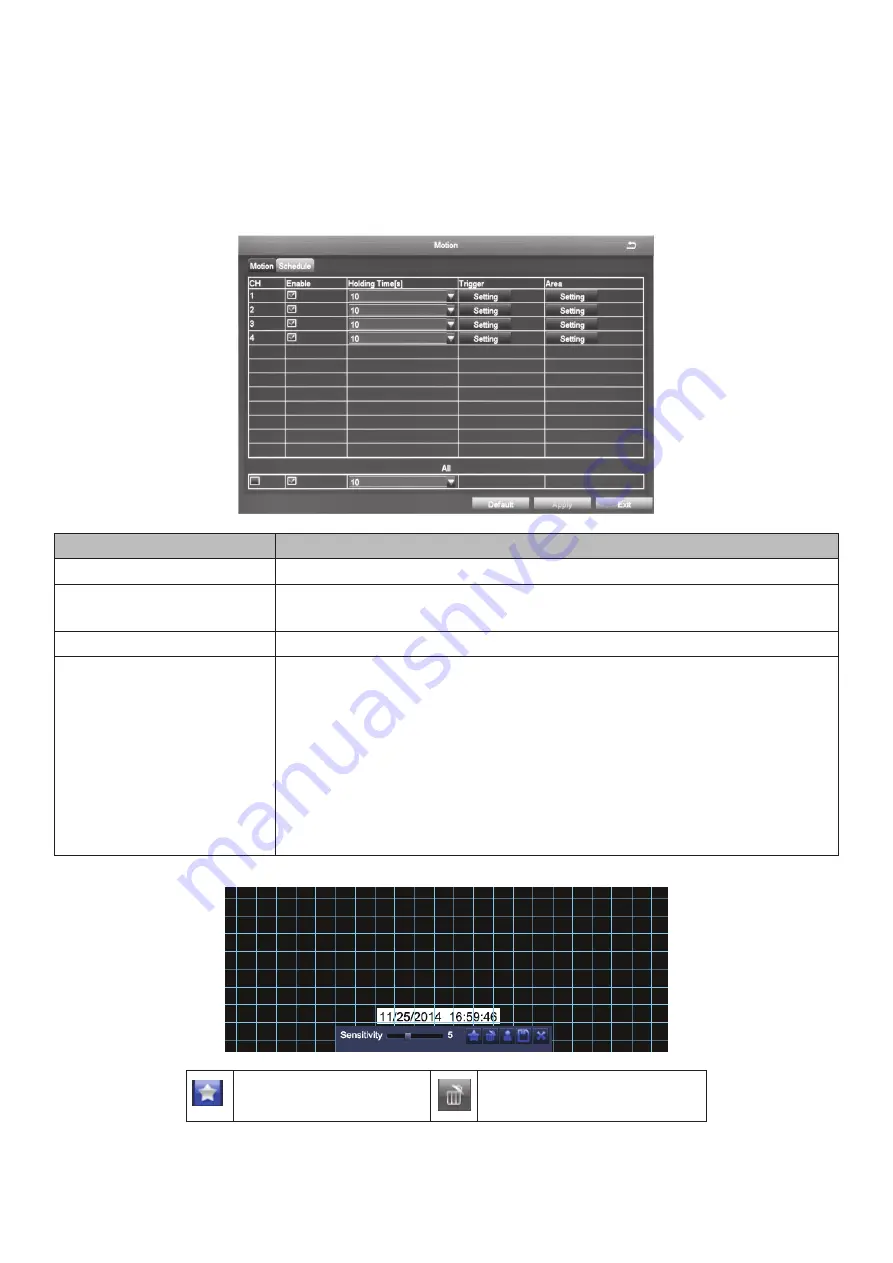
29
Motion Icon
Select the Motion icon to display the
Motion
screen. This screen has 2 tabs:
Motion
and
Schedule
.
Motion Tab
When a camera detects a motion, the system sounds a motion detection alarm and takes action
according to presets from this screen. The
Trigger
and
Area
fields lead to other screens to set
parameters.
FIELD
DESCRIPTION
Enable
Enable motion detection on a channel to detect motion.
Holding Time
Set an alarm delay time for the channel. Options are 5 sec., 10 sec., 20 sec.,
30 sec., 60 sec., and 120 sec., or “Always.”
Trigger
The
Trigger
screen is the same as on page 28.
Area
Commonly called “motion masking,” a grid overlays a selected camera’s
live video with task bar at the bottom. Mask off areas you want the motion
detection to ignore.
You can also determine motion sensitivity (block off ceiling fans, or the
floor area if you have pets.) On the bottom task bar, drag the scrollbar to
adjust the sensitivity value (1-8). The default value is 6; the smaller the
value is, the higher the sensitivity. Since the sensitivity is affected by the
color, time (day or night), etc, adjust the value according to the actual
situation. (This feature is similar to Video Masking, page 21.)
Set all areas to be
detection area
Clear the set detection areas






























