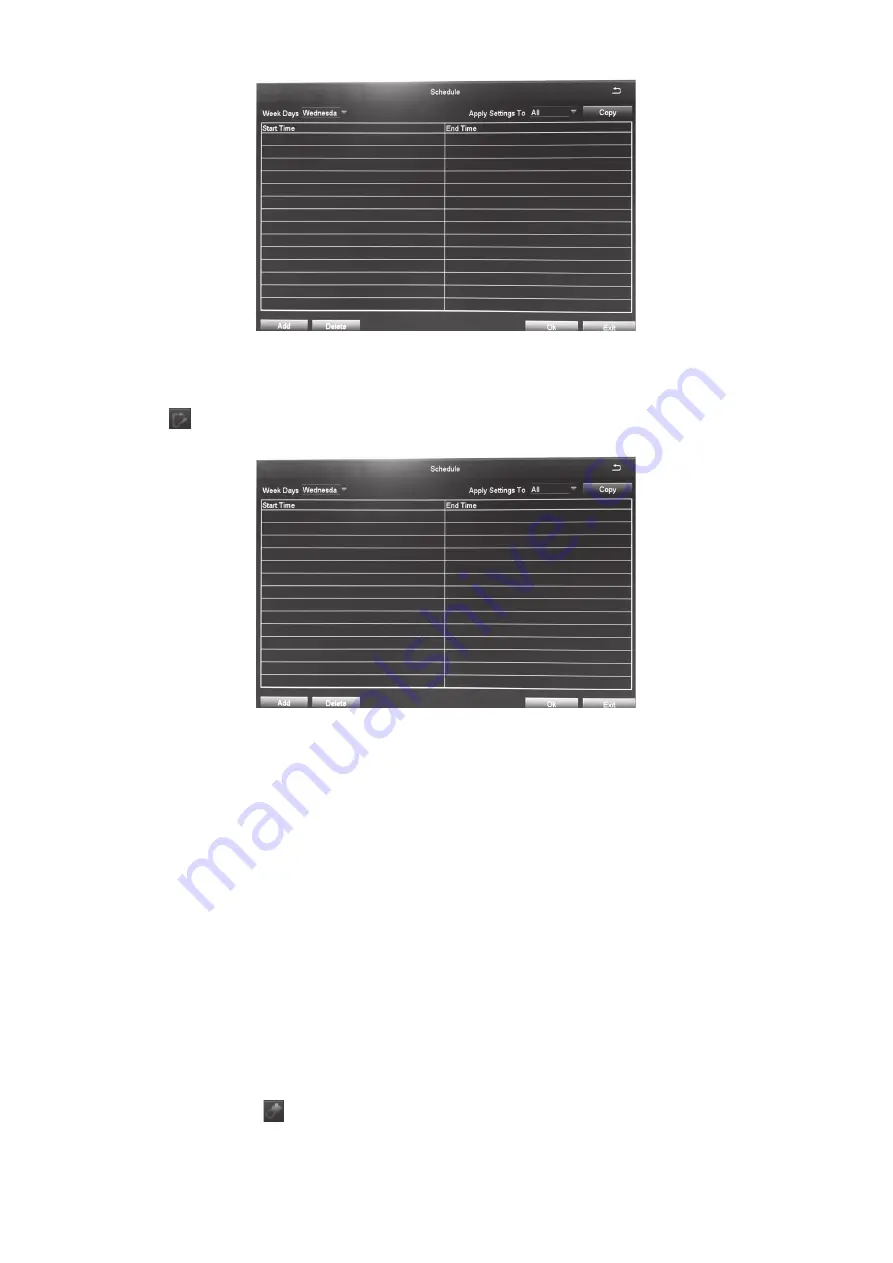
25
Schedule Tab
This tab sets up a basic schedule for recording. (Default = No recording blocks selected)
1. Select a channel whose recording schedule you want to set up.
2. Select the icon to allow scheduling, and then double-click on an hour block. A Schedule
screen displays.
3. Select
Add
.When you have the schedule set up as you want it, select the check mark, then
OK
. The configuration for that channel is now saved. The
Schedule
screen displays again with
the newly added schedule shown.
4.
If you want to use that same configuration on another channel, select that channel in the
Apply Settings To
dropdown box. Then, select
Copy
. The configuration is now copied to the
indicated channel.
5. If you want to apply the settings from one channel to ALL channels, select
All
in the
Apply
Settings To
dropdown box. Then, select
Copy
. The configuration is now copied to all
channels.
6. Select
Apply
to save the settings.
7. Select
Exit
.
Motion Sensors Tab
This tab sets up a schedule for motion sensor recording. (Default = All recording blocks selected)
1. Select a channel whose motion sensor recording schedule you want to set up.
2. Select the erase icon ( ) and click on the 1-hour recording blocks you DO NOT want that
channel to record.
3. When you have the schedule set up as you want it, select
Apply
. The configuration for that
channel is now saved.






























