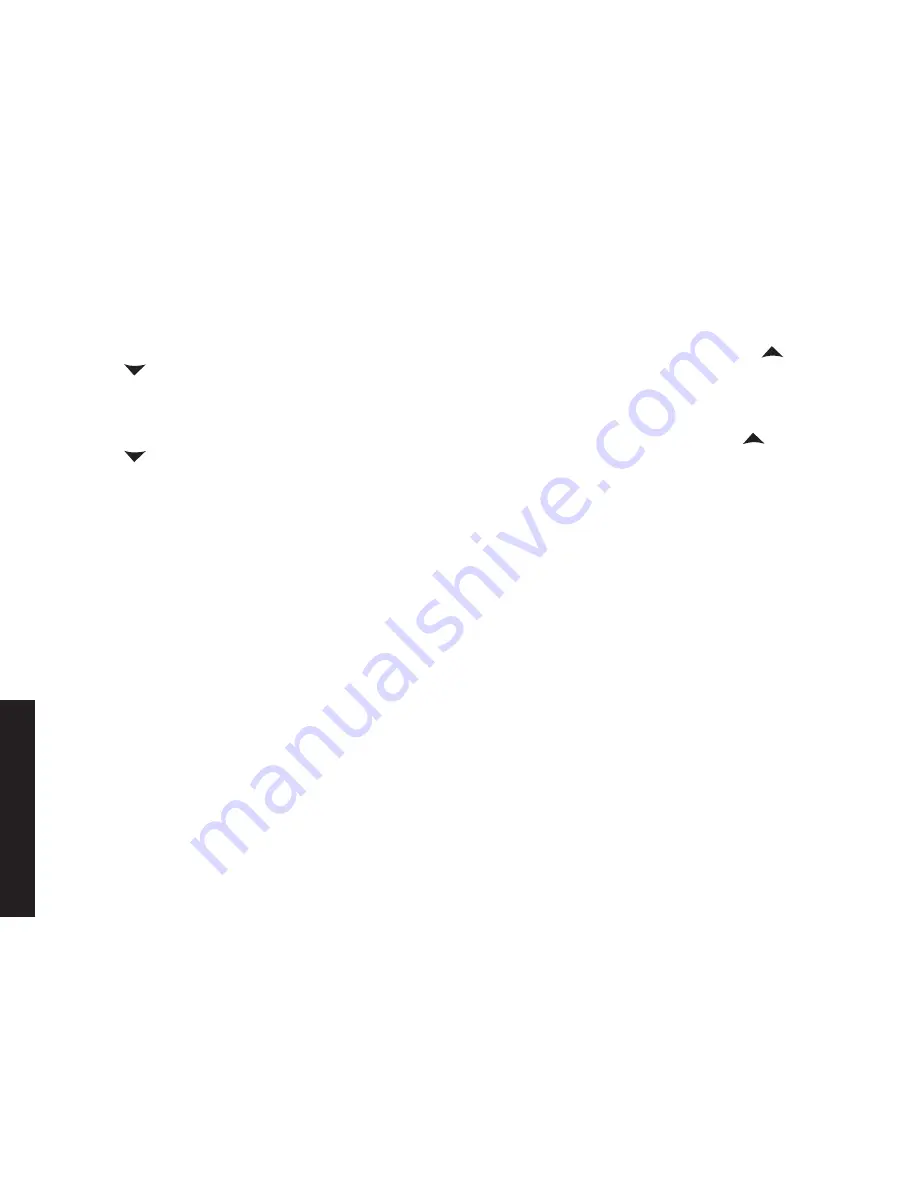
39
39
Adjusting the Ringer
,
Earpiece and Speaker V
olume
Adjusting the Speaker Volume
Handset Speaker:
.You.can.choose.from.six.volume.levels.for.the.handset.speaker.while.on.a.speakerphone.call.or.
when.the.handset.is.accessing.the.answering.system..To.adjust.the.handset.speaker.volume,.press.
[
]
.(to.make.it.
louder).or.
[
]
.(to.make.it.softer)..The.handset.display.shows.the.current.volume.level.for.the.handset.speaker.
Note:. The.handset.earpiece.and.the.handset.speaker.have.separate.volume.settings.
Base Speaker:
.You.can.choose.from.ten.volume.levels.for.the.base.speaker.while.on.a.speakerphone.call.or.when.
the.answering.system.announces.or.plays.a.message..To.adjust.the.base.speaker.volume,.press.
[
]
.(to.make.it.
louder).or.
[
]
.(to.make.it.softer)..The.base.display.shows.the.current.volume.level.for.the.base.speaker.
Adjusting the Audio Tone (Handset only)
If you aren’t satisfied with the audio quality of your phone, you can adjust the Audio Tone of the earpiece while on
a.call..Your.phone.gives.you.three.audio.tone.options:.low,.natural.and.high;.the.default.setting,.Natural.Tone,.is.
recommended.for.hearing.aid.users..Audio.tone.adjustments.only.apply.to.the.earpiece,.not.the.speakerphone.
To.adjust.the.audio.tone:
While.on.a.call,.press.
[Menu/Select]
.
Move.the.cursor.to.select.AUDIO.TONE,.and.then.press.
[Menu/Select]
.
Move.the.cursor.to.select.desired.option.(HIGH.TONE,.NATURAL.TONE,.or.LOW.TONE),.and.then.press.
[Menu/Select]
..Selected.option.appears.in.the.display.for.two.seconds,.and.then.the.display.returns.to.normal.
)
2)
3)
















































