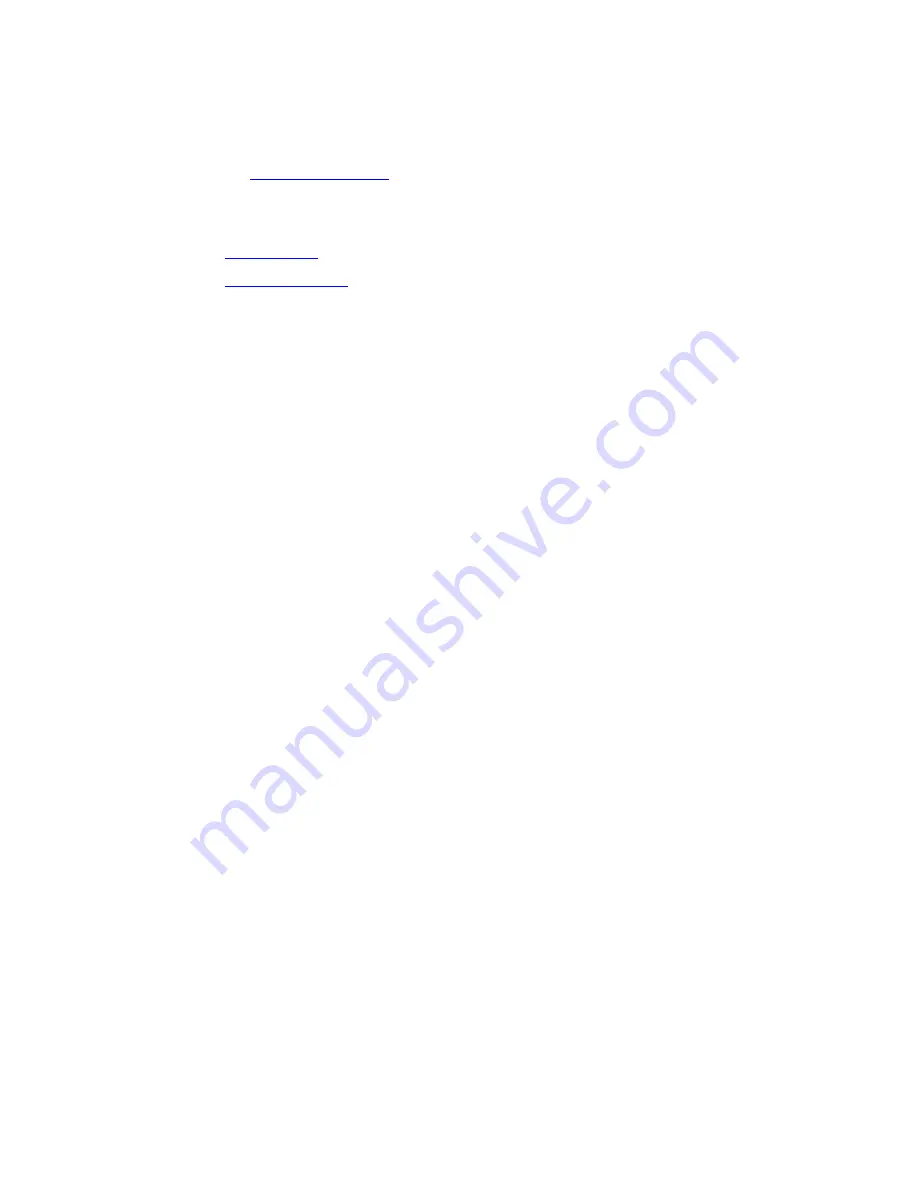
file:///C|/Documents%20and%20Settings/POpitz/My%20Documents/temp/UnidenManBeta/QuickKeys.html
●
You can only use GQKs within the current system: the GQK will not affect a
channel group in another system.
●
GQKs range from 0 to 9 .
1. Open the
menu.
2. Select the system containing the channel group you want to assign the Quick Key
to.
3. Select
, then select the channel group you want.
4. Select
, then enter the Quick Key you want to use for this channel
group.
Using Quick Keys
●
Quick Keys only work in Scan mode.
●
Entering the Quick Key toggles the enabled/disabled state of the system/site/
search range or channel group (i.e., if the system is currently enabled, entering the
Quick Key will disable it, and vice-versa).
To use SQK 0 through 9
●
Enter Scan mode.
●
Tap the number key that matches the SQK. (For example, if the SQK is 4, just
enter 4.)
●
Any systems, sites, or search ranges assigned to this SQK become disabled. (If
they were already disabled, they become enabled.)
To use SQK 10 through 99
●
Enter Scan mode.
●
Tap the decimal point ( ./NO ), then enter the SQK. (For example, if the SQK is
32 , enter ./NO / 32.)
●
Any systems, sites, or search ranges assigned to this SQK become disabled. (If
they were already disabled, they become enabled.)
To use a GQK
●
Enter Scan mode.
●
Go to the system that contains the channel group you want to enable or disable.
file:///C|/Documents%20and%20Settings/POpitz/My%20Documents/temp/UnidenManBeta/QuickKeys.html (3 of 4)4/7/2009 10:08:57 AM






























