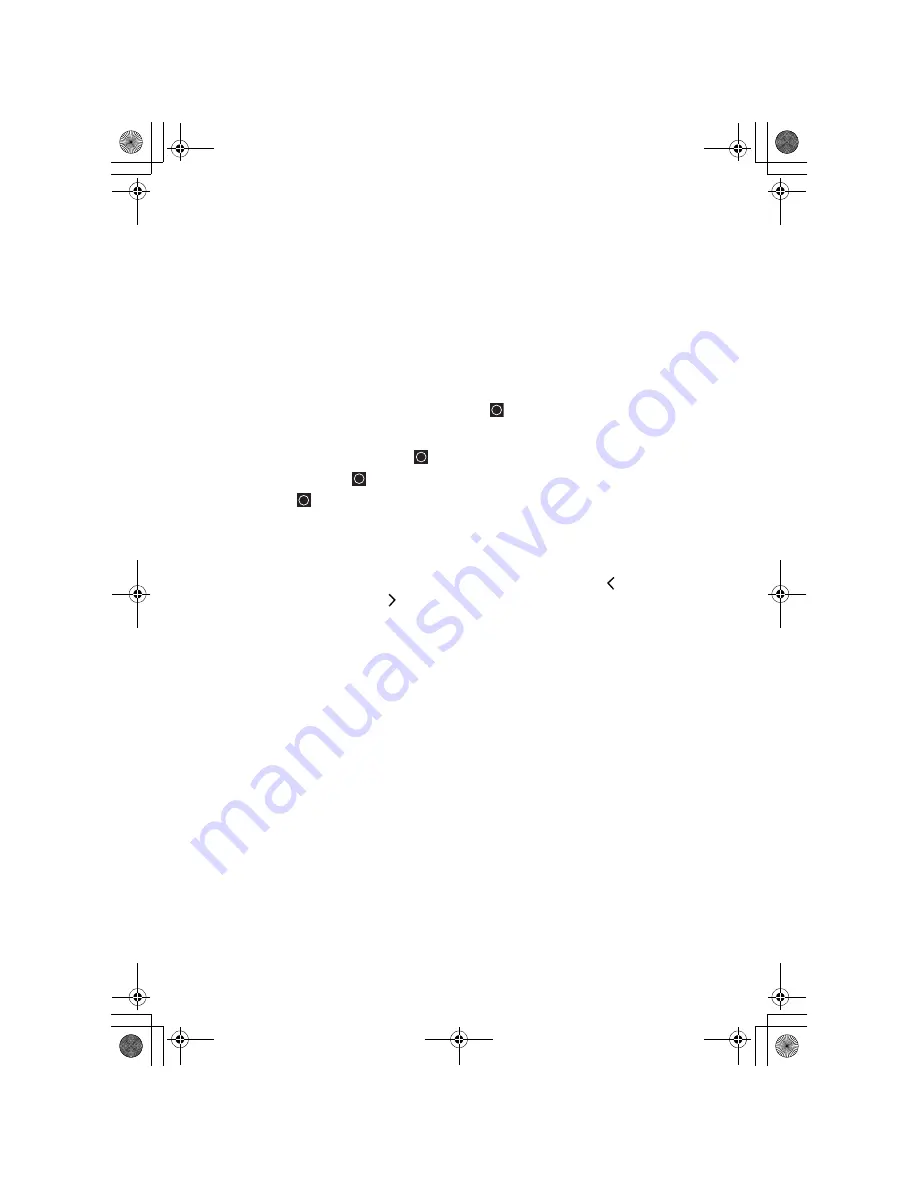
18
How the Scanner’s Controls Are Represented in This
Manual
To help navigate the scanner’s menus, the steps shown in this manual show the
displays you see and the keys you press or control you operate to get a desired
result. We use a form of shorthand symbols to save space.
The following example shows you how to use the scanner’s menu to edit an
existing system name. It shows you the key to press in brackets
[MENU]
to select
a menu option and the option you see on the LCD in Boldface Courier type
(
Program System
) when you press
[MENU]
. It also instructs you to turn the
Scroll Control
(shown as
) to view a series of choices then
press
or
tap
the
Scroll Control
(the shorthand action shown as
to
enter
a choice such as
Edit
Name
.
[MENU]
Program System
Select the system
Edit Name
Then, edit the system name.
Entering Text Within A Menu Option
To enter a letter, turn the
Scroll Control
(
) until the letter, numeral or other
character you want appears. To move the cursor to the left, press
/4
. To move
the cursor to the right, press
6/
.
To clear a character, press [.No]
twice. To clear all characters, press
[.No]
three
times.
To accept an entry, press or tap the
Scroll Control
or press
[E
YES
]
.
To cancel an entry, press
[MENU]
.
UB335ZH.book Page 18 Friday, March 17, 2006 4:35 PM






























