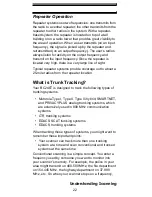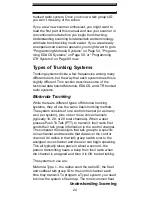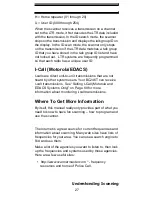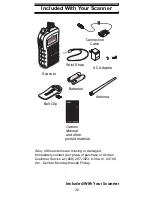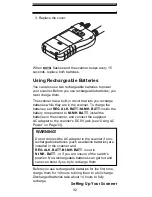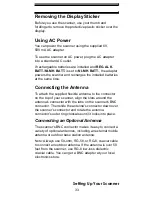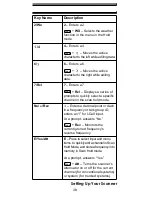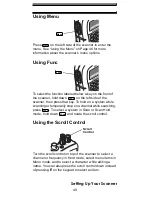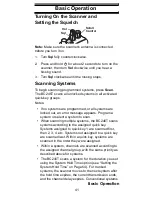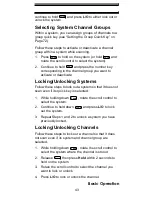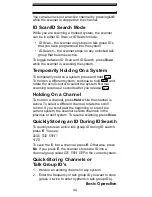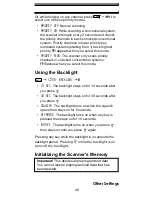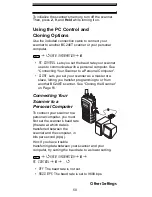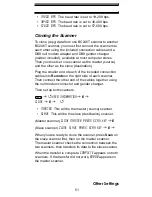36
Setting Up Your Scanner
A Look At The Keypad
Your scanner's keys have various functions labeled on
the key tops and below the keys.
To select the function labeled on a key, simply press the
key. To select the function labeled below a key, hold down
on the left side of the scanner then press the key.
appears on the display.
If your scanner's keys seem confusing at first, the follow-
ing information should help you understand each key's
function.
Key Name
Description
Hold/
Hold
– Holds the scan or the
frequency search when pressed.
Resumes the scan or the
frequency search when pressed
again.
+
– Quickly turns the
Close Call feature on or off (see
“Setting Close Call Options” on
Page 87).
Scan/Srch
Scan
– Scans the stored channels.
+
Srch
– Starts quick search
or quickly accesses the
search menu.
.
Func
F
Func
Func