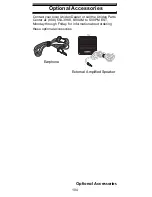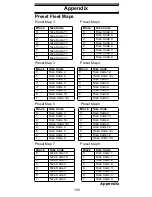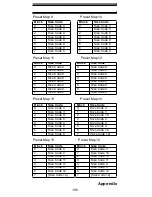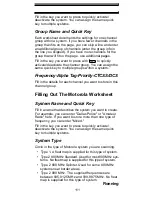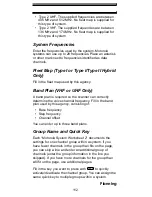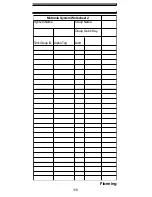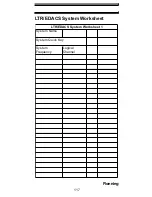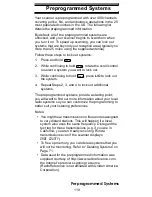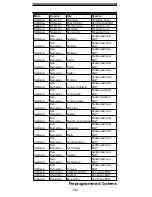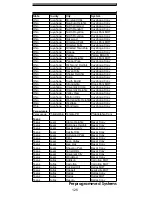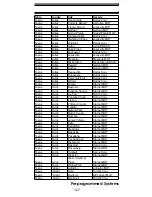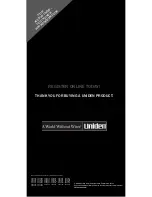Отзывы:
Нет отзывов
Похожие инструкции для BC246T

DS2100N
Бренд: Datalogic Страницы: 19

DS1100 SH2347
Бренд: Datalogic Страницы: 8

Heron HD3130
Бренд: Datalogic Страницы: 32

PATRIOT P90
Бренд: Visioneer Страницы: 61

OMNI SCAN
Бренд: ION Страницы: 1

CanoScan LiDE 120
Бренд: Canon Страницы: 245

RS309
Бренд: Motorola Страницы: 16

Symbol STB20 Series
Бренд: Motorola Страницы: 24

SE4750
Бренд: Motorola Страницы: 86

DS9208-1D
Бренд: Motorola Страницы: 276

Symbol MiniScan MS1207FZY
Бренд: Motorola Страницы: 368

BLS2 LITE MKII
Бренд: Work Pro Страницы: 13

OpticSlim A3 Series
Бренд: Plustek Страницы: 2

ESPE Lava Chairside Oral Scanner
Бренд: 3M Страницы: 118

DHI-ASM202
Бренд: Dahua Страницы: 14

F-135
Бренд: Pakon Страницы: 15

Multi-system Scanner i980
Бренд: iCarsoft Страницы: 59

DocuMate 272
Бренд: Xerox Страницы: 127