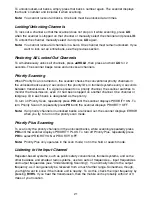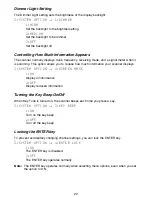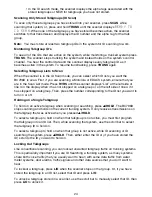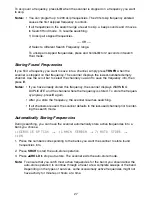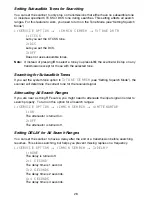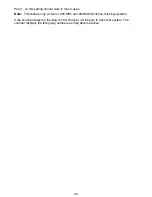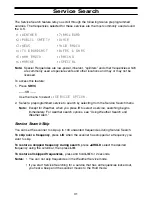Programming Bank Information
In addition to channel and trunking system information you program into each bank (covered
in the following sections), this section covers general bank information.
Bank Configuration
Each of your scanner’s banks holds 100 channels that can be a mix of conventional (non-
trunked) channels and one trunking system. Bank 1 holds Channels 001-100, Bank 2 holds
Channels 101-200, and so on through Bank 0 which holds Channels 901-1000.
Additionally, each bank that includes a trunking system can also hold up to 100 Talkgroup
ID’s for that system.
Assigning Bank Names
To give a bank a name that the scanner displays when it stops on a channel in that bank:
3:SYSTEM OPTION
→
9:BANK TAG
1. Use the scroll bar to select the bank you want to tag, then press
E
.
2. Use the scroll bar to select the letter, then press
▲
/HOLD
to move the entry position one
space to the right or press
LIMIT/
▼
to move the entry position one space to the left.
3. When you have entered the tag, press
E
to save the tag and return to Step 1.
34
Содержание APCO 25
Страница 1: ......
Страница 2: ......
Страница 6: ......
Страница 81: ...75 Memo ...
Страница 82: ...Memo 76 ...
Страница 83: ...Memo 77 ...
Страница 84: ......