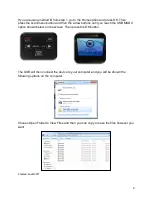1
Jumbl Scanner for Slides & Negatives
To Begin
1. Plug in the device in one of two ways (whatever way you choose will determine
how you will image files will be saved).
a. You can p
lug the device’s USB cord a wall outlet using the power adapter,
in which case you will need an external SD memory card to save and take
images with you, or
b. You can p
lug the device’s USB cord directly into the computer, in which
case image files will be saved on the computer.
2. Press the power button to turn device on.
3. Choose the film type by pressing the Scan/Menu button and using the arrow keys
to go to Film Type. Then press OK.
4. Now you will use the arrow keys to select whether you will be scanning a color
negative, a slide positive, or a black & white negative (not pictured).