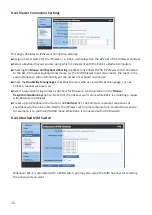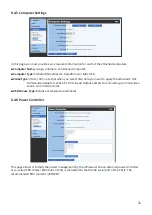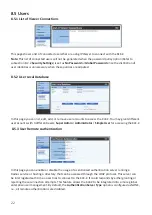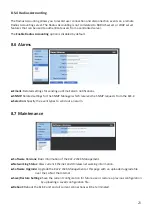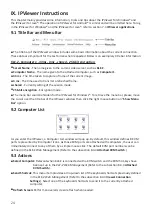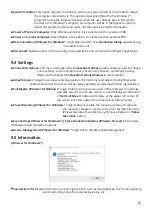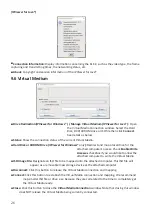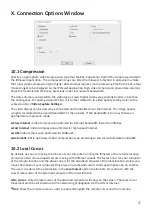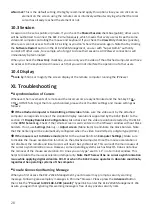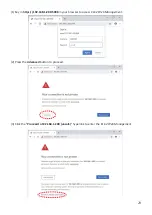28
●
Normal:
This is the default setting. We highly recommend apply this option since you can click on an
element on the screen using the remote cursor intuitively without worrying whether the local
cursor has already reached the element or not.
10.3 Session
A session can be set as public or private. If you check the
Shared Session
checkbox (public), other users
will be authorized to connect the KLE-Z simultaneously, which means that every user will see the same
video and compete controlling the mouse and keyboard. If you check the
View Only
checkbox (private),
other users cannot access to the KLE-Z as long as you don't share the session again. Note that by clicking
the
Software Restart
button in the
KLE-Z Web Management
, an user with "Super Admin" authority
can kick off other users, for example, who forgot to close their sessions. All
IPViewer
connections will
immediately be terminated.
When you check the
View Only
checkbox, you can only see the video of the attached computer and have
no accesss to the keyboard and mouse such that you will not interfere the operation of other users.
10.4 Display
●
Scale by:
Shrink or magnify the screen display at the remote computer running the
IPViewer
.
XI. Troubleshooting
■
Asynchronization of Cursors
Whenever the movements of remote and the local cursors are asynchronized and the hot-key CTL
L
+
CTL
L
+ HOME fails to get them re-synchronized, please check the VGA settings and mouse settings as
follows:
●
If the attached computer is transmitting a VGA video:
Make sure the video sent by the attached
computer corresponds to one of the standard display resolutions supported by the KLE-Z (Refer to the
section 7.1
Display Resolution Configuration
.) Also check out the video resolution detected by the KLE-Z
in the
KVM Server Log
. Check if the remote screen is well centered in the
IPViewer
window without black
borders. If not, use
Settings
(Menu) -->
Adjust screen
(Menu item) to eliminate the black borders. Note
that the Centering will be automatically configured when the video transmitted is a digital type (DVI-D.)
●
If the mouse is set to Relative mode
(Refer to the subsection 8.4.5
Computer Settings
): Make sure
to disable the mouse acceleration function on the attached computer. Once the mouse acceleration is
not disabled, the remote and local cursors will never be synchronized. This is one of the main causes of
the cursor asynchronization issue. However, some operating systems such as Mac OS X does not allow
the removal of the mouse acceleration. On Linux you can type "xset m 1 1" in a terminal window. This
helps to disable the mouse acceleration temporarily.
Note that There will be no cursor asynchronization
issue while applying digital video like DVI-D or when the KLE-Z mouse operates in Absolute coordinate,
regardless the operating systems of the computer.
■
Unsafe Connection Warning Message
When you first access the
KLE-Z Web Management
,
your browser may prompt a security warning
message. Following are exemplary messages in Chrome® browser. Please press the
Advanced
button
then click the "
Proceed to 192.168.1.200 (unsafe)
" hyperlink to enter the
KLE-Z Web Management
. We
assure you again that ignoring this warning message is free of any private security risks.