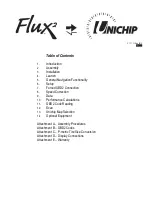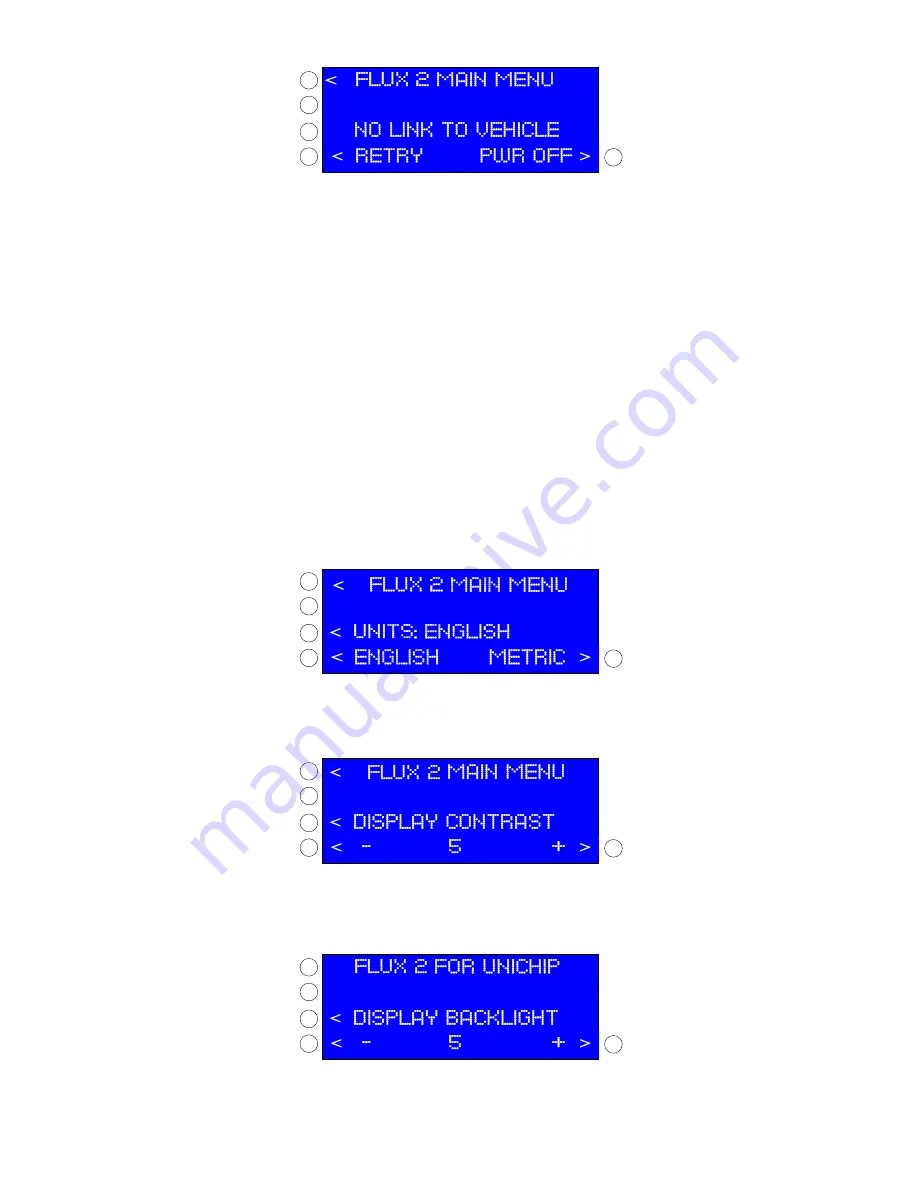
e.
If you take no action, the Flux2 will power down automatically from this screen after a few seconds. If you wish to
immediately power the Display down, push the
PWR OFF
PWR OFF
PWR OFF
PWR OFF
>
button.
f.
The
NO LINK TO VEHICLE
NO LINK TO VEHICLE
NO LINK TO VEHICLE
NO LINK TO VEHICLE
display will also appear if OBD2 communication is interrupted for other reasons and if
you wish to reestablish the connection, press the
<
RETRY
RETRY
RETRY
RETRY
button.
5.
General Navigation Functionality
.
On all Flux2 Display screens, you will see arrows pointing to
buttons on the Display case. If an arrow is present, the function is available and if the arrow is not present, the function is
unavailable. Normally, the arrow will be absent if communication with the factory computer has been lost; to regain the function,
press the
<
SETUP
SETUP
SETUP
SETUP
button and reestablish communication. Button pushes produce an audible beep for confirmation so if you do
not hear a beep the button press was not registered.
6.
SETUP.
Pressing the
<
SETUP
SETUP
SETUP
SETUP
button enters the rotary allowing you to change between English or Metric units,
change the display settings, change OBD2 communication settings, and change the vehicle speed display.
a.
Unit Selection.
To change the display units to Metric, press the
METRIC
METRIC
METRIC
METRIC
>
button and to change to English units
press the
<
ENGLISH
ENGLISH
ENGLISH
ENGLISH
button. To return to the Main Menu, press the
<
flux 2 main menu
flux 2 main menu
flux 2 main menu
flux 2 main menu
button. To adjust the
Display screen settings, press the
<
UNITS
UNITS
UNITS
UNITS
:
button.
b.
Display Contrast.
Increase or decrease the contrast as desired by using the < - and + > buttons. To return to the
Main Menu, press the
<
flux 2 main menu
flux 2 main menu
flux 2 main menu
flux 2 main menu
button. To adjust the Display backlight settings, press the
<
display contrast
display contrast
display contrast
display contrast
button.
c.
Increase or decrease the backlight as desired by using the < - and + > buttons. To return to the Main Menu, press the
<
flux 2 main menu
flux 2 main menu
flux 2 main menu
flux 2 main menu
button. To manually select OBD2 settings, press the
<
display backlight
display backlight
display backlight
display backlight
button.
7.
Forced OBD2 Connection.
If for some reason your Flux2 Display will not automatically connect to your
vehicle, the display screen will change to the
OBDII LINK FAILURE
OBDII LINK FAILURE
OBDII LINK FAILURE
OBDII LINK FAILURE
screen.