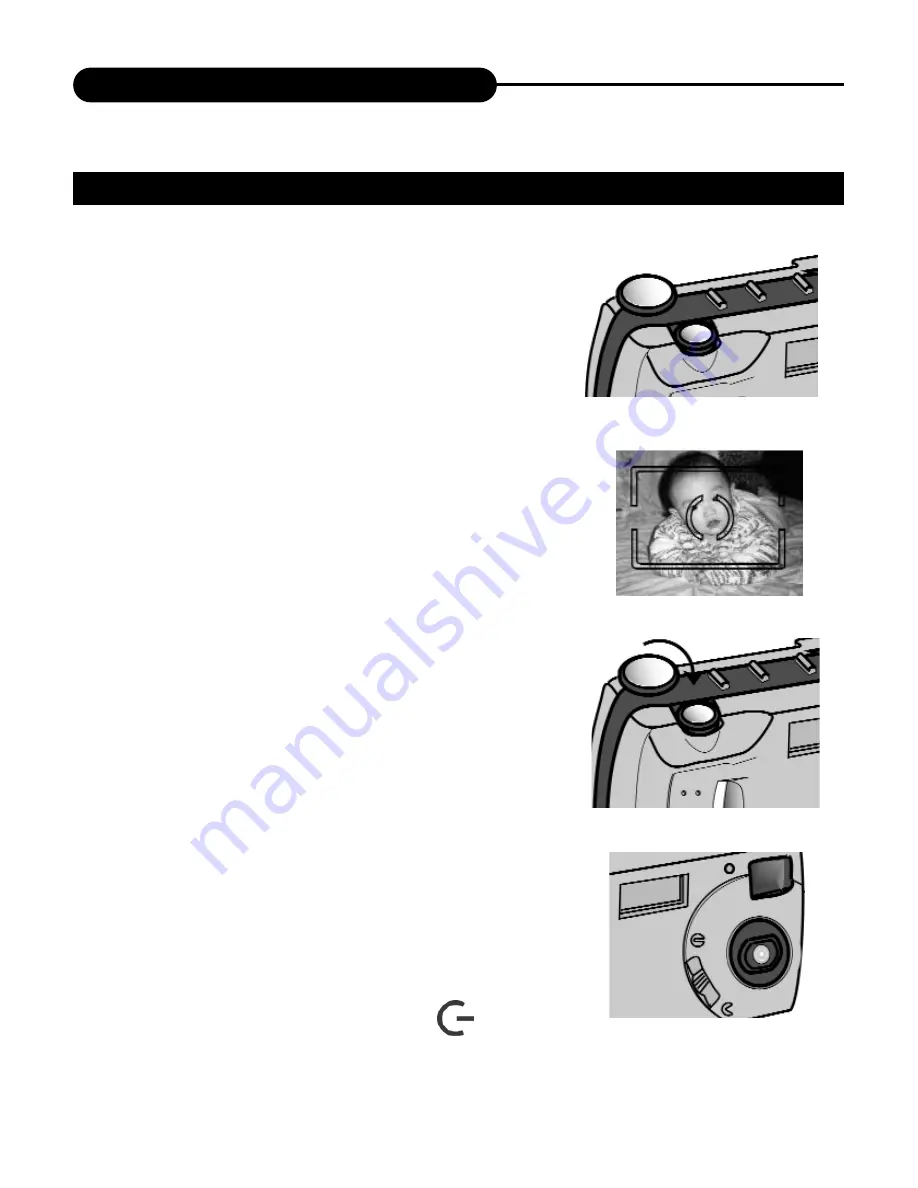
26
Taking Pictures
4. Center the subject in the LCD moni-
tor or place the viewfinder's focus
frame on the subject.
.When holding the camera, make sure
your fingers do not cover the lens.
.Adjust the distance between camera
and the subject.
Make sure the image in TFT LCD is
clear.
5. Press the shutter-release button to
take the pictures.
. In snapshot mode, no flash, auto expo-
sure and auto white balance are default
settings.
. The number of remaining images to be
taken decreases 1 automatically.
If the lens cover isn’t open, the buzzer
will alarm 3 times or “PLEASE UNCOV-
ER LENS” will appear on TFT LCD.
6. Move the lens cover slide to close
the lens.
7. Turn the function dial to
to turn off the camera.
BASIC RECORDING OPERATION (SNAPSHOT)
Содержание AstraPix 540
Страница 1: ...AstraPix 490 AstraPix 540 User Manual...






























