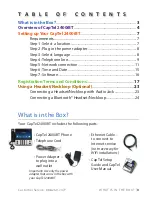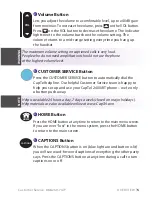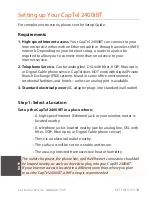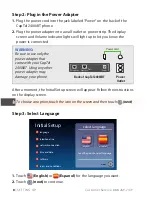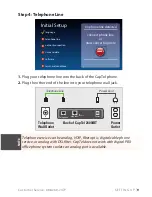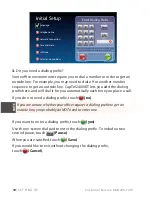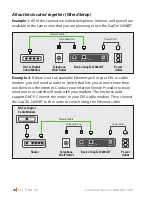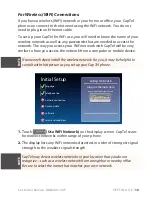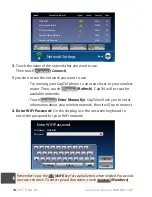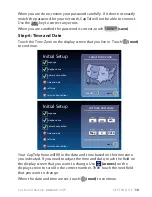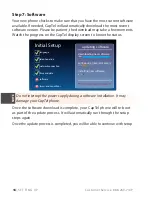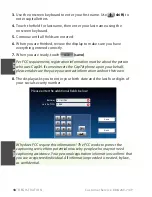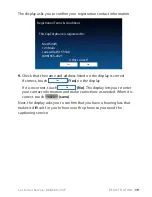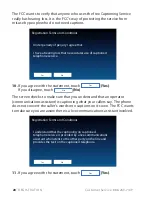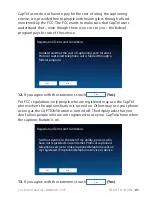6
OVER VIE W
Customer Service: 888-269-7477
Back view of CapTel 2400iBT
1
Telephone Jack
Plug the telephone cord (provided) in here (RJ11 jack). Telephone cord can
be for most types of telephone service, including: analog, VOIP, fi ber optic,
digital cable service, or analog with DSL service. CapTel does NOT work
with PBX systems unless an analog port is available.
2
Ethernet Jack
Plug the Ethernet cable (provided) here to connect to your Internet service.
If you connect to the Internet using a WiFi network, you do not need to
plug in the Ethernet cable.
3
LNK/ACT – Status Light
Lets you know if your Ethernet cable is connected to the Internet and
whether activity is on the line. NOTE: the LNK/ACT indicator does not light
up when connected via WiFi.
4
Power Jack
Plug the AC power adapter here. Use only the AC power adapter that came
with your CapTel 2400iBT phone. Any other adapter may damage the phone.
1
3
4
2