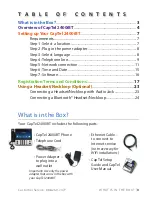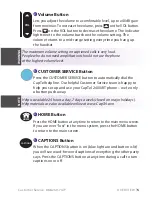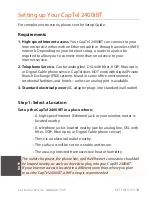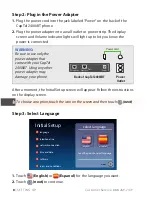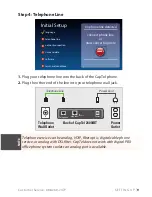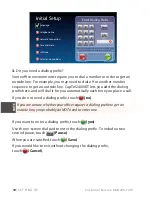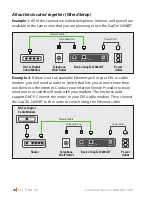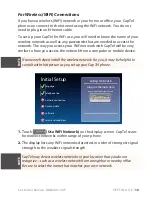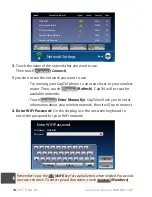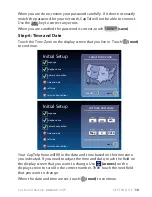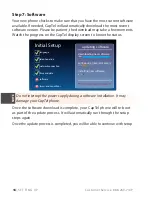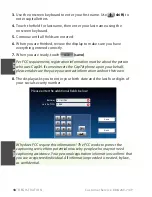Customer Service: 888-269-7477
WHAT IS IN THE BOX?
3
What is in the Box?
...................................................................................... 3
Overview of CapTel 2400iBT
................................................................... 4
Setting up Your CapTel 2400iBT
............................................................ 7
Requirements ............................................................................................... 7
Step 1: Select a location ............................................................................ 7
Step 2: Plug in the power adapter ........................................................ 8
Step 3: Select language ............................................................................ 8
Step 4: Telephone line ............................................................................... 9
Step 5: Network connection .................................................................11
Step 6: Time and Date .............................................................................15
Step 7: Software .........................................................................................16
Registration Terms and Conditions
...................................................17
Using a Headset/Neckloop (Optional)
.............................................23
Connecting a Headset/Neckloop with Audio Jack .......................23
Connecting a Bluetooth® Headset/Neckloop .................................24
T A B L E O F C O N T E N T S
What is in the Box?
Your CapTel 2400iBT includes the following parts:
• CapTel 2400iBT Phone
• Telephone Cord
• Power Adapter –
to plug into a
wall outlet
Important! Use only the power
adapter that came in the box with
your CapTel 2400iBT
• Ethernet Cable –
to connect to
Internet service
(not necessary for
WiFi installations)
• CapTel Setup
Guide and CapTel
User Manual