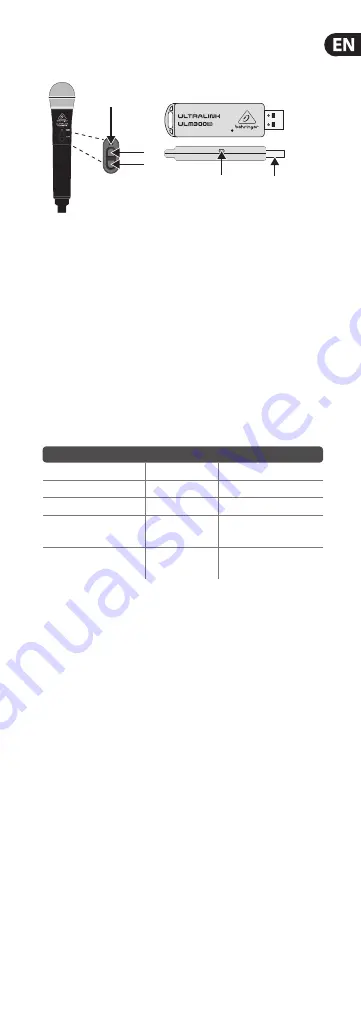
ULTRALINK ULM300USB Controls
Type of product: Wireless Microphone
ULM300USB Controls
1. USB
connector
2.
POWER/STATUS
LED
3.
VOLUME UP
Button (—Power on/-Volume up/-Unmute)
4.
VOLUME DOWN
Button (-Volume down/—Mute/
—Power off from Mute)
NOTE:
“—” (long dash) = long press; “-” (hyphen) = short press.
LED Status Key
The following table describes LED behavior on both the microphone and
the USB wireless receiver:
Activity
LED Color
LED Behavior
No Signal
Amber
Flashes on/off slowly
Connected, Active
Green
Solid
Connected, Muted
Green
Flashes on/off quickly
Connected, Active,
Low Battery
Green/Red
Alternating colors
Connected, Muted,
Low Battery
Green/Red
Alternating colors,
fl ashes on/off
ULM300USB Getting Started
1.
Plug the USB wireless receiver to the designated USB socket on
wireless-enabled BEHRINGER mixers, powered speakers or other
compatible products, or to a USB port on a computer. The POWER/
STATUS LED on the receiver will slowly fl ash amber.
2.
Press and hold the VOLUME UP button on the wireless microphone
to switch it on and commence transmission. Both the LEDs on the
wireless microphone and USB wireless receiver will light solid green
once connected.
3.
Once switched on, the wireless microphone will be set at its previous
operating volume level. Use the VOLUME UP and VOLUME DOWN
buttons to adjust the volume.
4.
A long press of the VOLUME DOWN button will put the wireless
microphone into mute. The mute condition is indicated by rapid
green fl ashing of the LED. If the user does not unmute within
10 minutes, the wireless microphone will power down to save
battery life.
5.
A further long press of the VOLUME DOWN button when in mute will
switch off the wireless microphone.
6.
A short press of the VOLUME UP button will unmute the wireless
microphone. When the wireless microphone is unmuted, it will
return to the previous volume level.
(2)
(3)
(4)
(2)
(1)
Model: ULM300D
Model: ULM300M
Содержание ULM300USB
Страница 2: ...ULTRALINK ULM300USB Hook Up XENYX QX2442USB Laptop B115MP3...
Страница 12: ...Dedicate Your Life to Music...






























