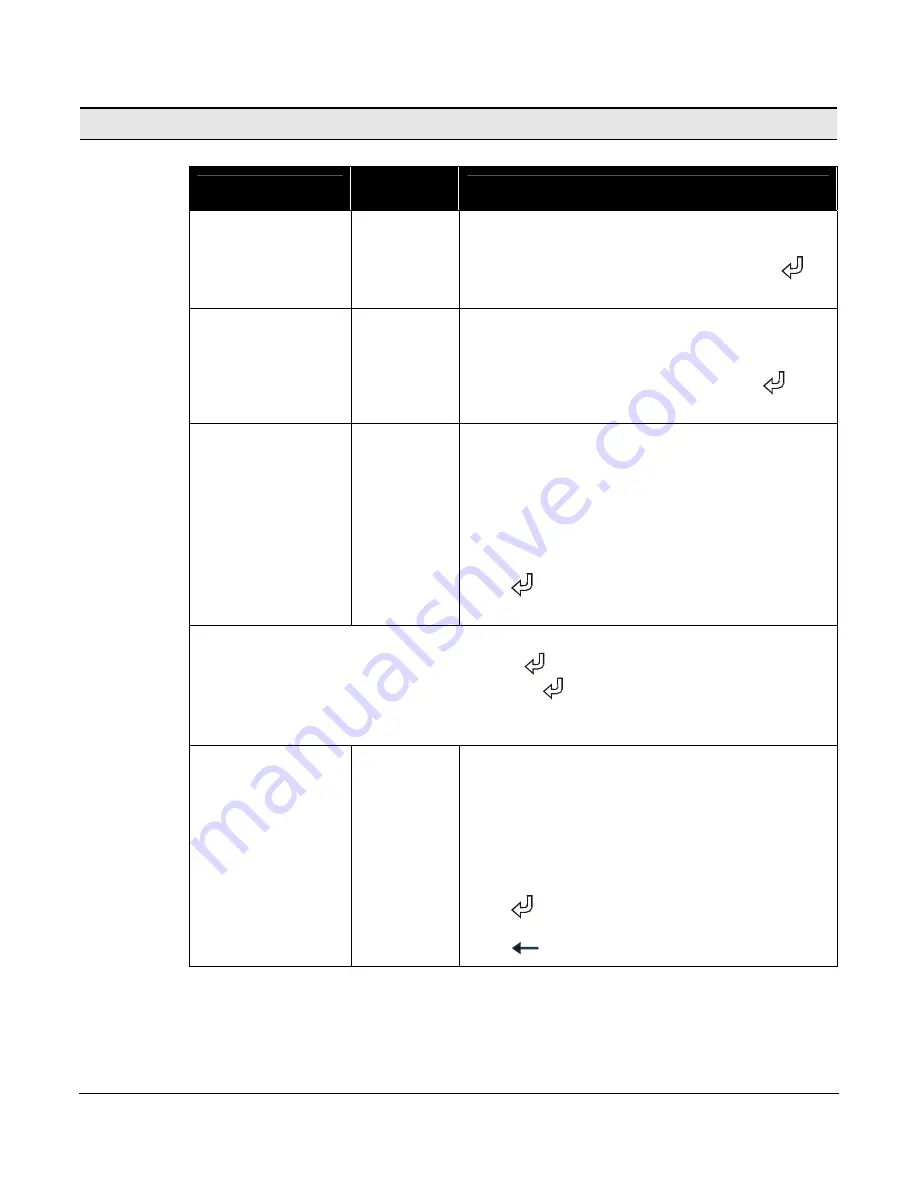
5.3 MENUS,
CONTINUED
Cameras
Menu Name
Menu
Number
Description
Cameras
3.0
Used to set the Type of camera and the address to
which the controller will send commands when this
camera is selected on the spot monitor. Press
to
access this menu.
Camera
Num 3.1
Camera Number –
Use the number keys or the
and
▬
keys to select the camera number.
Once the camera number is selected, press
to
move to the next sub-menu.
(Cam Num) Type
3.1.1
Used to select the type of camera for each camera
number. The camera number in parentheses
indicates which camera is currently selected.
To set camera type, use the
and
▬
keys to select
between the four camera types (KD6, KD6-Z, Fixed
Camera, and Pan Tilt Head).
Press
or
Ð
on the joystick to move to the next
sub-menu.
TIP
: To make it easy to setup all camera TYPES and camera ADDRESSES, start with
camera 1 TYPE and simply press
ENTER
(
) after setting the type to go to the
address. Set the address and press
ENTER
(
) to move to the TYPE for camera 2.
Continue setting the TYPE and ADDRESS for each subsequent camera until all cameras
are done.
(Cam Num) Address
3.1.2
Used to set the camera address. The camera number
in parentheses indicates which camera is selected.
Enter the required address of the camera using the
number keys or the
and
▬
keys. For KD6-Z domes,
the address must be the same as the value set in
menu 5.0 setup.
Press
to move to the next camera.
Press
to exit this menu.
519222-1960 21
KEMU000499
Rev. C
08/23/02












































