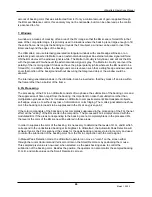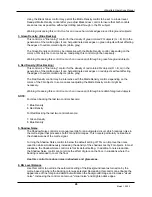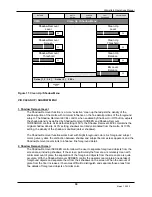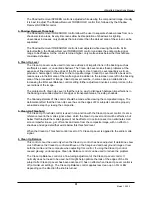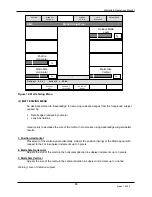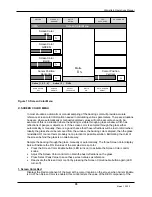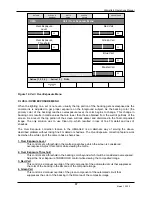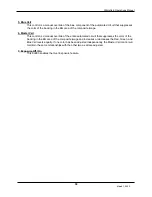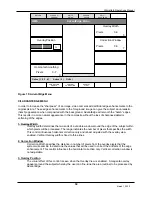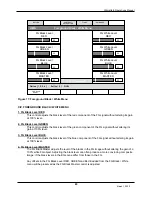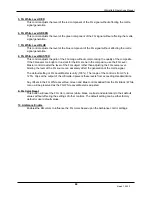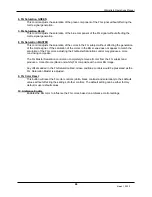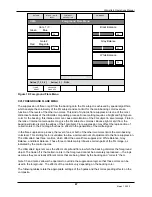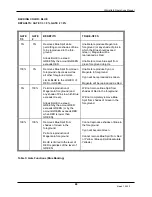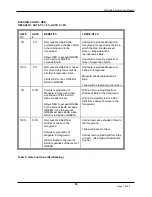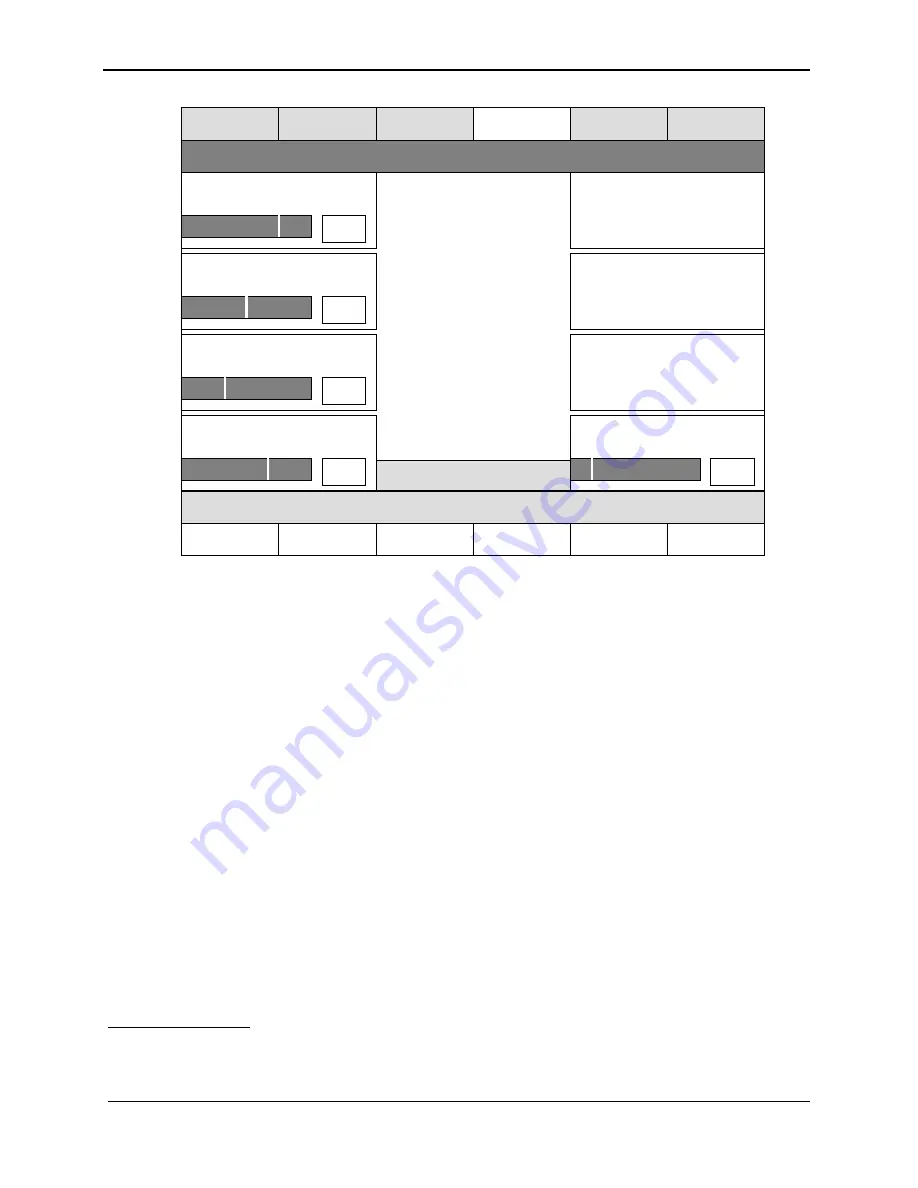
Ultimatte-9 Operations Manual
March 1, 2000
35
Figure 13: Screen Color Menu
X. SCREEN COLOR MENU
In most situations, automatic or manual sampling of the backing color will provide accurate
reference screen color information needed in calculating various parameters. There are situations
however, where automatically or manually sampled values will not be accurate enough. An
example of this is a situation where the backing is visible through a glass window, which has
reflections of people or objects on it. If the screen color is sampled through the glass either
automatically or manually, there is a good chance that those reflections will be lost or diminished.
Ideally, the glass should be removed from the window, the backing color sampled, then the glass
reinstalled. Of course this is probably not a practical or possible solution. Estimating the color of
the screen behind the glass is an alternate way.
Sample the backing through the glass, manually or automatically. The three Screen Color display
bars will indicate the R G B values of the sampled screen color.
•
=
Press the Screen Color Enable button (LED turns on) to activate the Screen Color control
knobs.
•
=
Adjust the Screen Color controls to obtain the best reflections on the glass.
•
=
Press Select Peak Value to save these screen values as reference.
•
=
Deactivate the Screen Color control by pressing the Screen Color Enable button again (LED
turns off).
1. Screen Color Red
Displays the Red component of the pixel at the cursor location on the screen when Cursor Enable
is on. When Screen Color is enabled, this control alters the value of the RED component of the
Online [ 1, 2, 3, 4 ] Active ( 2 ) FILE=
RETURN
Screen Color
RED
UM9-
Screen Color Menu
CLEAN UP /
SHADOW
MATTE
SIZING
VEIL/
EXPOSURE
Screen Color
GREEN
Cursor Position
Horizontal
Cursor Position
Vertical
Screen Color
BLUE
ue
SCRN COLOR
OFF
SELECT
PEAK VALUE
MATTE
ON
AUTO SCREEN
SELECT
ADVANTEDGE
%
%
%
%
%
Matte
0
%
CURSOR
ENABLE
(COLOR) BACKING