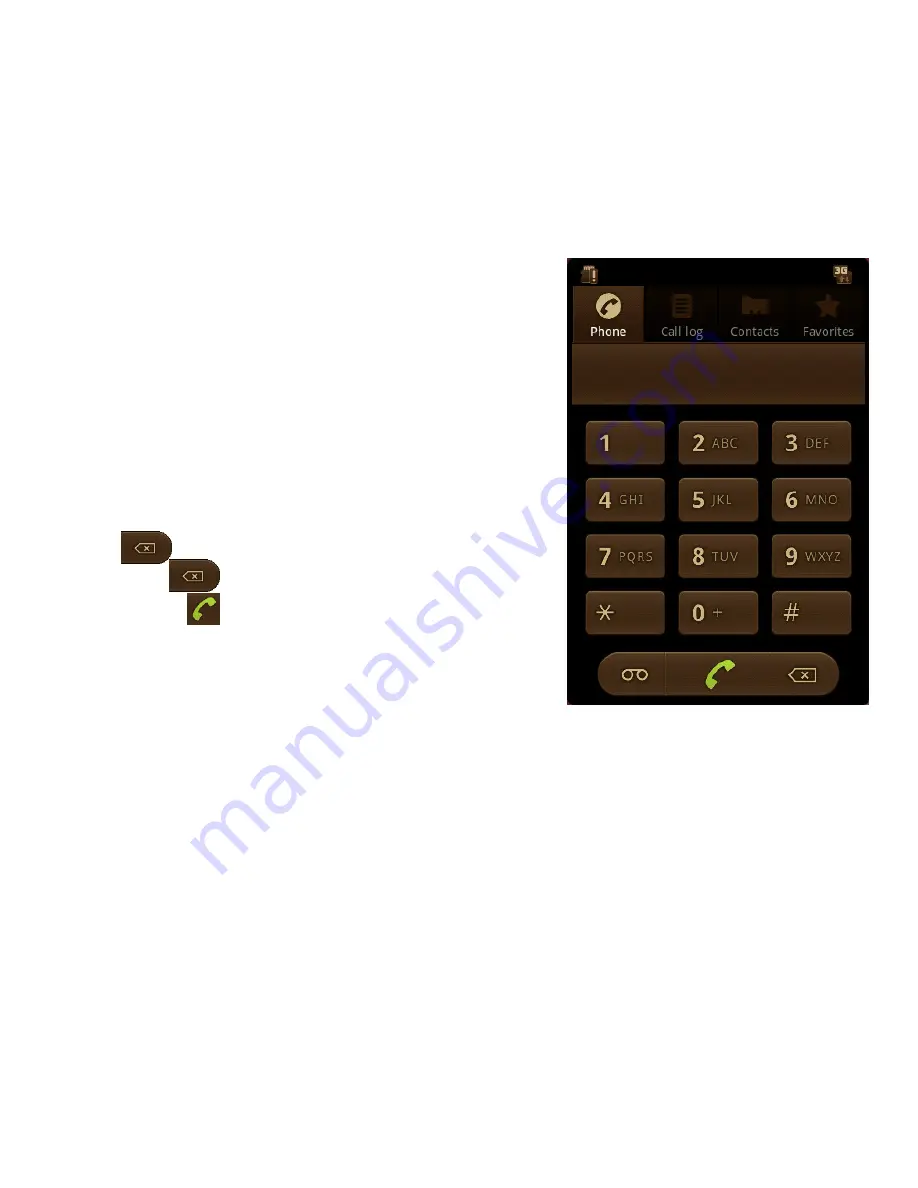
Using the touchscreen
1. From the Home screen or Launcher screen
touch
Phone
.
or
2. If you are using the
Contacts
or
Call Log
features, touch the
Phone
tab.
3. Use the keypad on the screen to enter the
number you want to call. The number is
shown at the top of the display.
4. If you enter a number incorrectly, touch
to delete a single digit, or touch and
hold
to delete the whole number.
5. Touch
to place the call.
Tip:
When dialling an international number, touch and hold
0
to display the
+
symbol. This represents the international access number, which may differ
depending on the country you are calling from.
Making handsfree calls
When your Chairman phone is paired with a Bluetooth device such as your docking
station you can make or receive calls using the touchscreen or keypad of your
Chairman phone.
23
Содержание Chairman
Страница 1: ......




























