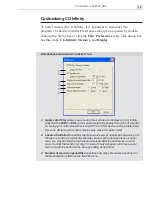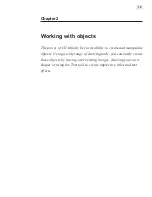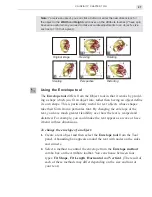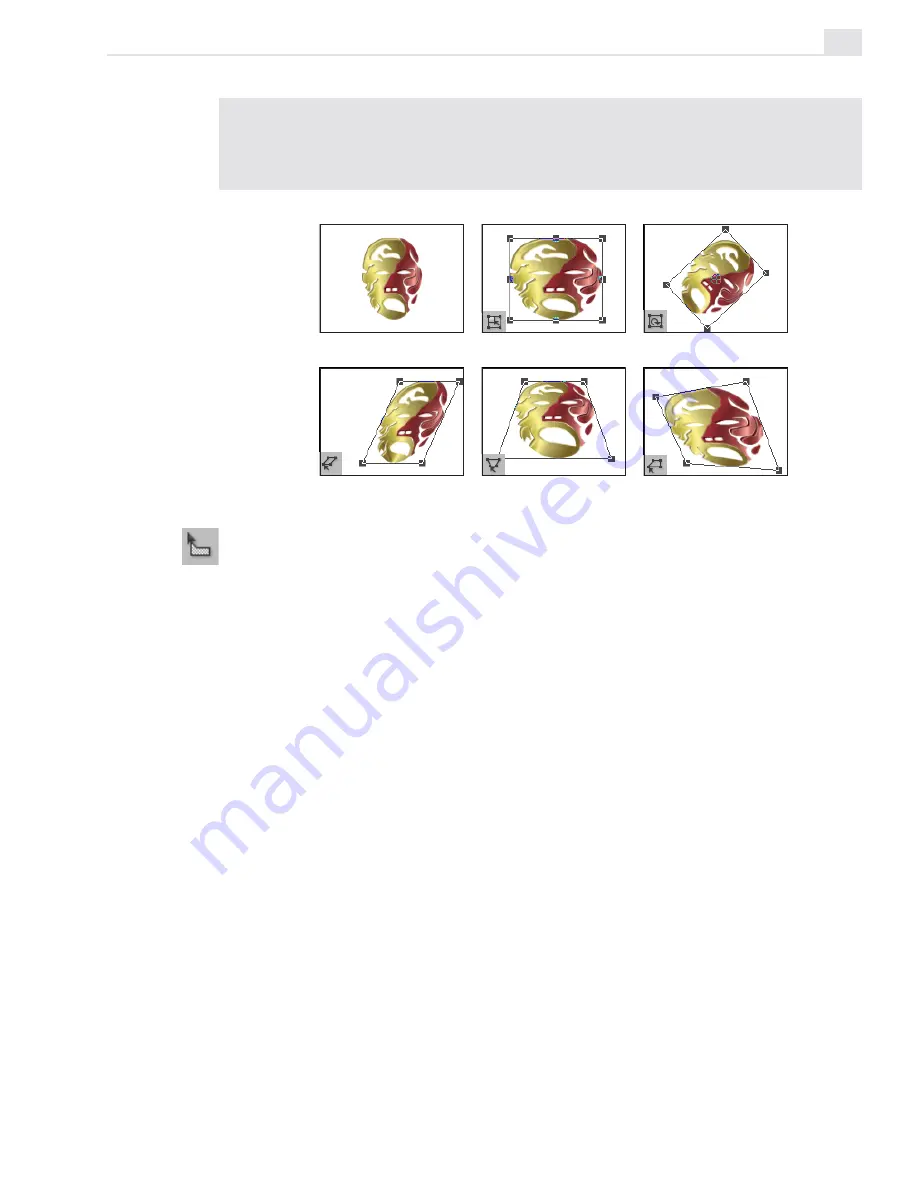
CG INFINITY: CHAPTER TWO
27
Note:
To resize an object, you can click a button or enter the new dimensions for
the object in the
Width
and
Height
spin boxes on the Attribute toolbar. (These spin
boxes are useful when you need to make accurate adjustments to an object’s size
such as to 1/10th of a pixel.)
Using the Envelope tool
The
Envelope tool
differs from the Object tool in that it works by provid-
ing a shape which you fit an object into, rather than having an object define
its own shape. This is particularly useful for text objects whose shapes
take their form from a particular font. By changing the envelope of the
text, you have much greater flexibility over how the text is warped and
distorted. For example, you could make the text appear as a wave or have
it bend in three dimensions.
To change the envelope of an object:
1.
Create a text object and then select the
Envelope tool
from the Tool
panel. A bounding box appears around the text with nodes on the sides
and corners.
2.
Select a method to control the envelope from the
Envelope method
combo box on the Attribute toolbar. You can choose between four
types:
Fit Shape
,
Fit Length
,
Horizontal
and
Vertical
. (The result of
each of these methods may differ depending on the size and font of
your text.)
Original image
Resizing
Rotating
Slanting
Perspective
Distorting
Содержание VIDEOGRAPHICS LAB
Страница 1: ......
Страница 2: ......
Страница 3: ...User Guide Ulead Systems Inc September 2005 ...
Страница 5: ......
Страница 30: ...VIDEOGRAPHICS LAB USER GUIDE 26 ...
Страница 60: ...VIDEOGRAPHICS LAB USER GUIDE 56 ...
Страница 68: ...VIDEOGRAPHICS LAB USER GUIDE 64 ...
Страница 69: ......
Страница 104: ...VIDEOGRAPHICS LAB USER GUIDE 36 ...
Страница 108: ...VIDEOGRAPHICS LAB USER GUIDE 40 ...