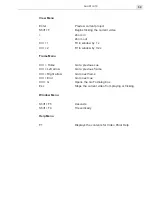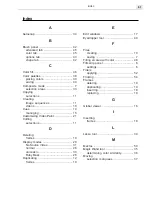VIDEO PAINT: CHAPTER TWO
51
To record a macro:
1.
Click the
Macro
button on the Attribute toolbar (for Paint and Retouch
tools only). A message box appears preparing for recording.
Note:
When you record a macro, Video Paint clears the previous Undo history to
help free up system resources. If you want to retain any previous edits, first save
the file before recording.
2.
Click
OK
. Video Paint centers the edit window and you can start
painting on the image.
You can paint as slowly as you like, changing tools and attributes as you
go. You can also undo any actions which are ignored when you play the
macro back.
3.
When finished, click the
Macro
button again to end the recording. The
Add To Library dialog box opens.
4.
Select the folder in the
Macro
gallery where you want to store the
macro and then enter a name for the macro in the entry line below the
thumbnail image as well as a brief description in the
Annotation
box.
5.
Click
OK
. The macro is now saved to the Production Library and the
edits removed from the edit window. (For applying a macro, see the
following procedure.) If you have selected the
Play macro after
recording
option in the Preferences dialog box (see page 21, the Macro
Playing Options dialog box opens allowing you to specify how you
want the macro to be applied.
Содержание VIDEOGRAPHICS LAB
Страница 1: ......
Страница 2: ......
Страница 3: ...User Guide Ulead Systems Inc September 2005 ...
Страница 5: ......
Страница 30: ...VIDEOGRAPHICS LAB USER GUIDE 26 ...
Страница 60: ...VIDEOGRAPHICS LAB USER GUIDE 56 ...
Страница 68: ...VIDEOGRAPHICS LAB USER GUIDE 64 ...
Страница 69: ......
Страница 104: ...VIDEOGRAPHICS LAB USER GUIDE 36 ...
Страница 108: ...VIDEOGRAPHICS LAB USER GUIDE 40 ...