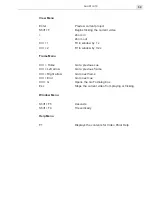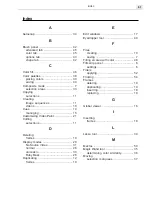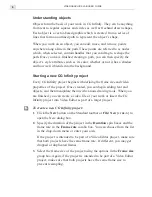VIDEO PAINT: CHAPTER TWO
55
5.
Click
OK
. The dialog box closes and the settings will be apparent the
next time you perform a flick preview.
Performing a preview
Apart from performing flick previews, you can also perform standard
previews which create a preview file. To do this, first define your preview
options by clicking the
Preview Options
button on the Standard toolbar or
View: Preview Options
. Once the Preview options have been defined,
drag over the Preview bar on the Filmstrip panel, a blue selection line
appears, and select the frames you want to preview. When ready, click the
Preview Selection
button or
View: Preview
[
ENTER
]
to create the pre-
view.
Note:
Using the
Navigator
, you can also step through each frame in the sequence
as well as preview the entire clip by clicking the
Preview
button.
Managing preview files
You can quickly check on how much space your preview files occupy by
clicking
File: Preview Files Manager
. This opens the Preview Files
Manager dialog box which displays every preview file for each project you
have created previews from. You can see how much disk space your
preview files occupy and choose whether or not to delete them. You
should delete them if they reference a project you have already deleted or
no longer use.
Содержание VIDEOGRAPHICS LAB
Страница 1: ......
Страница 2: ......
Страница 3: ...User Guide Ulead Systems Inc September 2005 ...
Страница 5: ......
Страница 30: ...VIDEOGRAPHICS LAB USER GUIDE 26 ...
Страница 60: ...VIDEOGRAPHICS LAB USER GUIDE 56 ...
Страница 68: ...VIDEOGRAPHICS LAB USER GUIDE 64 ...
Страница 69: ......
Страница 104: ...VIDEOGRAPHICS LAB USER GUIDE 36 ...
Страница 108: ...VIDEOGRAPHICS LAB USER GUIDE 40 ...