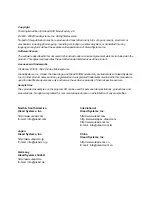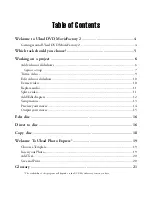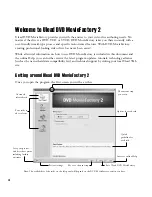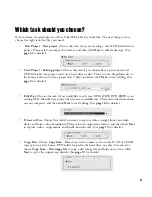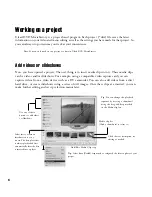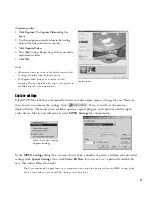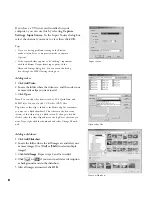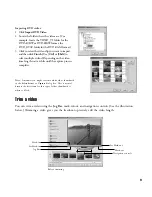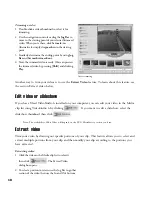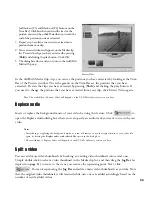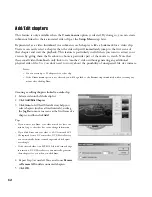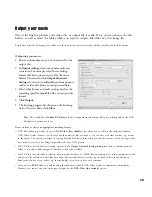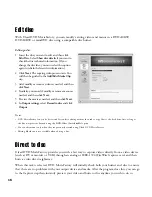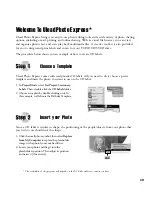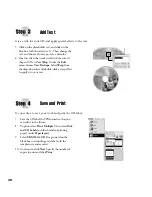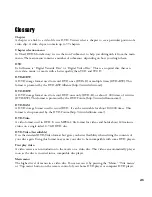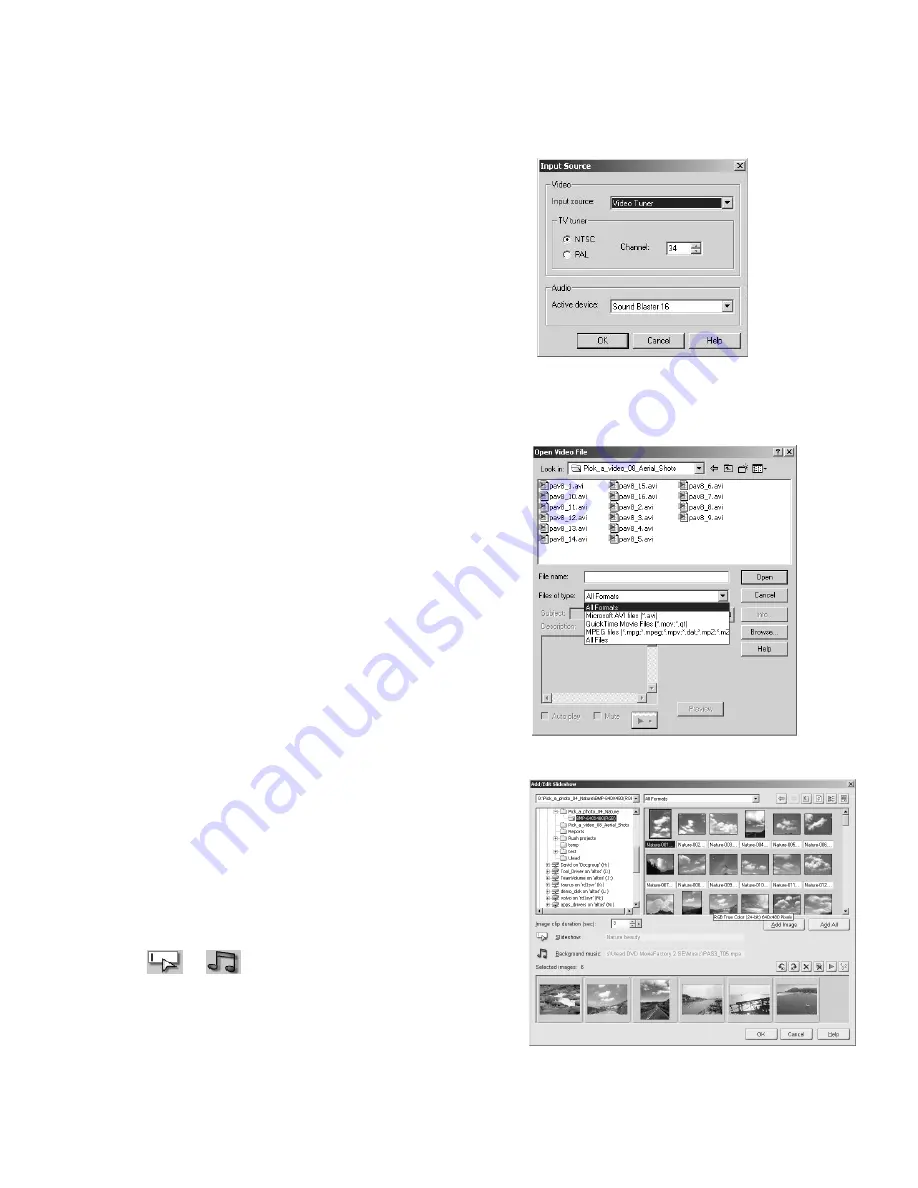
8
Adding videos:
1 Click
Add Video
.
2 Locate the folder where the videos are, and then select one
or more video clips you want to add.
3 Click
Open
.
Note
: You can add video formats such as AVI, QuickTime, and
MPEG files. You can also add VCD video (DAT) files.
Tip
: After a video clip is added to the Media clip list, sometimes
you may see a black thumbnail. This is because the first scene
(frame) of this video clip is a black screen. To change it, double-
click to select this video clip and move the Jog Bar to the scene you
want. Next, right-click the thumbnail and select Change Thumb-
nail.
Adding a slideshow:
1 Click
Add Slideshow
.
2 Locate the folder where the still images are and select one
or more images. (Use
[Ctrl]
or
[Shift]
to select multiple
images)
3 Click
Add Image
. Repeat steps 2 and 3 as needed.
4 Click
or
if you want to add a text description
or background music to the slideshow.
5 After all images are inserted, click
OK
.
Create a slideshow
If you have a TV tuner card installed on your
computer, you can use this by selecting
Capture
Settings: Input Source
. In the Input Source dialog box,
select the channel you want to view then click OK.
Tips
:
• If you are having problems viewing in the Preview
window, select Force to use preview mode in Capture
Options.
• If the captured video appears to be “shaking”, experiment
with the different Output frame type options in the
Advanced Settings dialog box. You can access this dialog
box through the MPEG Settings dialog box.
Open video file
Input source