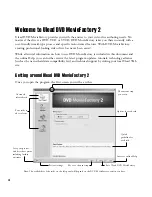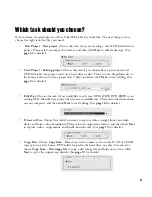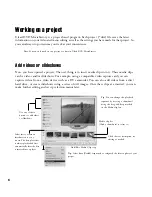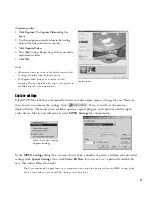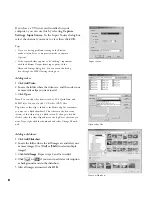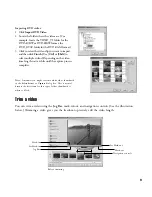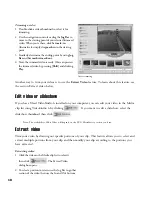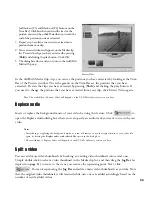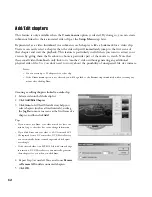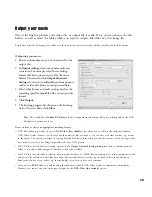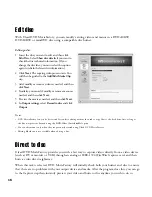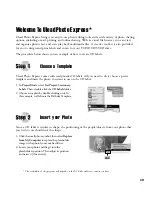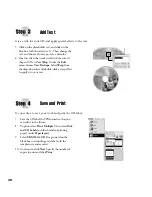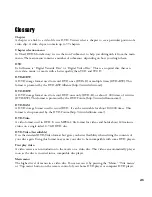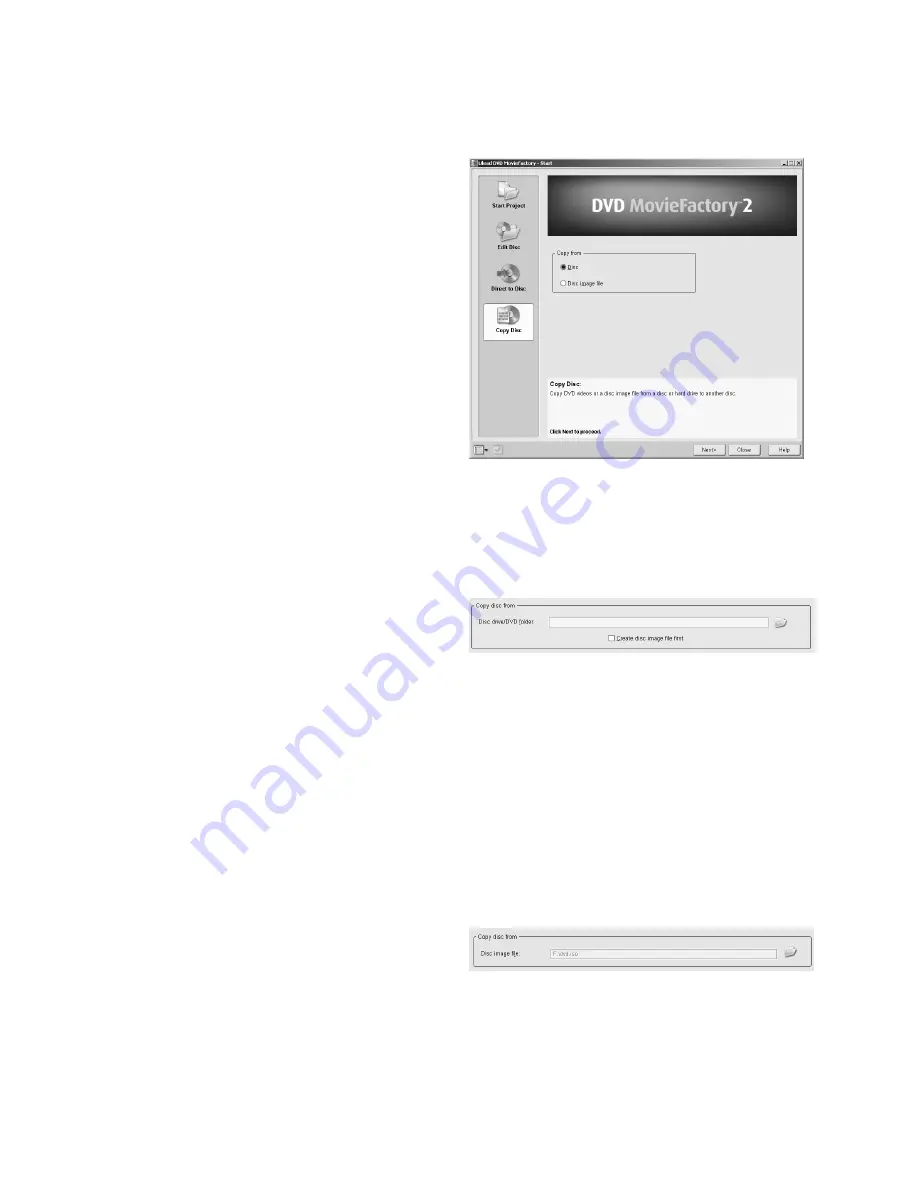
18
Copying a disc from a disc image file:
1 Insert a disc where you want to burn the disc
image file onto and then click
Copy Disc
. Now,
select
Copy from: Disc image file
and click
Next
.
2 Enter the volume name for the disc and locate the
folder containing the disc image file.
3 Set up the disc burner, and then click
Output
.
4 Click
Yes
to erase the existing data (if any) on your
disc. The disc burning process will then start
automatically.
Copying a disc:
1 Insert a disc where you want to duplicate the video
onto and then click
Copy Disc
. Now, select
Copy
from: Disc
and click
Next
.
2 Enter the volume name for the disc and choose a
disc drive or folder containing the DVD root
folder.
3 Setup the disc burner, and then click
Output
.
4 Click
Yes
to erase the existing data (if any) on your
disc. The disc burning process will then start
automatically.
Tip
: Select
Create disc image file first
to create the disc image file first on your hard drive before burning the disc.
This will reduce the risk of copying errors when duplicating discs.
Copy disc
Here, you can duplicate a disc (DVD, VCD or
SVCD), create a disc from your hard drive
containing a DVD root folder (including the
standard DVD+R/RW or DVD-R/RW’s
VIDEO_TS and AUDIO_TS subfolders), or
simply make a disc from an existing disc image
file (*.iso or *.ixa).