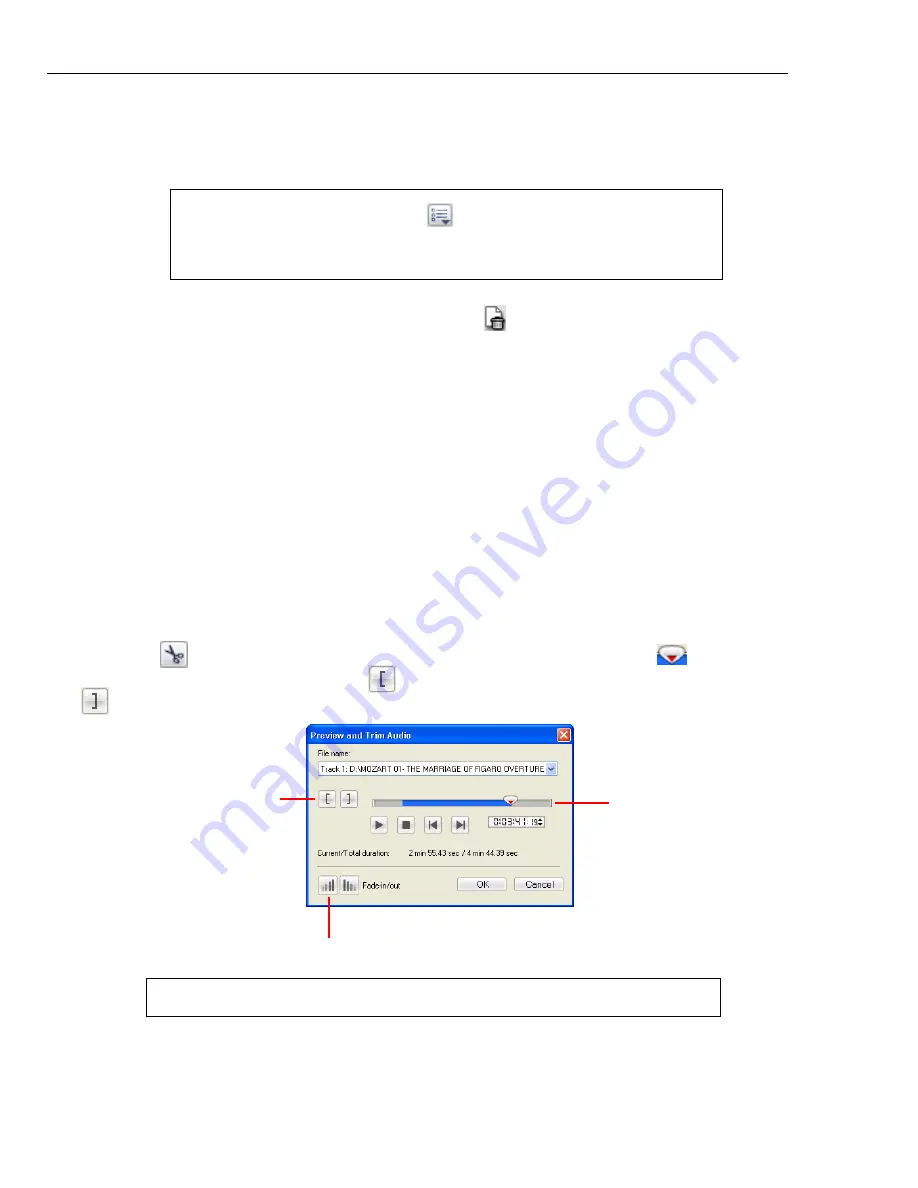
20 ULEAD BURN.NOW USER GUIDE
3. Audio files will be added as tracks in the
Disc Layout Window
. To rearrange
tracks, select the track(s), then select
Edit: Move Track - Up/Down
or drag
the selected tracks to the desired position.
4. To delete a track, select it then click
Delete
on
the
Disc Layout Window
toolbar. Select
Disc: Revert
to reset all settings of an open project to its
previous saved state.
5. By default, each track has the same name as the audio file. To rename a track,
select the track then either click the track title, right-click and select
Rename
,
or press
[F2]
.
Editing audio files
Burn.Now offers various tools that let you edit audio files before burning them to
discs. To use them, simply add the audio files to the
Disc Layout Window
and
click the tool to use from the toolbar.
Trim audio
Trim audio
is used to extract part of an audio track. To do this, select the audio file
and click
. You can set the part to be extracted by first dragging
on the jog
bar to the start position and click
, then, drag it to the end position and click
.
Note:
Click
Project settings
to set the background, font,
and styles of your tracks and song info. For details, see
“Music
DVD-Video project settings”
.
Note:
You can also apply fade-in/out effects on the audio track.
Mark-in/out
Fade-in/out
Jog Bar






























