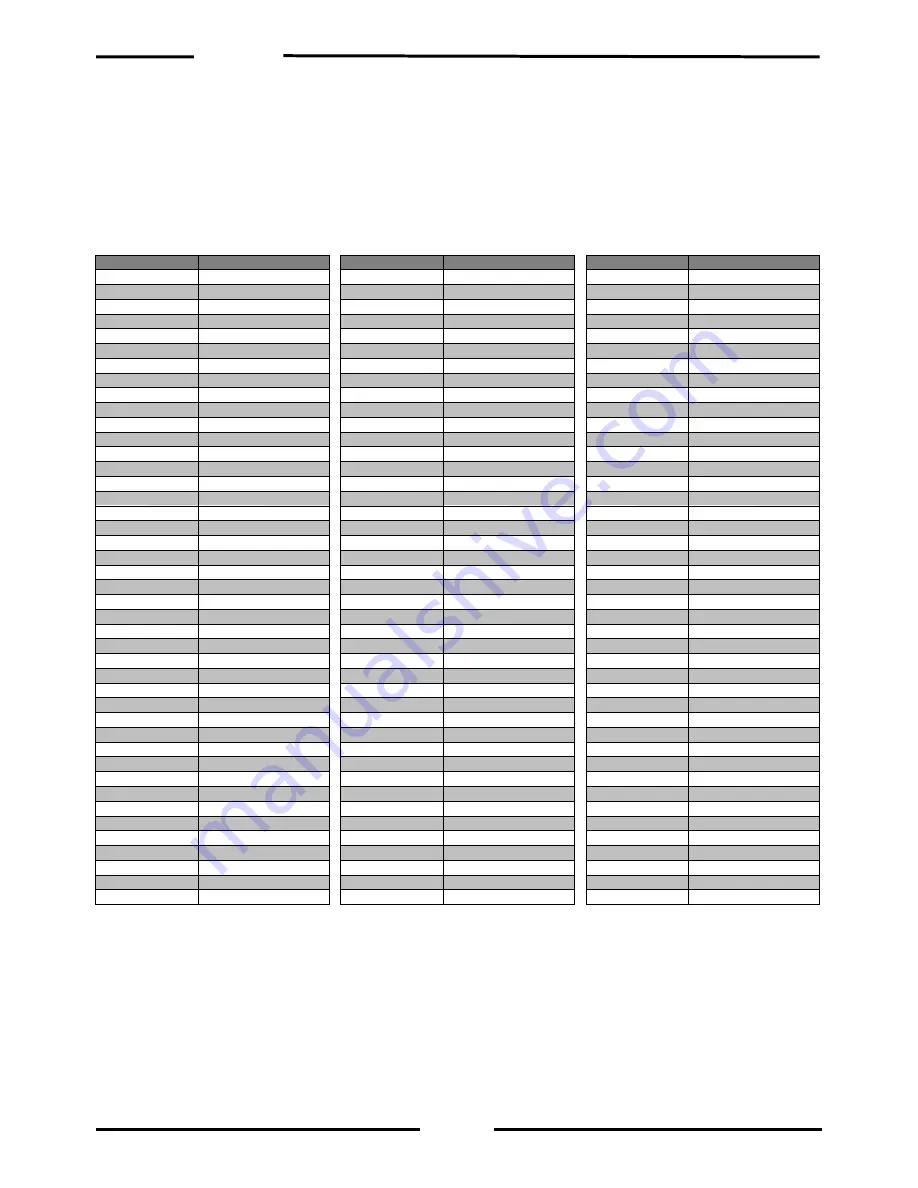
IB-COM
39
Module address table for feedback channels
The IB-COM displays the individual feedback channels in blocks of 16. This corresponds
to the module addresses of s88-Modules.
After switching the IB-COM on the first block, the channels 1-16 are always displayed. If
other channels are to be displayed, the appropriate module address must be entered from
s88-Mode after manipulation of the
m
key.
Module address
Input
1
1 - 16
2
17 - 32
3
33 - 48
4
49 - 64
5
65 - 80
6
81 - 95
7
97 - 112
8
113 - 128
9 129
-
144
10
145 - 160
11 161
-
176
12
177 - 192
13 193
-
208
14
209 - 224
15 225
-
240
16
241 - 256
17 257
-
272
18
273 - 288
19 289
-
304
20
305 - 320
21 321
-
336
22
337 - 352
23 353
-
368
24
369 - 384
25 385
-
400
26
401 - 416
27 417
-
432
28
433 - 448
29 449
-
464
30
465 - 480
31 481
-
496
32
497 - 512
33 513
-
528
34
529 - 544
35 545
-
560
36
561 - 576
37 577
-
592
38
593 - 608
39 609
-
624
40
625 - 640
41 641
-
656
42
657 – 672
43 673
-
688
Module address
Input
44 689
–
704
45
705 - 720
46 721
-
736
47
737 - 752
48 753
-
768
49
769 - 784
50 785
-
800
51
801 - 816
52 817
-
832
53
833 - 848
54 849
-
864
55
865 - 880
56 881
-
896
57
897 - 912
58 913
–
928
59
929 - 944
60 945
-
960
61
961 - 976
62 977
-
992
63
993 - 1008
64
1009 - 1024
65
1025 - 1040
66
1041 - 1056
67
1057 - 1072
68
1073 - 1088
69
1089 – 1104
70
1105 - 1120
71
1121 - 1136
72
1137 - 1152
73
1153 - 1168
74
1169 - 1184
75
1185 - 1200
76
1201 - 1216
77
1217 - 1232
78
1233 - 1248
79
1249 - 1264
80
1265 - 1280
81
1281 - 1296
82 1297
–
1312
83
1313 - 1328
84
1329 - 1344
85
1345 - 1360
86
1361 - 1376
Module address
Input
87
1377 - 1392
88
1393 - 1408
89
1409 - 1424
90
1425 - 1440
91
1441 - 1456
92
1457 - 1472
93
1473 - 1488
94
1489 - 1504
95
1505 - 1520
96
1521 - 1536
97
1537 - 1552
98
1553 - 1568
99 1569
–
1584
100
1585 - 1600
101 1601
–
1616
102
1617 - 1632
103
1633 - 1648
104
1649 - 1664
105
1665 - 1680
106
1681 - 1696
107
1697 - 1712
108
1713 - 1728
109 1729
–
1744
110
1745 – 1760
111 1761
–
1776
112
1777 – 1792
113 1793
–
1808
114
1809 - 1824
115
1825 - 1840
116
1841 - 1856
117
1857 - 1872
118
1873 - 1888
119
1889 - 1904
120
1905 - 1920
121
1921 - 1936
122
1937 - 1952
123
1953 - 1968
124
1969 - 1984
125
1985 - 2000
126
2001 - 2016
127
2017 - 2032
128
2033 - 2048
Содержание IB-COM
Страница 1: ...The Digital Center for PC Manual...
Страница 37: ...IB COM 37 Appendix...









































