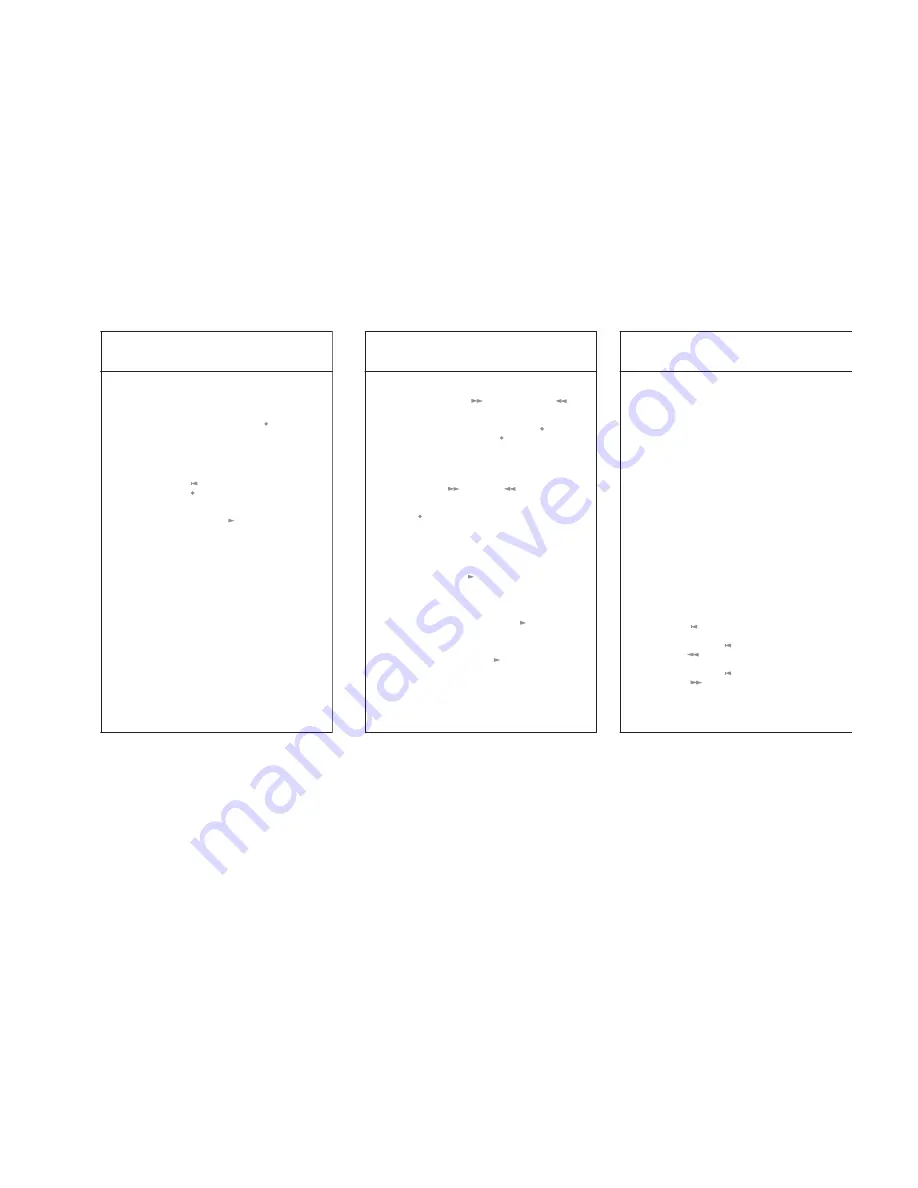
Record mode
28
Record mode
Your DH 10 offers two options for recording
your dictation.
-The quick start function
By pressing and holding down the ‘Rec ‘ but-
ton your machine will record your dictation.
When you release the button, recording stops.
By pressing the button again, your dictation will
be recorded continuously.
-Continuous recording
Press the ‘Marking ‘ button followed imme-
diately by the ‘Rec ‘ button. The machine will
now record without a button being pressed
again until you stop the recording process by
pressing down the ‘Play/Stop ‘ button.
In the Continuous recording mode, the voice
activated control (VAC ...) is operational, depen-
ding on the basic setting.
Processing methods
Insertion/over-recording existing dictation
The digital technology allows you to record
insertions at any desired point in your dictation.
Whether you are working in the insertion or the
over-recording mode, will be indicated by the
first digit on the left hand side in the display:
Display:
I
= Insertion mode
Display:
O
= Over-recording mode
You can switch over from one mode to the other
by briefly depressing the ‘Clear’ button (3).
29
Record mode
Inserting dictation
Using the ‘Forward ‘ button or ‘Rewind ‘
button go to the point in your dictation where
the insertion is to be made. Stop with the ‘Clear ’
button (3). Hold down the ‘Rec ‘ button and
speak. Release the ‘Rec ‘ button at the end of
the insertion; you will have inserted a piece of
new dictation at exactly the correct location.
Over-recording dictation
The first digit in the display indicates
O
. Using
the ‘Forward ‘ or ‘Rewind ‘ button go to
the point in the text where over-recording is to
begin. Use the Record mode (by pressing the
‘Rec ‘button) and dictate the new text over the
old one. The previous dictation will be completely
erased irrespective of the length of the over-
recorded dictation. This ensures that a subsequent
separate item of dictation will not be erased.
Playing back dictation
Use the ‘Play/Stop ‘ button to start and stop
playback. The volume can be adjusted in 4 sta-
ges using the button on the side (12). Your
DH 10 is able to playback at different speeds.
The playback speed – faster or slower – can be
adjusted only with the ‘Play/Stop ‘ button.
Press and hold down this button for no longer
than one second and the playback speed will be
increased step-by-step (up to 200%).
By pressing the ‘Play/Stop ‘ button during
playback for more than a second, the speed of
playback becomes alternately faster (up to
200%) or slower (up to 50%).
Record mode
30
Erasing dictation
If you wish to erase dictation from a certain point
up to the end of the dictation, press the ‘Clear’
button (3) at this point for more than 1 second.
This triggers the safety warning: You will hear a
double tone signal and the display will indicate:
SUrE CLEAr
. Press ‘Clear’ (3) again until a longer
tone signal confirms the completed deletion.
If you wish to delete exactly one word or a sec-
tion in the dictation, press and hold down the
‘Clear’ button (3) while playing back the dicta-
tion. You will erase exactly what you hear.
When you have reached the end of the passage
to be deleted, release the ‘Clear’ button (3).
There is a slight delay in this function to allow
for the response time.
Additional options available in Record mode
Since your DH 10 has been developed as a
machine for the specific demands of the profes-
sional user, it is equipped with a number of use-
ful additional functions which will make your
work easier.
Marking push-button
When used in conjunction with other buttons,
the ‘Marking ‘ button allows the following
functions to be carried out:
-Pressing the ‘Marking ‘ button followed by
the ‘Rewind ‘ button jumps to the beginning
of dictation.
-Pressing the ‘Marking ‘ button followed by
the ‘Forward ‘ button jumps to the end of
the dictation.







