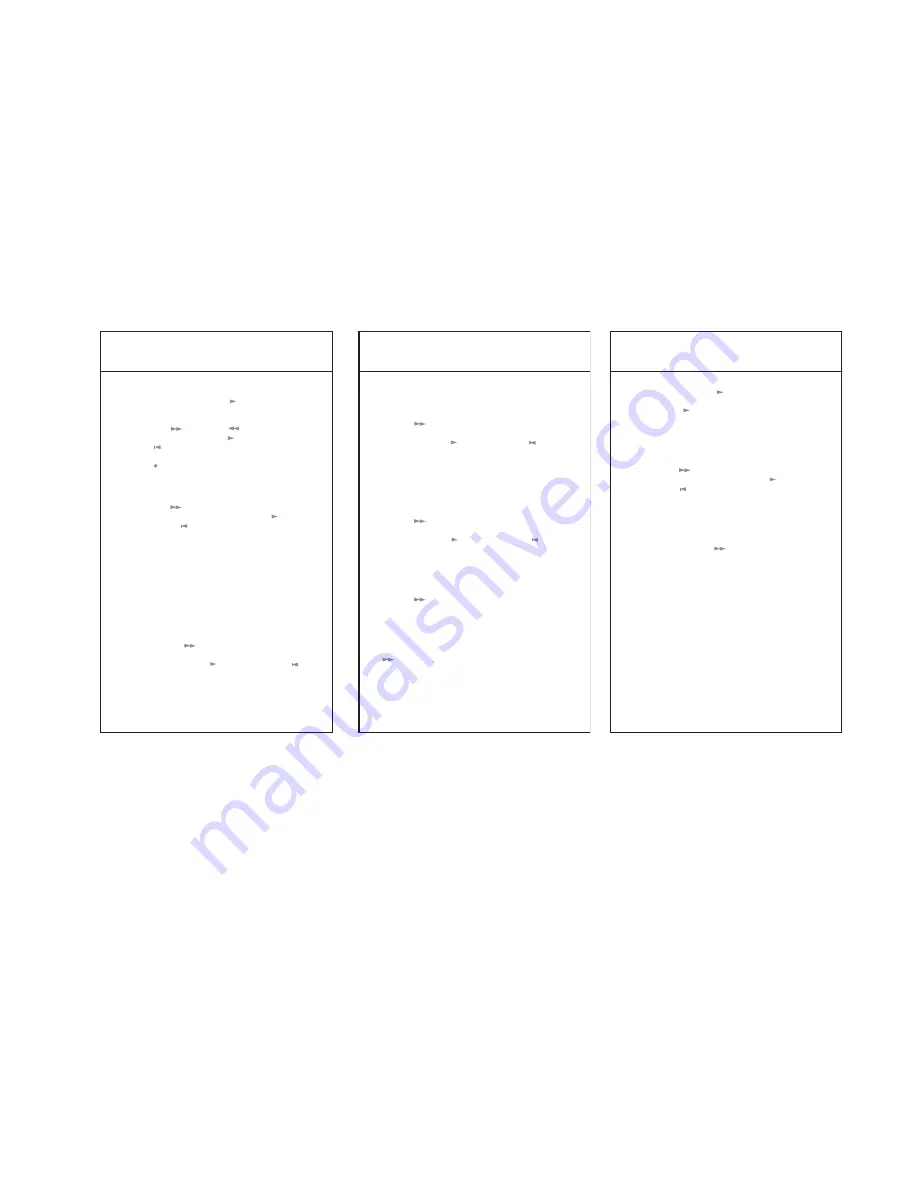
25
Basic Settings
Time and date (SEt CLOCk)
By pressing the ‘Play/Stop ’ button, the display
will indicate:
H:MIN:SEC.
Select hour, minute,
second, day, month and year by means of the
‘Forward ’ or ‘Rewind ’ buttons.
By pressing the ‘Play/Stop ’ button or ‘Mar-
king
‘ button select the relevant number.
The number marked is flashing. By pressing the
‘Rec ‘ button programming will be completed
or you can start again (display:
SEt CLOCk
).
Voice activated control (VAC ...)
If the display indicates
SEt CLOCk
, press the
‘Forward ’ button. The display will indicate
VAC OFF.
By means of the ‘Play/Stop ’ button
or ‘Marking ’ button, the voice activated con-
trol can be switched ON or OFF. In order to use
this function you have to switch on the function
Continuous recording.
When the voice activated control is on, your
DH 10 records automatically as soon as you begin
to speak. Recording stops when you stop spea-
king. In this way no capacity is lost and you will
be able to record dictation without having to
operate any controls on the machine.
Confirmation tone signal (bEEP ...)
If the display indicates
VAC OFF
or
ON
, press
the ‘Forward ’ button and the display will
then indicate
bEEP ...
.
Using the ‘Play/Stop ’ button or ‘Marking ’
button allows you to set the desired volume of
the confirmation tone signal to one of 3 diffe-
rent levels or to switch it to
OFF
if you wish
Basic Settings
26
to work without a confirmation signal.
Control of the display illumination (LIGHt ...)
If the display indicates
bEEP ...
, press the
‘Forward ’ button. The display will indicate
LIGHt ...
Using the ‘Play/Stop ’ button or ‘Marking ’
button you will be able to choose one of 3 options:
ON
= The illuminated display comes on when
any button is pressed.
NIGHt
= It comes on only in the dark.
OFF
= No display illumination.
Switching to OFF automatically (OFF ...MIN)
If the display indicates
LIGHt
..., press the
‘Forward ’ button. The display will indicate:
OFF 1 MIN
.
Using the ‘Play/Stop ’ button or ‘Marking ’
button set the period of time after which your
DH 10 should switch off automatically if you inter-
rupt your dictation, between 1 and 30 minutes.
Display of the software version (VErS ...)
If the display indicates
OFF ...MIN
, press the
‘Forward ’ button. The display will indicate
the Software version which your DH 10 is using.
This information does not allow any alterations
to be made.
Formatting of the CF card (ForMAt CArd)
If the display indicates
VErS ...
, press the ‘Forward
’ button. The display will indicate
ForMAt
CArd
. With this setting, your CF card will be for-
matted and all data on the card deleted. This
will not alter any Basic Settings of the machine.
27
Basic Settings
Press the ‘Play/Stop ‘ button and the display
will indicate
SUrE:PLAY
. By pressing the
‘Play/Stop ‘ button again, the card will be for-
matted. The display will briefly indicate
FOrMAt
and then
rEAdY
. This indicates that formatting
has been completed.
Card protection (PrOtECt ...)
If the display indicates
FOrMAt CArd
, press the
‘Forward ‘ button. The display will indicate
PrOtECt OFF
. Using the ‘Play/Stop ‘ button or
‘Marking ‘ button switch between
ON
and
OFF
.
If you dictate while the card is write-protected,
your CF card cannot be run on any other DH 10
or used elsewhere.
PC Transfer (trANSFEr)
If the display indicates
PrOtECt OFF
or
ON
,
press the ‘Forward ‘ button and the display
will indicate
trANSFEr
. Choose this setting if
you wish data to be transferred from your
CF card to a PC. Please take note of the des-
cription of the PC interface (see fold-out page).
While these Basic Settings are in operation, your
DH 10 may switch off, e.g. as a result of a
lengthy pause in dictation. If this happens, check
the adjusted period of time for switching OFF
automatically.
To leave Basic Settings Menu press ‘On/Off/Mode’
button (13).







