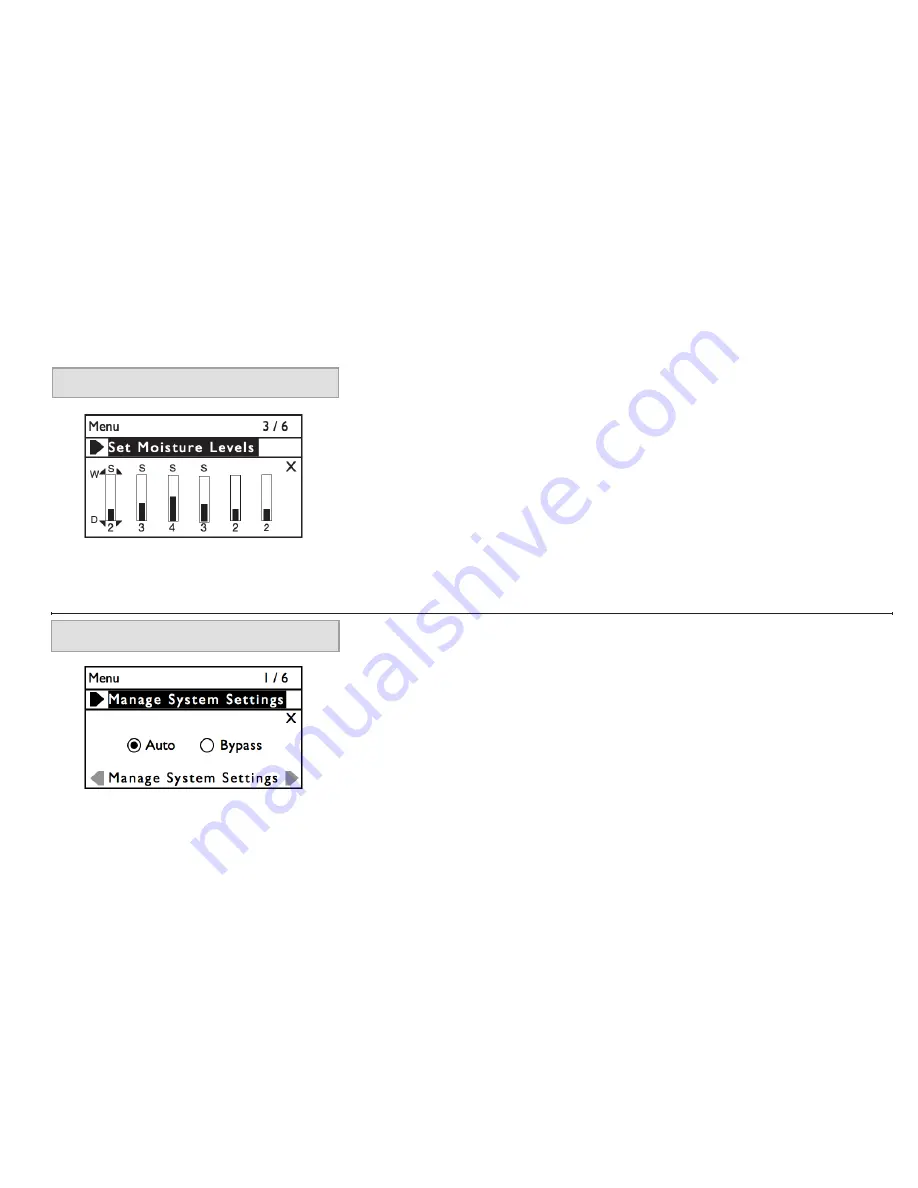
23
SETTING MOISTURE LEVELS
Once your sensors have been buried in the ground, you will need to enter the moisture level or
“threshold” that you determined by the type of soil at the location. This is an easy process.
1. At the Main Screen on the Base Station, rotate the [Selection Wheel] down three clicks to get
to the [Set Moisture Settings] page. Press [Select]
2. The Zone 1 setting column will be highlighted.
3. Press [Select] to change this Zone setting. Rotate the wheel to adjust the moisture setting
up or down as required (0-9). (Refer to Appendix B to determine optimal wetness settings)
4. Press [Select] to save this setting.
5. You can now choose additional zones to set or rotate to [X] to exit the screen.
Setting Global Auto and Bypass
1. When the system is set to “Auto”, UgMO controls the zone watering. When set to “Bypass” in
this screen, UgMO will not control ANY zones. This setting is useful when testing the irrigation
clock in manual mode. From the Main Screen turn the scroll wheel up one click to the [Man-
age System Settings] page and press [Select].
2. Use the [Selection Wheel] until the word “Auto” is highlighted and press [Select]. The small
bubble on the left side of the word “Auto” should have a dot inside it indicating that it has been
selected. (Bypass) can also be chosen by this method.
3. Scroll to the X on the right side of the screen and press [Select]
4. Scroll to [Exit Menu] and press [Select] again to return to the main screen.
MANAGING SYSTEM SETTINGS
Содержание ProHome PH100WS
Страница 2: ...Installation and User Manual ...
Страница 7: ...3 13 14 15 ...
Страница 49: ...45 ...






























