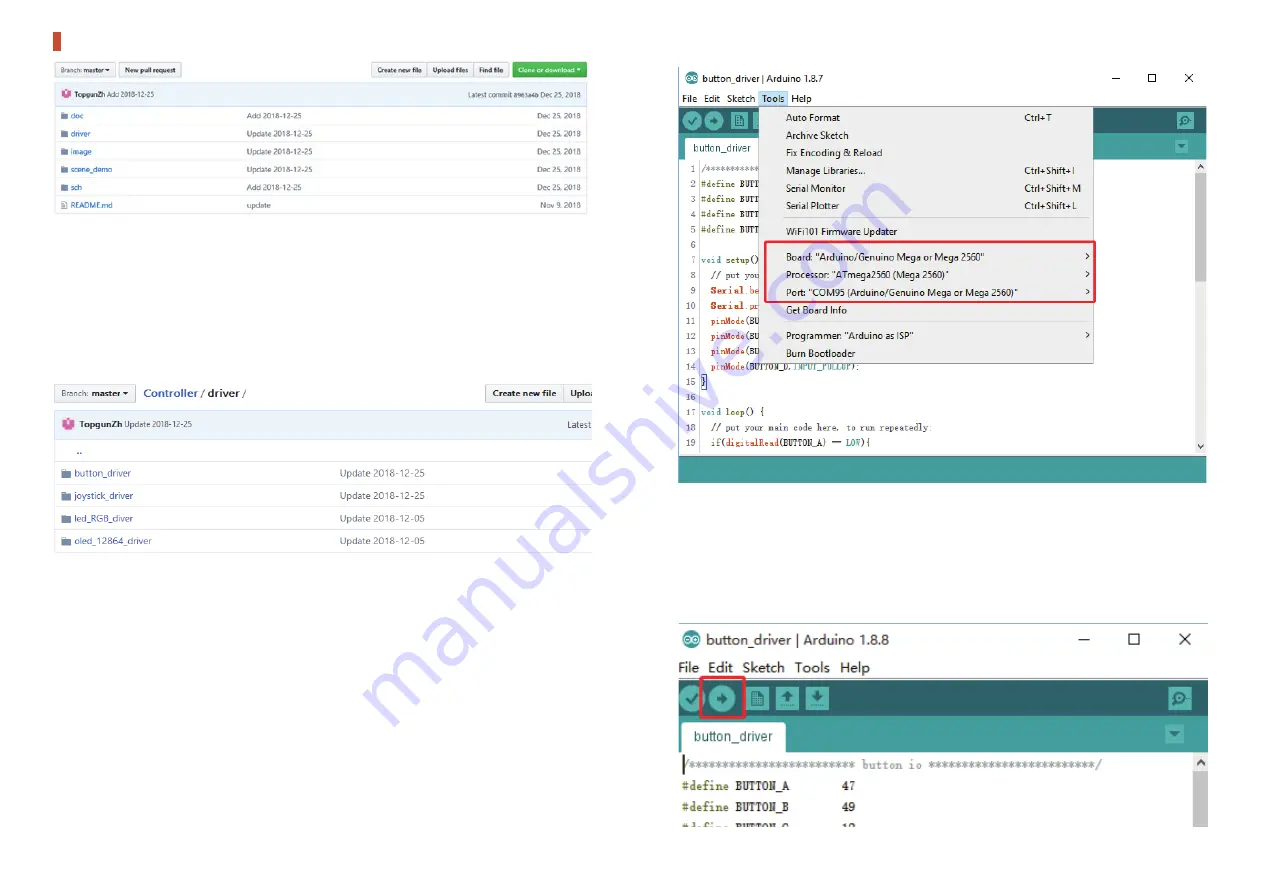
doc→ User Manual
driver→ Peripheral Routine
image→ Product Image
scene_demo→ Scene Demo
sch→ Schematic Diagram of uArm Controller
Github Demo
At the moment, there are four routines under the "driver" folder
(we will keep updating the routine, please check our Github content).
3.Press the "Upload" button to upload firmware.
•
button_driver
•
Peripheral driver
Note:When uArm Controller is connected with a computer, please press the
“Reset” button.
08
09
For hardware connection, please refer to (Hardware Parameters→ Button Pin
Description)
1.Download Project File: button_driver.ino
2.Configure Arduino IDE,select the board as "Arduino/Genuino Mega or Mega 2560",
Select the COM that allocated randomly by your computer, please refer to the follow-
ing picture:
About how to download a single file from Github, please refer to
(https://github.com/uArm-Developer/Controller/tree/master/driver/button_driver)
(https://github.com/uArm-Developer/SwiftProForArduino/
wiki/How-to-download-single-file-from-GitHub)





























