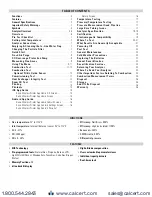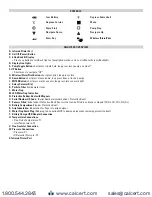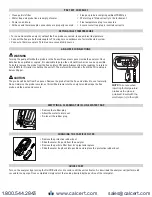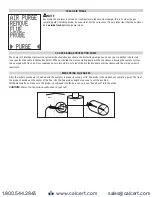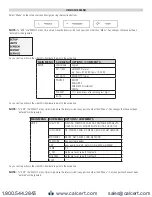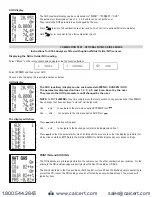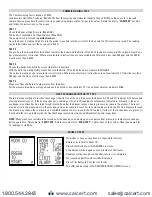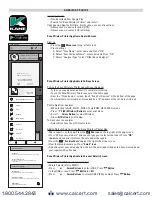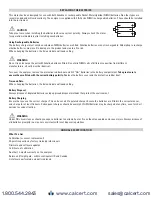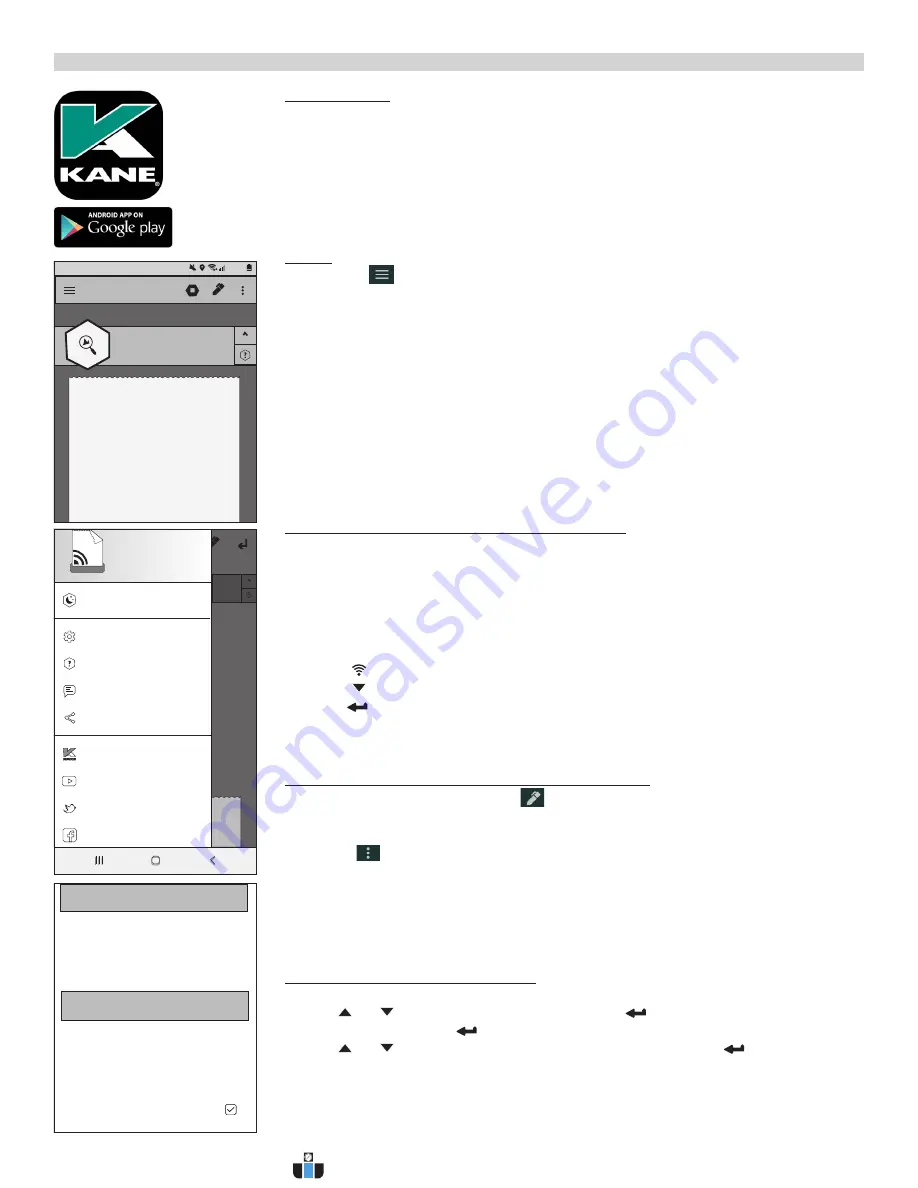
16
24%
12:00 Provider
KANE Wireless Printer
Connected to AUTOplus 051717..
AUTOplus V1 . 08
SERIAL No. 051717568
YOUR COMPANY NAME &
PHONE NUMBER HERE
DATE
TIME
VEHICLE
FUEL
CO2 %
CO %
O2 %
HC ppm
NO ppm
Lambda
11 / 0 4 / 1 8
0 9 : 19 : 5 2
AB11 DEF
GAS/PETROL
- 0 . 0
- 0 . 0 0
2 0 . 9 4
- 0
0
- - - -
Installing the App
• Free download from Google Play
• Search for “Kane Wireless Printer” and install
Upon opening App the first time, it will ask you a series of questions:
• Allow access to device location (GPS)
• Allow access to contacts (for emailing)
Kane Wireless Printer App Home Android Screen
Start up
• Press the
Menu icon
in top left of screen
• Press Settings
A. Select “Your Name”, enter name and Press “OK”
B. Select “Your Company Name”, enter name and Press “OK”
C. Select “Analyser Type” select “Other Kane Analyser”
Kane Wireless Printer App Android Settings Screen
Pairing the Kane Wireless Printer app with your Analyzer
• Turn on your analyzer and allow it to complete its startup
• Touch the Kane Wireless Printer banner of the home page
• From the “Pick a device” screen, touch “Scan For Devices” at the bottom of the page
• Your Analyzer’s serial number, proceeded by a “K”, appears of the list. Select it to pair
Print to App from Analyzer
• When testing in AUX, FLUE 1, FLUE 2, Temp/PRES, HEAT EXCH screen
• Press
FILE (Wireless) Button
to enter print menu
• Scroll
Arrow Button
to select Wireless
• Press
Button
to print to App
To Disconnect an analyzer
• Select disconnect from Printout screen
Adding Notes & Emailing from the Kane Wireless Printer App
-After a report is on the app, Press the
Pen icon
on the top right of the app screen.
• Press “Write your note here” and you can type your notes for the report. Press
“OK”
icon
when done and it will save the note under the report.
• Press the
“3 vertical dots” icon
on the right side of the screen
• From that drop-down menu, Press
“Email” icon
• Find and select your email app from the list. The email app will open to a new message and
your report will be attached
Kane Wireless Printer App Android Personal Details Screen
To print Saved LOGS from Analyzer to App
• Rotate Selector dial to MENU
• Press
or
Arrow Buttons
to select LOGS. Press
Button
• In the LOGS screen. Press
Button
to VIEW.
• Press
or
Arrow Buttons
to select LOGS VIEW you want. Press
Button
24%
12:00 Provider
Enable NightMode function
on Facebook
on Twitter
on YouTube
Visit Kane
Share this app
Feedback
Help
Settings
SW No.: 19086
SW ver: 1.4.5
24%
12:00 Provider
Personal Details
Application Settings
Your Name
Provide your name to automatically use in correspondence
Analyser Type
Select the analyser model you’re connecting to
Advanced Info
Export GPS & Date-Time data
Show available GPS & Date-Time info in your
exported printout
NightMode sensor
Use light sensor to determine NightMode level
GPS Tagging
Tag printouts with gps location
Printout Font Scaling
Change the font scale so your printout fits better on-screen
Your Company Name
Provide your company name to automatically use in
correspondence
ANDROID APP GUIDE
www.calcert.com
1.800.544.2843
0
5
10
15
20
25
30