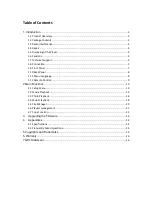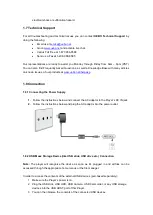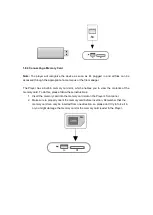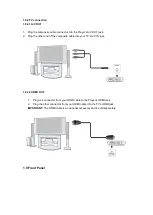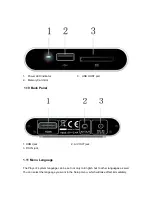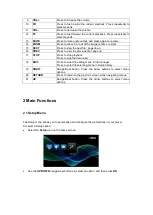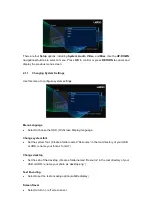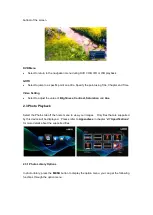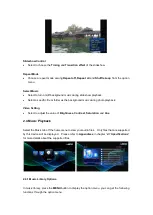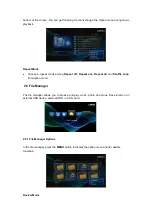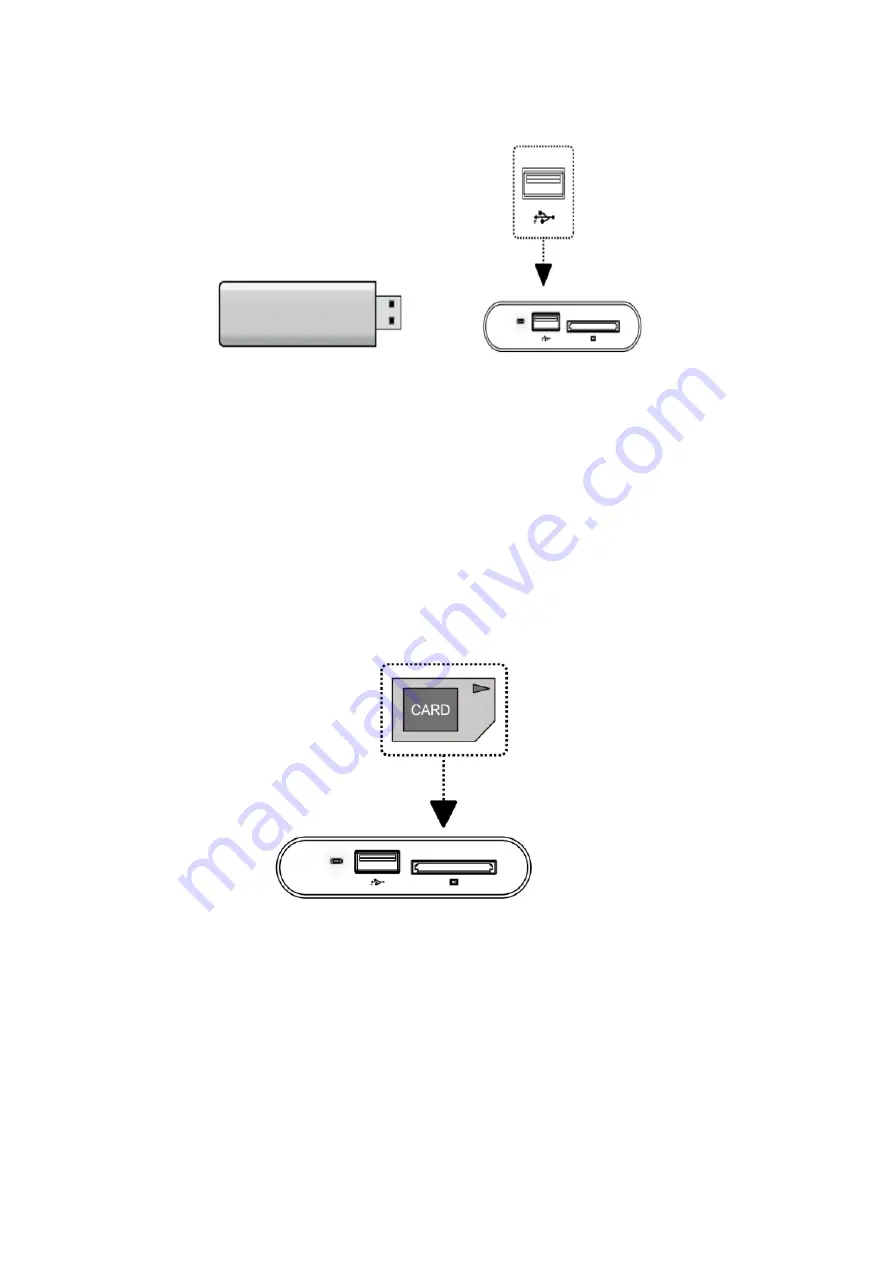
1.8.3 Connecting a Memory Card
Note:
The player will recognize the device as soon as it’s plugged in and all files can be
accessed through the appropriate home menus or the file manager.
The Player has a built-in memory card slot, which enables you to view the contents of the
memory card. To do this, please follow these instructions:
1
Insert the memory card into the memory card slot on the Player’s front panel.
2
Make sure to properly orient the memory card before insertion. Remember that the
memory card can only be inserted from one direction, so please don’t try to force it in
or you might damage the memory card or the memory card reader in the Player.
Содержание M50
Страница 1: ...www uebo net M50 MEDIA PLAYER USER MANUAL ...