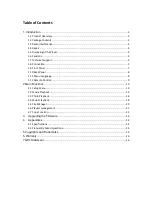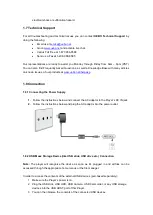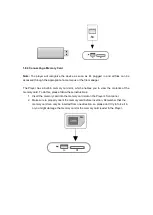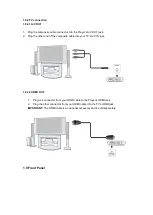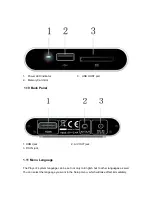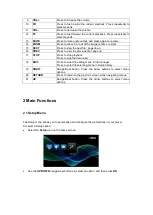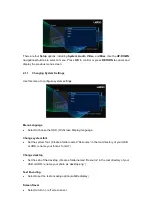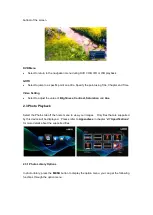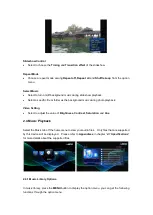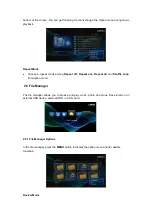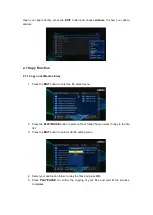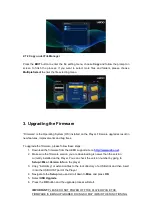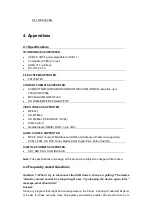Mini KBD Language
•
Select to change the language of the mini keyboard.
Scan storage
•
Select to set the scan mode of media library.
Resume Play
•
Select to turn on / off resume playback (auto-bookmarking) feature for movies.
Format
•
Select to format the External HDD.
Note
: External HDD format will remove all data stored on the hard disk drive. Make sure to
backup all data before proceeding.
Restore Default
•
Select to restore factory defaults.
2.1.2
Changing Audio Settings
Use this menu to configure audio settings
Night Mode
•
Choose between
OFF
/
ON
/
COMFORT
. Choosing the
ON
option will enable you to
decrease the audio output volume.
HDMI Output
•
Choose between
HDMI LPCM
/
HDMI LPCM Multi-ch
/
HDMI RAW
mode. This option will
determine if Player will decode the audio signal. Player will decode the DTS or Dolby audio
signal from your video file if
HDMI LPCM or HDMI LPCM Multi-ch
option is selected.
Player will not decode the DTS or Dolby audio signal if
HDMI RAW
is selected. Usually
this option is selected if the HDMI cable is connected to the home stereo system that is
capable of decoding DTS or Dolby signal.
2.1.3
Changing Video Settings
Содержание M50
Страница 1: ...www uebo net M50 MEDIA PLAYER USER MANUAL ...