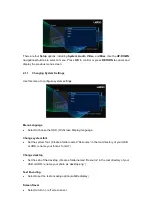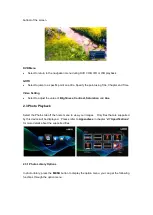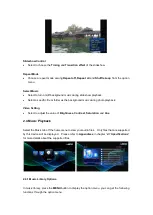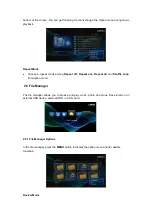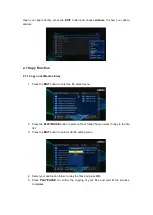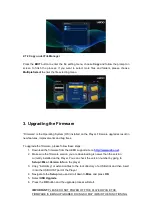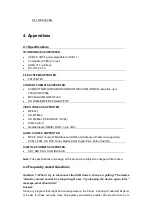eject Player again using your computer operating system. If it still does not work, you should
shut down the Player and disconnect the USB cable.
Question 2: I find new file names and folder names that I never created before or they
have strange gibberish names.
Answer:
Windows and Macintosh write extra files to the hard disk such as finder.def or System volume
info. These are normal and will not do any harm to the USB drive.
Question 3: My files have disappeared from the player.
Answer:
Make sure that you browse your files via the correct browser
mode, which means correct
filtered views such as Photos, Music, or Movies.
Question 4: Why does the TV have a scrolling blue screen or UEBO splash screen when
I turn on my player?
Answer:
This is normal, when the system initializes, it will setup the corresponding parameters so it can
output the correct video signal to the TV, during the initialization, the TV will receive incorrect
signals or the signals will not be stable and will cause the TV screen to flash, some TV’s will
treat this as no signal, and will display a blue screen or screensaver.
5 Copyrights and Trademarks
Copyrights
All rights reserved
. No part of this manual may be reproduced, or transmitted in any form or
by any means, whether by electronically or mechanically, without the express written
permission from UEBO. Copyrighted materials, such as software, music files, or movies, are
protected by local law, and may not be illegally copied or used without permission from UEBO.
Trademarks
Microsoft and Windows are registered trademarks of Microsoft Corporation.
All other trademarks are property of their respective holders.
Manufactured under license under U.S. Patent #’s:5,451,942; 5,956,674;
5,974,380; 5,978,762; 6,487,535 & other U.S. and worldwide patents
issued & pending. DTS and DTS 2.0 + Digital Out are registered
trademarks and the DTS logos and Symbol are trademarks of DTS, Inc.
© 1996-2008 DTS, Inc. All Rights Reserved.
Содержание M50
Страница 1: ...www uebo net M50 MEDIA PLAYER USER MANUAL ...