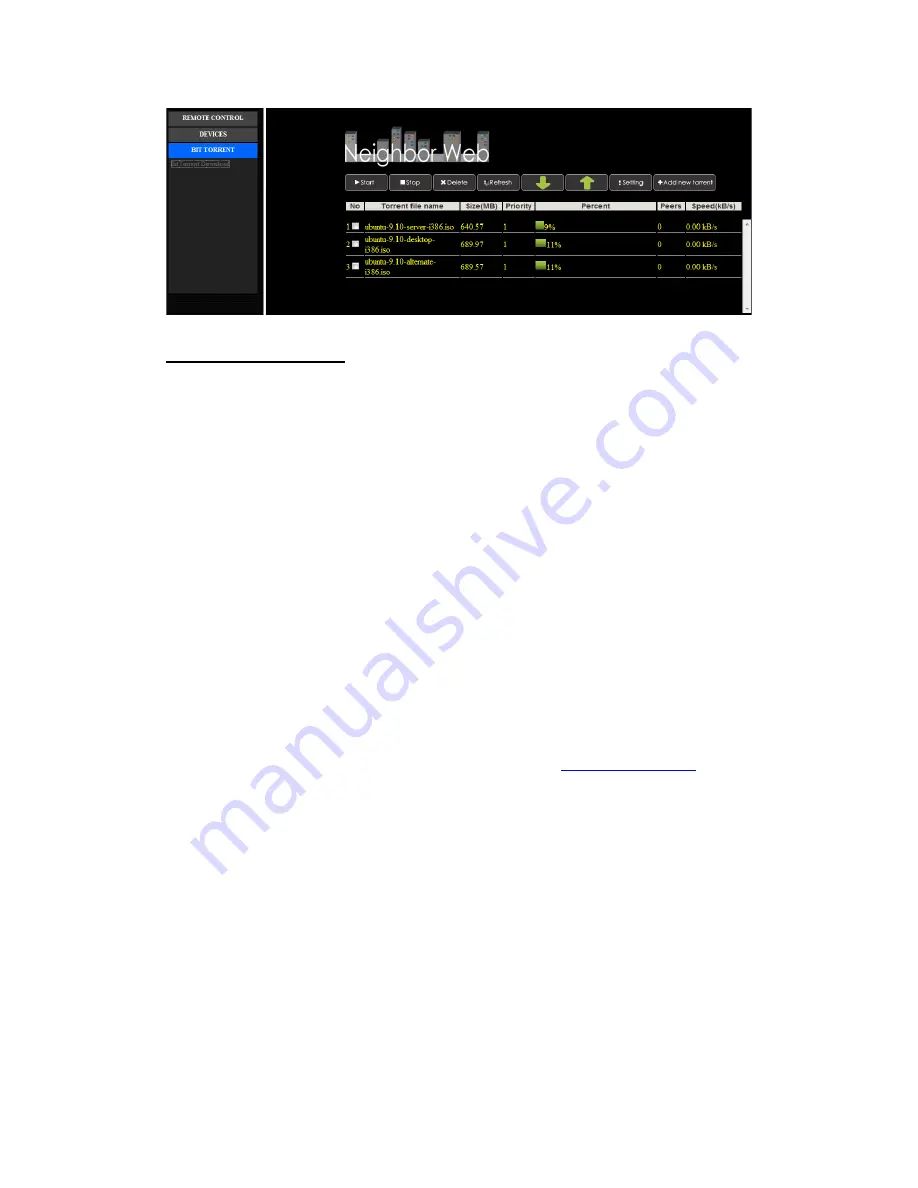
HTTP Server configuration
To access the above web functions, launch a web browser such as Internet Explorer, Firefox
or Safari, and at the address bar, key in
http://192.168.0.9:1024
where
192.168.0.9
is the IP
address of your Player.
Note: You can check your Fixed IP Address by checking your Network Information, please
refer to ‘2.1.5 Miscellaneous’ for more information.
To access via HTTP server from out of your local network, launch a web browser such as
Internet Explorer,Firefox or Safari, and at the address bar, key in either
3. Upgrading the Firmware
“Firmware” is the Operating System (OS) installed on the Player. Firmware upgrades result in
new features, improvements and bug fixes.
To upgrade the firmware, please follow these steps:
1.
Download the firmware from the UEBO support site on
http://www.uebo.net
.
2.
Make sure the firmware version you are downloading is newer than the version
currently installed on the Player. You can check the version number by going to
Setup->Misc->Version Info
on the Player.
3.
Copy ‘install.img’ to the root directory of a USB stick, and connect it to the USB HOST
port of the Player.
4.
Unplug the power chord from the back of the Player and hold down the
U
button on
the back of the Player.
5.
Plug the Player power chord back into the Player and wait for the UEBO home screen
to appear while holding down the
U
button.
6.
Wait 4-6 seconds and let the power button go.
7.
The upgrade will begin and the Player will reboot as soon as the upgrade has
completed.
Optionally, you can also upgrade the Player using the followings steps.



















