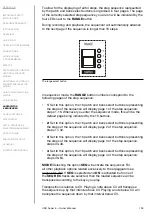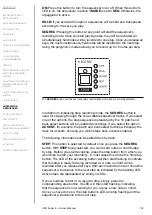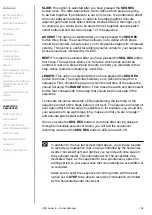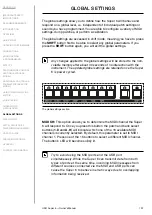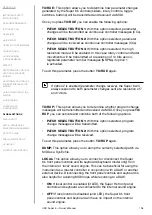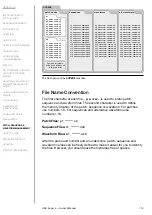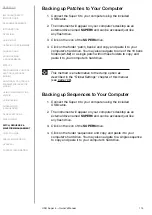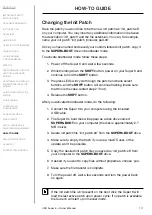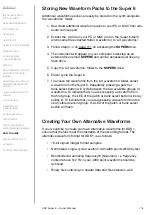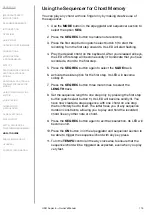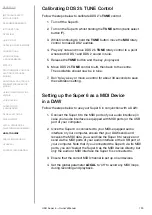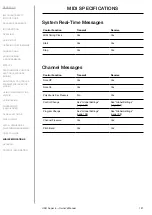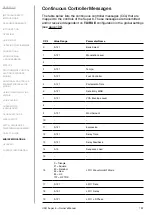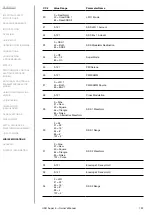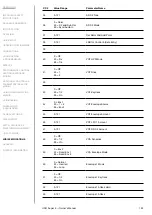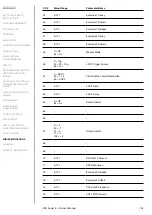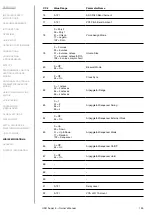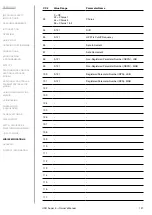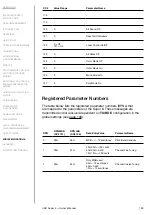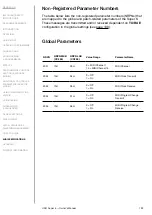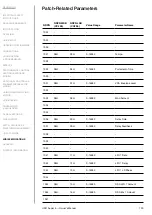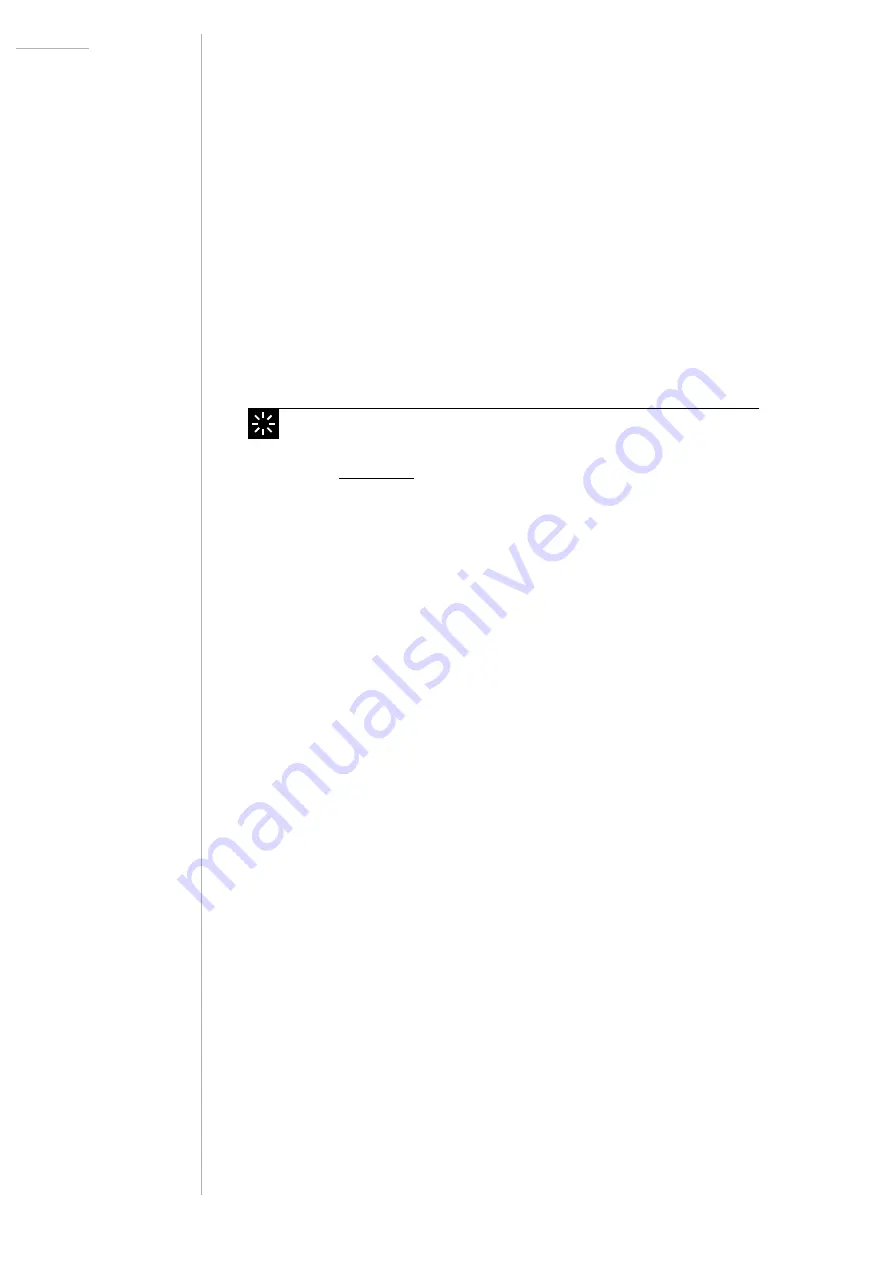
UDO Super 6 — Owner’s Manual
115
Backing up Patches to Your Computer
1. Connect the Super 6 to your computer using the included
USB cable.
2. The instrument will appear on your computer’s desktop as an
external drive named
SUPER6
and can be accessed just like
any flash drive.
3. Click on the icon of the
SUPER6
drive.
4.
Click on the folder ‘patch_banks’ and copy and paste it to your
computer’s hard drive. You may also navigate to one of the 16 bank
folders (
a1
-
h2
) or a single patch within those folders to copy and
paste it to your computer’s hard drive.
This method is an alternative to the dump option as
described in the “Global Settings” chapter of this manual
Backing up Sequences to Your Computer
1. Connect the Super 6 to your computer using the included
USB cable.
2. The instrument will appear on your computer’s desktop as an
external drive named
SUPER6
and can be accessed just like
any flash drive.
3. Click on the icon of the
SUPER6
drive.
4. Click on the folder ‘sequences’ and copy and paste it to your
computer’s hard drive. You may also navigate to a single sequence
to copy and paste it to your computer’s hard drive.