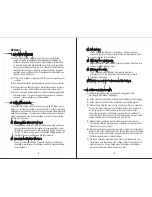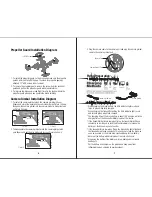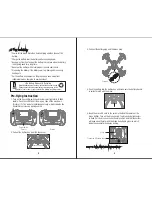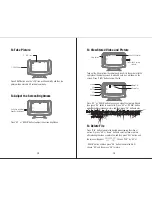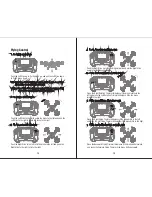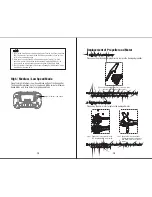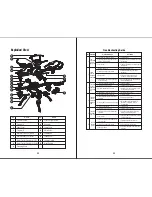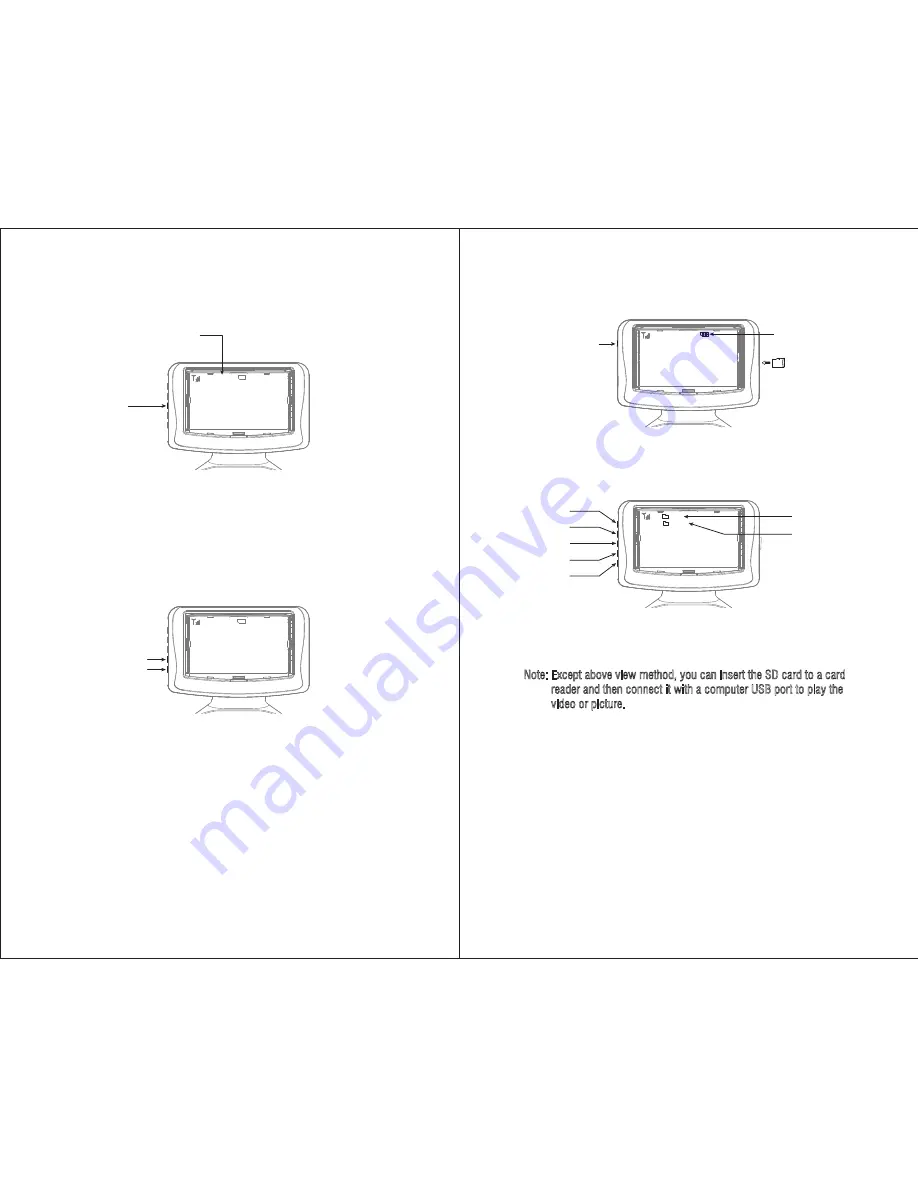
13
12
Delete
Video File
Picture File
OK
BACK
UP
DOWN
DEL
OK
BACK
UP
DOWN
PICTURE
VIDEO
Press “UP” or “DOWN” button to choose a video file or picture file and
then press “OK” button to select a file. Press “UP” or “DOWN” button
again to choose a video or picture, and then press “OK” button to play.
Note: Except above view method, you can insert the SD card to a card
reader and then connect it with a computer USB port to play the
video or picture.
To Delete File
Press “DEL” button to delete file directly when viewing the video or
picture. Or press “UP” or “Down” button to select a video or picture
after entering the video or picture file, and then press “DEL” button and
the screen will appear Choose “YES” by “UP” or
“DOWN” button and then press “OK” button to delete the file. Or
choose “NO” and then press “OK” to return.
DEL XXXXXX ?
YES NO
To View Stored Video and Picture
Take out the SD card from the camera and insert it to the card slot in the
right side of the display screen. A white SD card icon will show on the
screen. Press “VIEW” Button to view the file.
View Button
White SD Card Icon
Insert the SD card to
card slot
VIEW
REC
SNAP
UP
DOWN
To Take Picture
Press SNAP Button and the “JPG” Icon will flash briefly, and then the
picture will be stored in SD card automatically.
To Adjust the Screen Brightness
Press “UP” or “DOWN” button to adjust the screen brightness.
Up Button (brighter)
Down Button (darker)
SD
VIEW
REC
SNAP
UP
DOWN
1. SNAP Button
2. “JPG” Icon
VIEW
JPG
SD
REC
SNAP
UP
DOWN