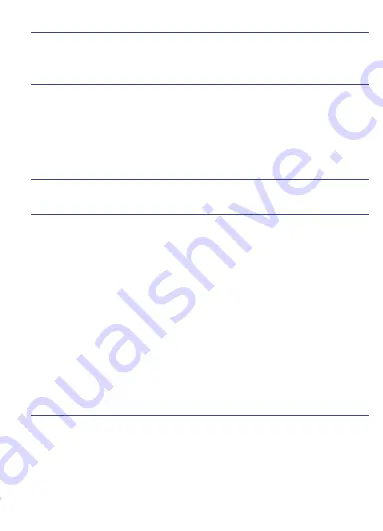
Freeze Frame menu displays freeze frame data, a snapshot of critical
vehicle operating conditions automatically recorded by the on-board
computer at the time of the DTC set. It is a good function to help
determine what caused the fault.
To view freeze frame data:
1.Select View Freeze Frame from the Diagnostic Menu. Details of freeze
frame data displays.
2.Use the up and down arrow keys to scroll through data to select lines.
If no freeze frame detected, the message “No freeze frame data stored!”
is displayed.
3. Use the ESC key to return to Diagnostic Menu.
4.3 Live Data
Live Data menu lets you view real time PID data from the electronic
control module.
4.3.1 Complete Data Set
The Complete Data Set function allows real time viewing of the vehicle’s
electronic control unit’s PID data, including sensor data, operation of
switches, solenoids and relays.
8. Select YES to view the definition of each parameter; pick ESC key to
return to the previous menu.
4.3.2 Unit of Measure
Unit of Measure allows you to switch from English and Metric.
4.4 View Freeze Frame
4.5 Read I/M Readiness Status Data
I/M Readiness option allows to view a snapshot of the operations for the
emission system on OBDII/EOBD vehicles.
I/M Readiness is a useful function used to check if all monitors are OK
or N/A. The vehicle’s computer performs tests on the emission system
during normal driving conditions. After a specific amount of drive time


























