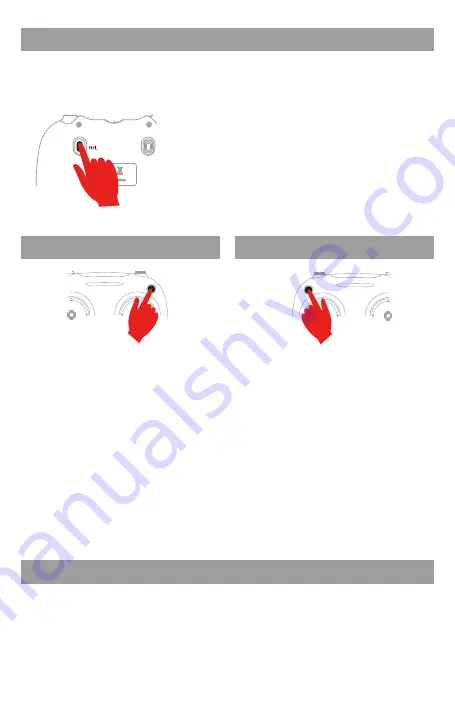
Notice: Drone must be connected to GPS properly in order to give full play to
fixed-point hovering function. Atmospheric pressure or wind force affects
hovering stability.
Intelligent Hover
The intelligent flight control system calculates the levitation height and the GPS positioning
coordinate axis, so that the aircraft can stay in the air better. The drone is like a camera
fixed in the air, Aerial photography and control are very convenient.
Short press “photo”once to take a picture.
When taking photos, the transmitter will
sound "di" .
Long press the "video" button for 1 second
to enter the recording state, to repeat this
action to stop recording and save video.
When taking video, the transmitter will
sound“di..”.
Photo
Video
Notes for Filming
①
Photos taken will be saved to mobile picture library and drone TF card; Video can be saved in
TF card first, which can be downloaded to mobile picture library for viewing. Please
download video according to APP prompt. When downloading, maintain the normal
connection between the mobile phone and the flyer, and the TF card is in the card slot.
②
The APP must be authorized to read the phone gallery to view the aerial photos.
③
Turn off the power supply of the drone before taking out the TF card.
④
When aerial video is read by computer,it must have corresppnding playback software.
Speed mode switch
Low speed: suitable for beginners to practice without wind.
Medium speed: suitable for skilled operator operating in
light breeze.
High speed: suitable for professional operation in outdoor
wind resistance.
Back of transmitter
Press the "H/L" button, the transmitter will sound "di.di.di", to enter High Speed Mode "H".
Press again, the transmitter will sound "di", to enter Low Speed Mode “L”.
Press again, the transmitter will sound “di.di”, to enter Middle Speed Mode “M”.
10
















