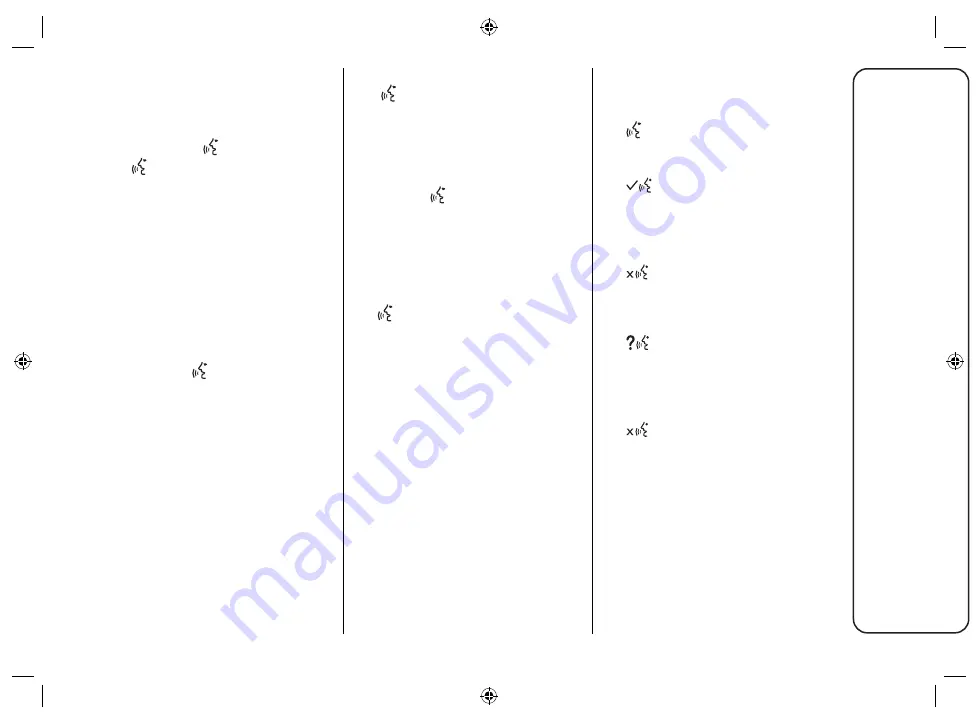
53
Uconnect
™
7” HD LIVE
USE OF STEERING
WHEEL CONTROLS
TO ACTIVATE VOICE
COMMANDS
"Voice" button
The
button on the steering wheel
controls activates the "Radio/Media/
Phone" voice recognition system to:
tune to a specific radio station;
tune to a specific AM/FM radio
station;
play a track on a USB memory
stick/MP3;
play an album on a USB memory
stick/MP3;
call a number in the phonebook.
Every time the
button is pressed,
there is a "beep" and the display
shows a suggestion screen inviting the
user to give a command.
Quick use of voice interaction
The
button, when pressed during a
system voice message, allows a voice
command to be given directly.
For example, if the system is giving a
help voice message and you know the
command to be given to the system,
pressing the
button interrupts the
voice message and you can give
the desired voice command directly
(without having to listen to the whole
help voice message).
If pressed when the system is waiting
for a voice command from the user,
the
button closes the voice
session.
VOICE SESSION STATUS
The system displays the voice session
status with specific icons:
(green icon): displayed when
the system is listening. In this case
you can give a voice command;
(green icon): displayed when
the system has interpreted the
given voice command and its
function is performed. In this case
you cannot give a voice command;
(yellow icon): displayed when
the system is processing the given
voice command. In this case you
cannot give a voice command;
(yellow icon): displayed
when the system is giving a help,
information or multiple choice
voice message. In this case you
cannot give a voice command;
(red icon): displayed when the
voice interaction is ended by the
user. In this case you cannot give
a voice command.








































