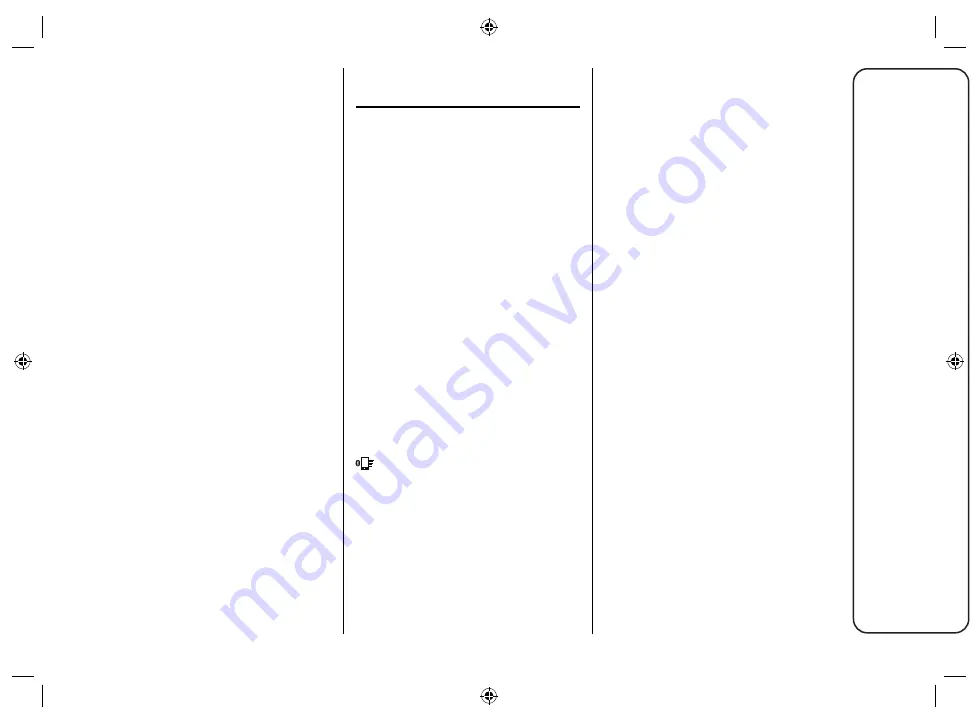
39
Uconnect
™
7” HD LIVE
To view one of the previous icons on
the menu bar at the bottom of the
display, hold down the desired icon
and drag it to the desired position on
the menu bar.
You can use the 7 icons or buttons
displayed on the menu bar to select
the corresponding modes.
Apple CarPlay AND
Android Auto
(where provided)
The Apple CarPlay and Android Auto
applications allow you to use your
smartphone in the car safely and
intuitively.
To enable them, connect a compatible
smartphone to the USB port of the
car and the contents of the phone
will be automatically shown on the
Uconnect™
system display.
To check the compatibility of your
smartphone, refer to the indications
on the websites:
https://www.android.com/intl/it_it/
auto/ and
http://www.apple.com/it/ios/carplay/.
If the smartphone is connected
correctly to the car via the USB port,
the Apple CarPlay or Android Auto
icon will be displayed in place of the
graphic button in the main menu.
Android Auto
APP SETUP
Before use, download the Android
Auto application to your smartphone
from Google Play Store.
The application is compatible with
Android 5.0 (Lollipop) and later
versions.
To use Android Auto, the smartphone
must be connected to the car by
means of a USB cable.
On the first connection, you will have
to perform the setup procedure that
appears on the smartphone. You can
only perform this procedure with the
vehicle stationary.
Once connected to the USB port, the
Android Auto application establishes a
parallel
Bluetooth
®
connection.
















































