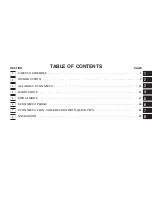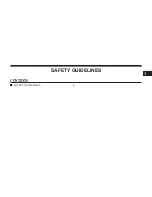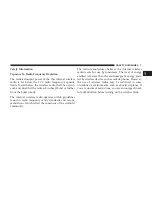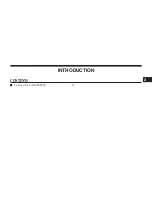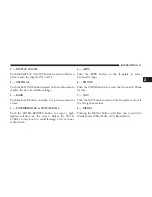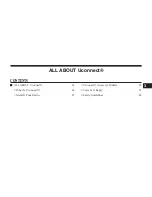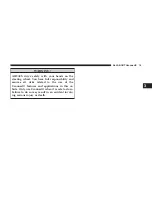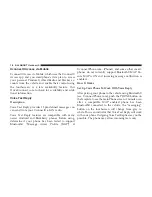FCC Declaration
This device complies with Part 15 of the FCC Rules and
with Industry Canada license-exempt RSS standard(s).
Operation is subject to the following two conditions:
1. This device may not cause harmful interference.
2. This device must accept any interference received,
including interference that may cause undesired op-
eration.
NOTE:
This equipment has been tested and found to
comply with the limits for a Class B digital device, pursu-
ant to Part 15 of the FCC Rules. These limits are designed
to provide reasonable protection against harmful interfer-
ence in a residential installation. This equipment generates,
uses and can radiate radio frequency energy and, if not
installed and used in accordance with the instructions, may
cause harmful interference to radio communications. How-
ever, there is no guarantee that interference will not occur
in a particular installation.
If this equipment does cause harmful interference to
radio or television reception, which can be determined by
turning the equipment off and on, the user is encouraged
to try to correct the interference by one or more of the
following measures: - Increase the separation between
the equipment and receiver. - Consult an authorized
dealer or an experienced radio technician for help.
6 SAFETY GUIDELINES
Содержание 6.5AN
Страница 1: ...Owner s Manual Supplement Uconnect...
Страница 3: ......
Страница 4: ...SAFETY GUIDELINES CONTENTS SAFETY GUIDELINES 4 1...
Страница 9: ......
Страница 10: ...INTRODUCTION CONTENTS Uconnect 6 5AN SYSTEM 10 2...
Страница 11: ...Uconnect 6 5AN SYSTEM 10 INTRODUCTION...
Страница 31: ......
Страница 48: ...MEDIA MODE CONTENTS OPERATING MEDIA MODE 48 USB iPod Mode 48 AUX Mode 50 Bluetooth Mode 51 5...
Страница 55: ......
Страница 95: ......