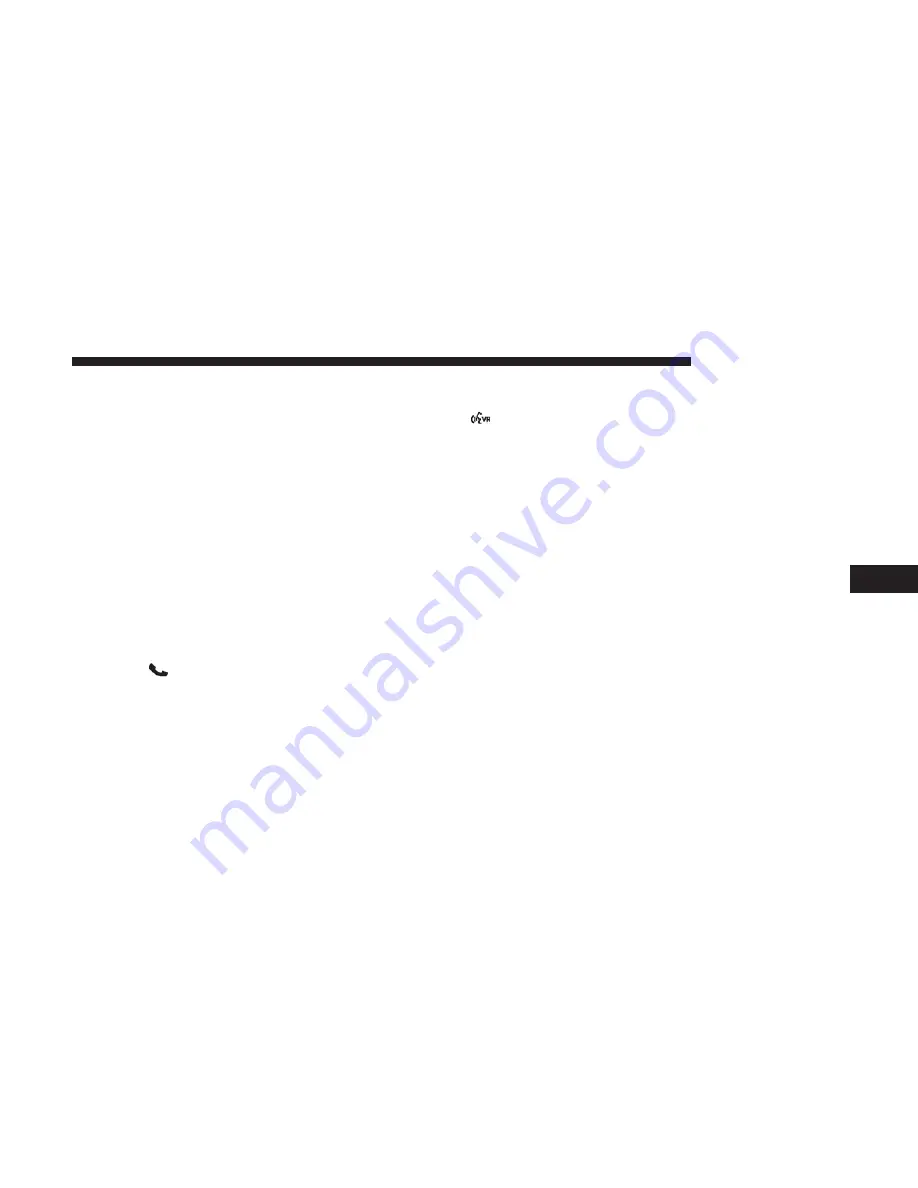
Send Messages Using Buttons On The Touchscreen:
You can send messages using Uconnect Phone. To send a
new message:
•
Press the “Phone” Button on the touchscreen,
•
Press the “messaging” button on the touchscreen then
“New Message”,
•
Press one of the 18 preset messages and the person you
wish to send the message to,
•
If multiple numbers are available for the contact select
which number you would like to have the message sent,
•
Press “Send” or “Cancel”.
Send Messages Using Voice Commands:
•
Press the
button,
•
After the “Listening” prompt and the following beep,
say “Send message to John Smith mobile”,
•
After the system prompts you for what message you
want to send, say the message you wish to send or say
“List”. There are 18 preset messages.
While the list of defined messages are being read, you can
interrupt the system by pressing the Voice Recognition
button and saying the message you want to send.
After the system confirms that you want to send your
message to John Smith, your message will be sent.
List of Preset Messages:
1. Yes.
2. No.
3. Okay.
4. I can’t talk right now.
5. Call me.
6. I’ll call you later.
7. I’m on my way.
8. Thanks.
9. I’ll be late.
10. I will be <number> minutes late.
11. See you in <number> minutes.
12. Stuck in traffic.
6
UCONNECT PHONE
103
Содержание 6.5 NAV
Страница 1: ...OWNER S MANUAL SUPPLEMENT UCONNECT 6 5 NAV ...
Страница 3: ......
Страница 4: ...SAFETY GUIDELINES CONTENTS 䡵 SAFETY GUIDELINES 4 䡵 CYBERSECURITY 6 1 ...
Страница 9: ......
Страница 10: ...INTRODUCTION CONTENTS 䡵 UCONNECT 6 5 NAV SYSTEM 10 2 ...
Страница 11: ...UCONNECT 6 5 NAV SYSTEM 10 INTRODUCTION ...
Страница 13: ......
Страница 65: ......
Страница 79: ......
Страница 80: ...MEDIA MODE CONTENTS 䡵 OPERATING MEDIA MODE 80 USB iPod Mode 80 AUX Mode 81 Bluetooth Mode 82 5 ...
Страница 85: ......
Страница 115: ......






























