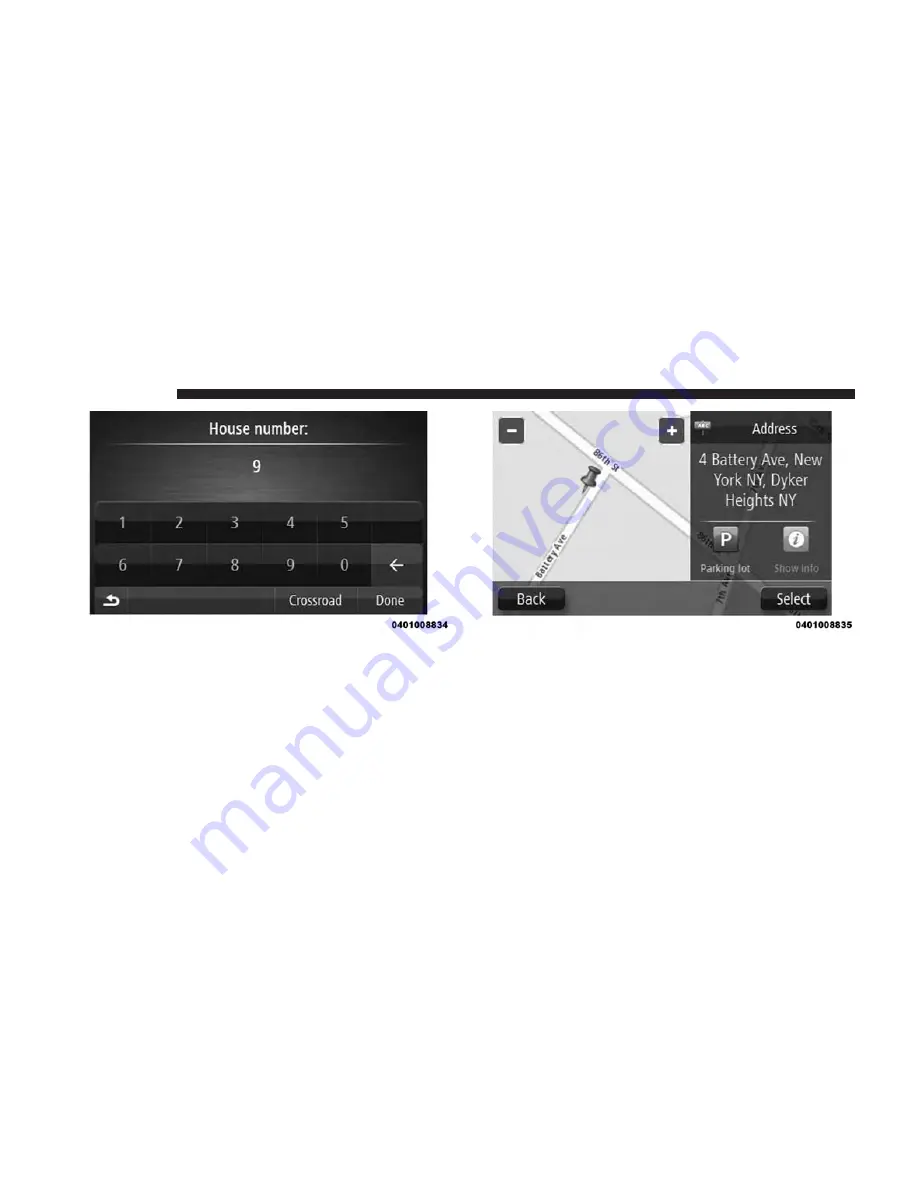
7. The location is shown on the map. Press the “Select”
button to continue or press the “Back” button to enter
another address.
NOTE:
If you want your final destination to be a parking
lot, press the “Parking lot” button and select a location
from the list of parking lots close to your general desti-
nation.
8. When the new route is shown, press the “Done”
button.
For more information about the route, press the “De-
tails” buttons.
60
NAVIGATION
Содержание 5.0 NAV
Страница 1: ...Owner s Manual Supplement Uconnect 5 0 5 0 NAV...
Страница 3: ......
Страница 9: ......
Страница 10: ...INTRODUCTION CONTENTS UCONNECT 5 0 SYSTEM 10 UCONNECT 5 0 SYSTEM W NAVIGATION IF EQUIPPED 13 2...
Страница 11: ...UCONNECT 5 0 SYSTEM 10 INTRODUCTION...
Страница 14: ...UCONNECT 5 0 SYSTEM W NAVIGATION IF EQUIPPED 2 INTRODUCTION 13...
Страница 17: ......
Страница 18: ...ALL ABOUT UCONNECT CONTENTS WHAT IS UCONNECT 18 IDENTIFYING YOUR RADIO 20 3...
Страница 30: ...MEDIA MODE CONTENTS MEDIA MODE 30 Common Media Functions 31 USB iPod Mode 32 AUX Mode 32 Bluetooth Mode 34 5...
Страница 45: ......
Страница 53: ......
Страница 54: ...MORE BUTTON CONTENTS MORE MAIN MENU 54 Trip Computer 54 Clock 54 Compass 54 8...
Страница 56: ...NAVIGATION CONTENTS NAVIGATION UCONNECT 5 0N IF EQUIPPED 56 Read Me First 56 9...
Страница 101: ...GPS Status Press this button to see the current status of GPS reception on your navigation system 100 NAVIGATION...
















































