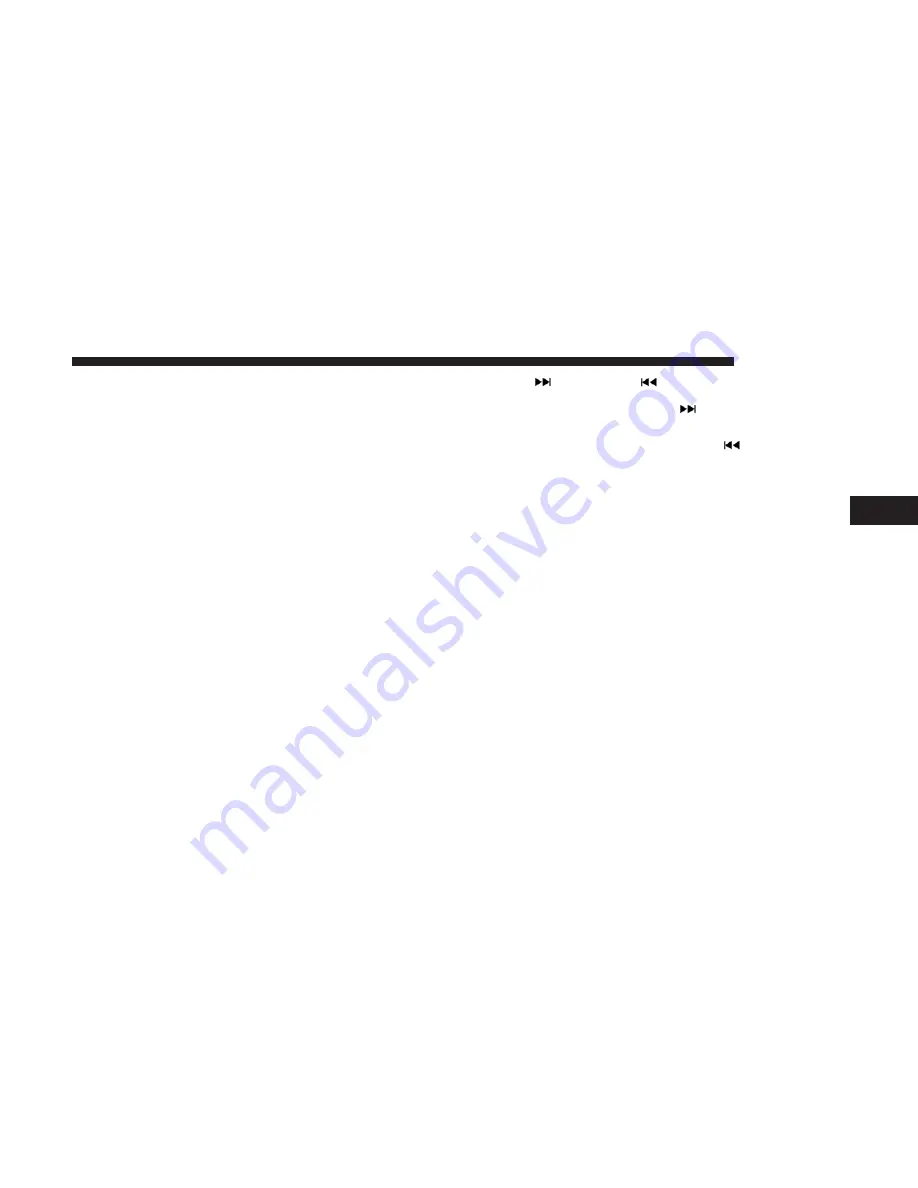
Info
Press the “Info” button on the touchscreen to display the
current track information. Press the “Info” button on the
touchscreen a second time to cancel this feature.
Tracks
Press the “trks” button on the touchscreen to display a pop
up with the Song List. The currently playing song is
indicated by an arrow and lines above and below the song
title. When in the Tracks List screen you can rotate the
TUNE/SCROLL knob to highlight a track (indicated by the
line above and below the track name) and then push the
ENTER/BROWSE knob to start playing that track.
Pressing the “trks” button on the touchscreen while the
pop up is displayed will close the pop up.
USB MODE
Overview
USB/iPod Mode is entered by either inserting a USB device
or iPod and cable into the USB Port or press the “iPod”
button on the left side of the display.
Seek Up
/Seek Down
Press and release the Seek Up
button on the touch-
screen for the next selection on the USB device/iPod.
Press and release the Seek Down
button on the
touchscreen to return to the beginning of the current
selection, or to return to the beginning of the previous
selection if the USB device/iPod is within the first three
seconds of the current selection.
Browse
Press the “Browse” button on the touchscreen to display
the browse window. The left side of the browse window
displays a list of ways you can browse through the contents
of the USB device/iPod. If supported by the device, you
can browse by Folders, Artists, Playlists, Albums, Songs,
etc. Press the desired button on the left side of the screen.
The center of the browse window shows items and it’s
sub-functions, which can be scrolled by pressing the “Up”
and “Down” buttons to the right. The TUNE/SCROLL
knob can also be used to scroll.
Media Mode
Press the “Media” button on the touchscreen to select the
desired audio source: USB.
4
MEDIA MODE
37
Содержание 4C/4C NAV
Страница 3: ......
Страница 119: ...118 NAVIGATION MODE IF EQUIPPED...






























