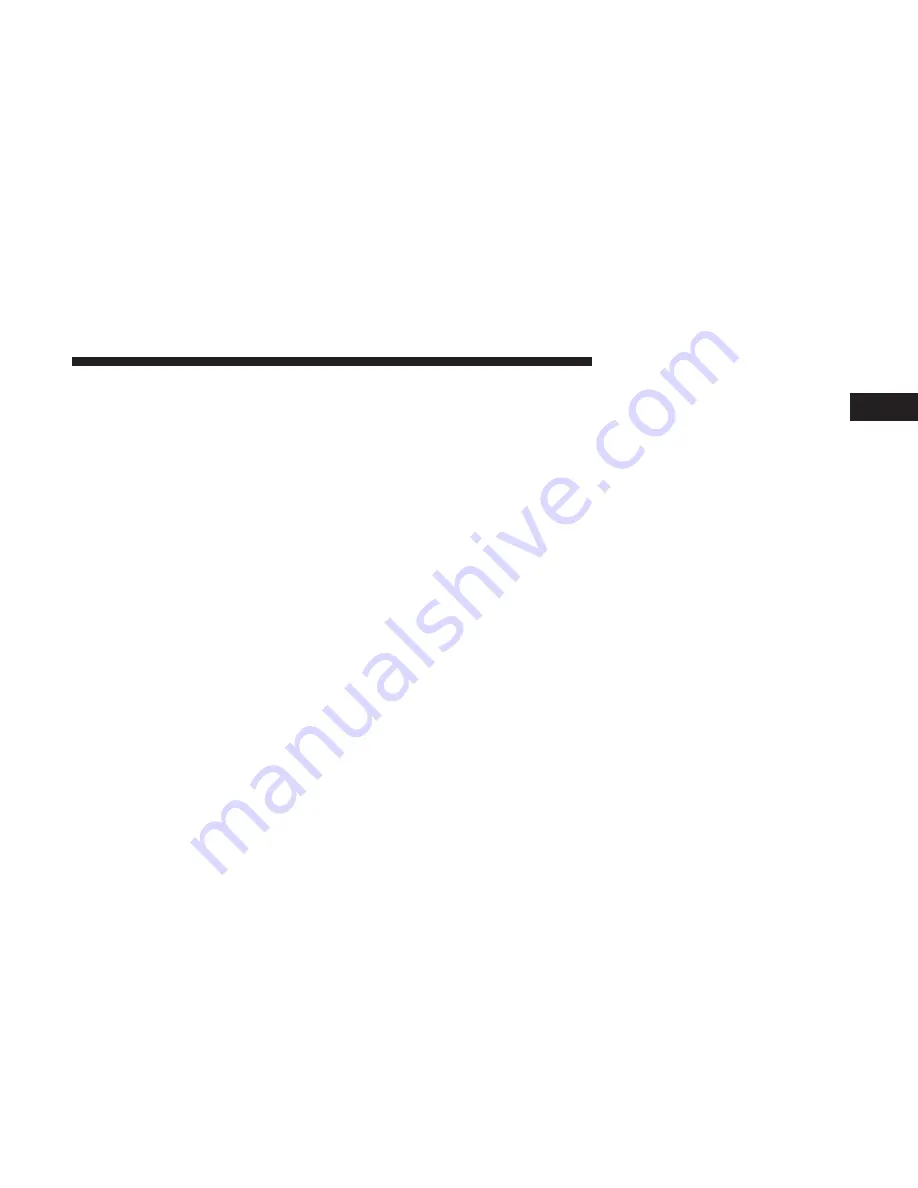
Exposure To Radio Frequency Radiation
The internal wireless radio operates within guidelines
found in radio frequency safety standards and recommen-
dations, which reflect the consensus of the scientific com-
munity. The radio manufacturer believes the internal wire-
less radio is safe for use by consumers. The level of energy
emitted is far less than the electromagnetic energy emitted
by wireless devices such as mobile phones. However, the
use of wireless radios may be restricted in some situations
or environments, such as aboard airplanes. If you are
unsure of restrictions, you are encouraged to ask for
authorization before turning on the wireless radio.
Care And Maintenance
Touchscreen
•
Do not press the touchscreen with any hard or sharp
objects (pen, USB stick, jewelry, etc.) which could scratch
the touchscreen surface!
•
Do not spray any liquid or caustic chemicals directly on
the screen! Use a clean and dry micro fiber lens cleaning
cloth in order to clean the touchscreen.
•
If necessary, use a lint-free cloth dampened with a
cleaning solution, such as isopropyl alcohol or an iso-
propyl alcohol and water solution ratio of 50:50. Be sure
to follow the solvent manufacturer’s precautions and
directions.
CYBERSECURITY
Your vehicle may be a connected vehicle and may be
equipped with both wired and wireless networks. These
networks allow your vehicle to send and receive informa-
tion. This information allows systems and features in your
vehicle to function properly.
Your vehicle may be equipped with certain security fea-
tures to reduce the risk of unauthorized and unlawful
access to vehicle systems and wireless communications.
Vehicle software technology continues to evolve over time
and FCA US LLC, working with its suppliers, evaluates
and takes appropriate steps as needed. Similar to a com-
puter or other devices, your vehicle may require software
updates to improve the usability and performance of your
systems or to reduce the potential risk of unauthorized and
unlawful access to your vehicle systems.
1
SAFETY AND GENERAL INFORMATION
5
Содержание 4C NAV
Страница 12: ......
Страница 20: ......
Страница 40: ......
Страница 52: ...52 MEDIA MODE...
Страница 62: ......
Страница 82: ......
Страница 108: ...2 Press the Gas Stations button on the touchscreen 108 NAVIGATION MODE IF EQUIPPED...
Страница 110: ...2 Press the Shopping button on the touchscreen 110 NAVIGATION MODE IF EQUIPPED...
Страница 144: ......
Страница 201: ......
Страница 202: ......
Страница 203: ......






































