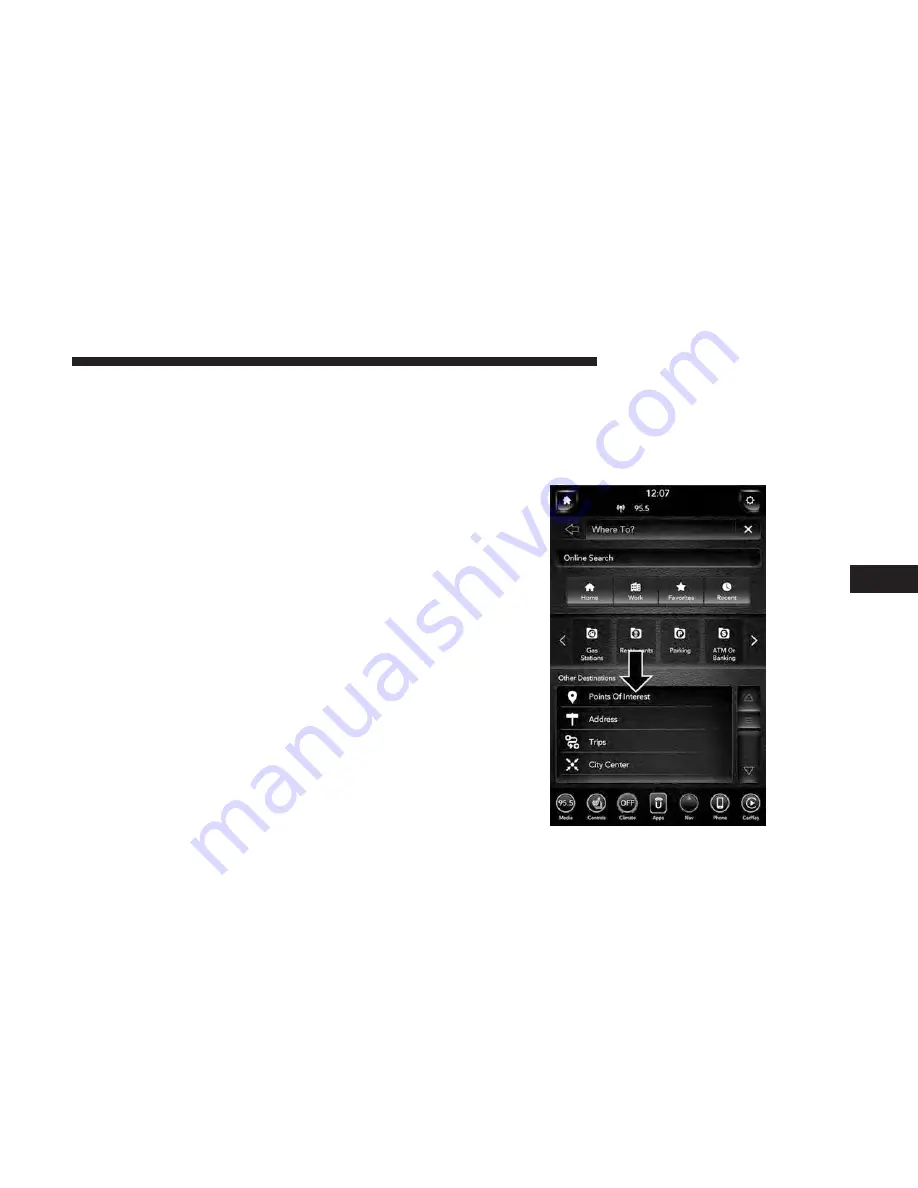
You can search for shopping areas by the following
categories, which are button tabs at the top of the screen.
•
Name
•
Distance
3. Press the desired store and press “Route To” to confirm
the route.
4. Press the “GO” button to confirm the destination and
begin route.
If you are currently on a route guidance and you select a
store, the system asks you to choose one of the following:
•
Cancel previous route
•
Add to Current Route
Within “Add to Current Route” you can add destination
into your current route, or set the destination as your
final destination.
NOTE:
You can press the “back arrow” button on the
touchscreen to return to the previous screen or the “X”
button on the touchscreen to exit.
POI — ATM/Banking
To select a ATM or Bank POI, follow these steps:
1. While in the Nav Main Menu, press the “Where To?”
button on the touchscreen, then press the “Point of
Interest” button on the touchscreen.
6
NAVIGATION MODE — IF EQUIPPED
111
Содержание 4C NAV
Страница 12: ......
Страница 20: ......
Страница 40: ......
Страница 52: ...52 MEDIA MODE...
Страница 62: ......
Страница 82: ......
Страница 108: ...2 Press the Gas Stations button on the touchscreen 108 NAVIGATION MODE IF EQUIPPED...
Страница 110: ...2 Press the Shopping button on the touchscreen 110 NAVIGATION MODE IF EQUIPPED...
Страница 144: ......
Страница 201: ......
Страница 202: ......
Страница 203: ......






























