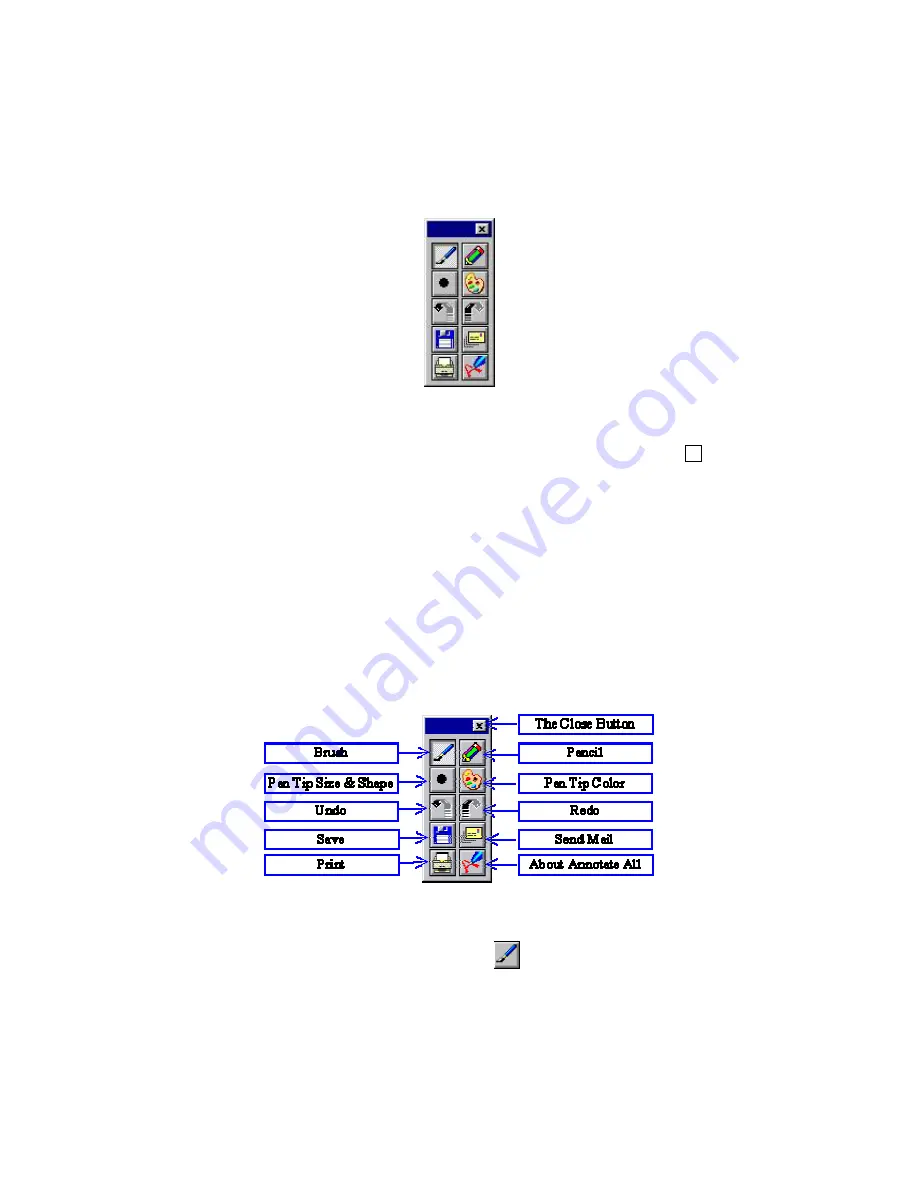
Tapping a Hot Cell to start
Annotate All
does not require the execution of
Annotate
All
Pre-load program.
Once
Annotate All
is started, you will see, on the original screen image, the Annotate
All Toolbar, as shown below.
Figure 4 The Annotate All Toolbar
When
Annotate All
in active, the Cursor is changed to a hand holding a pen
. And,
if you look closely, you may also notice a thin, bright yellow frame surrounding the
boundary of the screen.
As soon as the Annotate All Toolbar appears, you may pick a pen and start annotating
immediately.
Annotate All
gives you a number of options during the annotating
process. The following section describes these options in detail.
Annotate All Toolbar
The figure below displays the Annotate All Toolbar and the names of all the icons in
it.
Figure 5 The Icons of the Annotate All Toolbar
Brush Icon
You must pick a pen before you start annotating. Tap on the Brush Icon to pick a
Brush. A Brush will leave a thicker trace on the screen when you apply more
pressure on the Pen Tip. The Brush feels like a soft-tipped pen when you draw or
write.



















