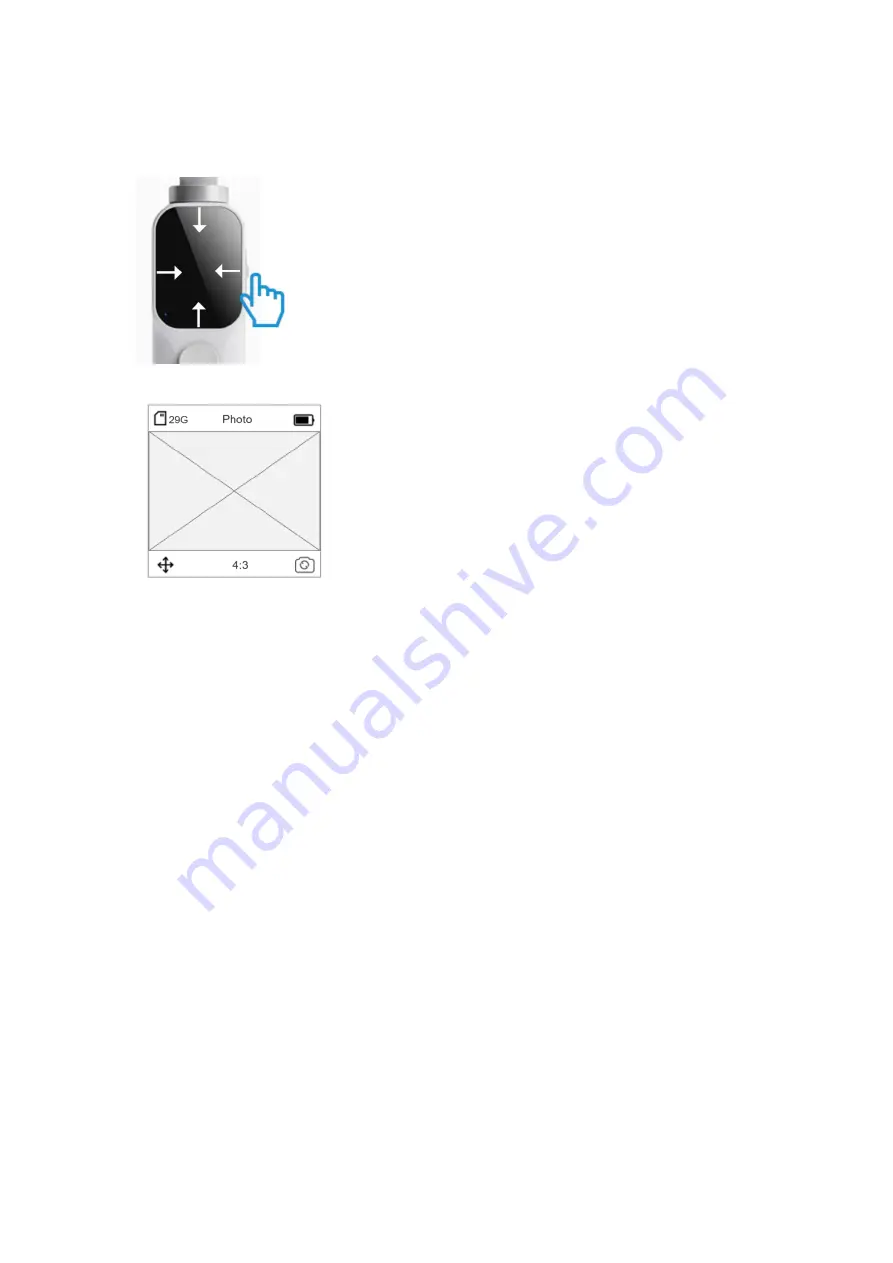
(4) Touchscreen
Camera View
1. Re-center: to re-center the gimbal;
2. Flip: switch the camera between facing forward and backward;
Swipe Left
Swipe left on the touchscreen to enter the settings of the shooting mode;
Swipe up or down to select a shooting mode;
Swipe Right
Swipe right on the touchscreen to enter the media library;
Swipe up or down to scroll through photos and videos, and delete or save them;
Swipe Up
Swipe up on the touchscreen to enter the
settings of shooting parameters;
Set parameters such as countdown, continuous shooting, active track, exposure, white balance,
resolution, and frame rate;
Swipe Down
Swipe down on the touchscreen to enter the menu, where you can swipe left or right and click the
icon to enter the settings;












