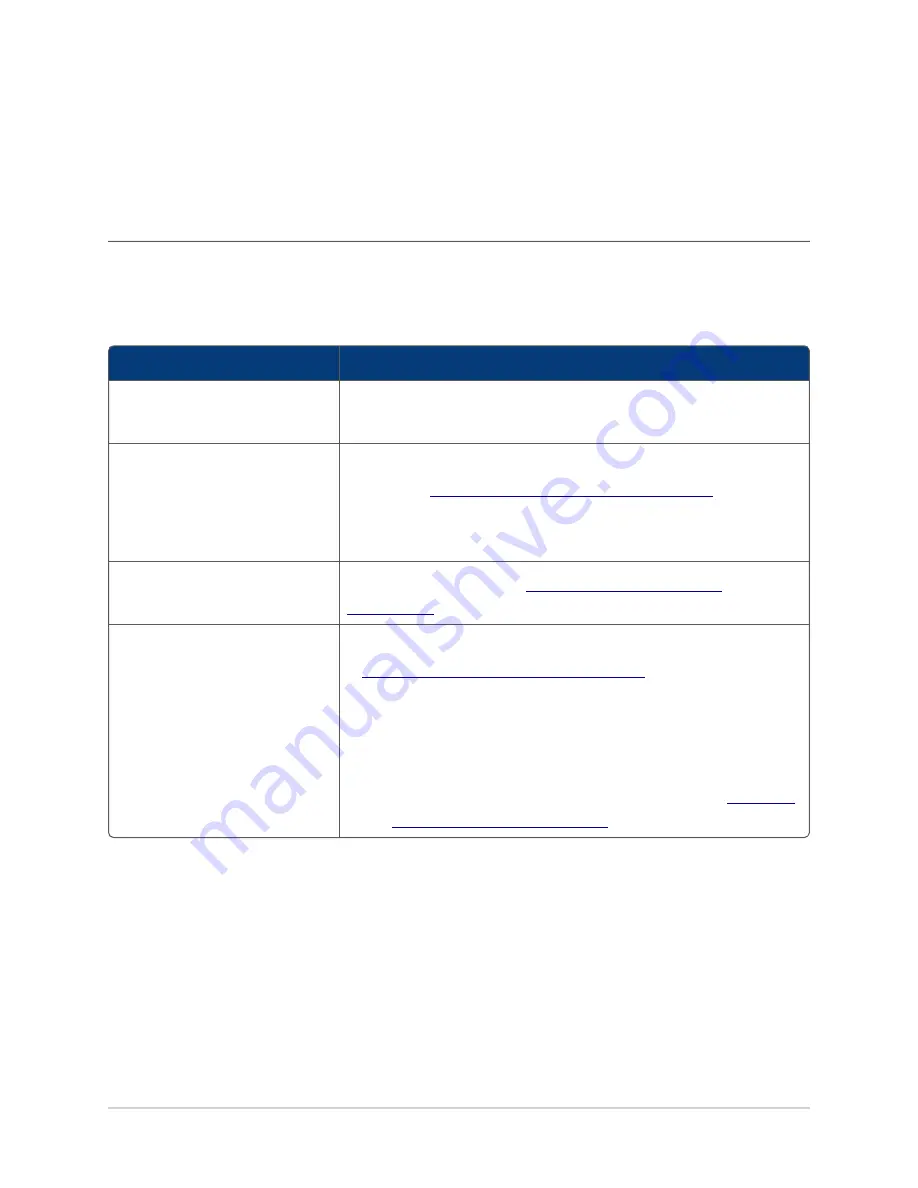
Head and Battery Unit Tool Tag: Power Supply Options
Head and Battery Unit Tool Tag: Power Supply
Options
Depending on your requirements, you can use various power supply options to power-up the
Head Unit. The power supply option that you use also determines how you prepare and use the
tag, as described in the following table.
Power Supply Option
How to Use the Tag...
Plug the tag into a micro USB
supply port.
The Head Unit has a long cable length. Fold the cable neatly and
clamp the tie-wrap to the tool. You can discard the Battery Unit.
Plug the tag into a power supply,
by using a screw terminal block.
Cut the cable to the required length, and prepare the wire ends, as
described in
Preparing a Head and Battery Unit Tool Tag
. Connect the
wire ends into the screw terminal block.
You can discard the micro USB plug and the Battery Unit.
Use the Battery Unit.
Use the tag as described in
Up to three Head Units, powered
from a single power source.
Cut the cables from each Head Unit and prepare them, as described
in
Preparing a Head and Battery Unit Tool Tag
.
We recommend that you solder the wires together.
If you do not want to solder the wires together, you can either:
l
Connect the wires into a screw terminal block.
l
Connect the wires to a Battery Unit, as described in
a Head and Battery Unit Tool Tag
4





































